To specify update options using the login dialog box:
Click the Settings button.
After executing the operation, the Parameters dialog box opens:
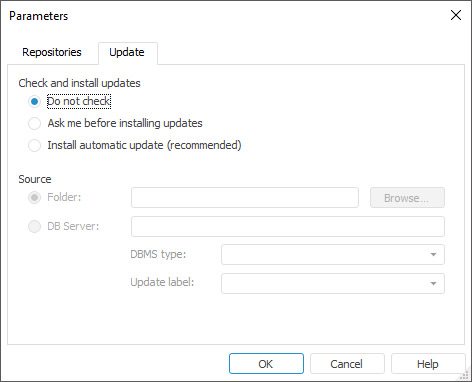
Specify options on the Update tab:
Check and Install Updates. Select one of the radio buttons:
Do Not Check. The update is not executed.
Ask Me before Installing Updates. If a later version is detected in the source, than the one installed, on Foresight Analytics Platform startup the user is prompted to install the update.
Install Automatic Update (recommended). If a later build is detected in the source, Foresight Analytics Platform is automatically updated on startup, no additional requests are shown.
Source. Select the source where update files are placed:
Folder. If the radio button is selected, specify the path to the directory containing files of new versions of Foresight Analytics Platform.
DB Server. If the radio button is selected, specify parameters of connection to database server containing files of new versions of Foresight Analytics Platform:
DB Server. Specify name of the database server containing files of new versions of Foresight Analytics Platform.
DBMS Type. Select the DBMS type, on which setup is executed (Oracle or Microsoft SQL).
Update Label. Select the update label in the list, which was assigned to the files on writing to the database server. Labels are modified every time the list is opened. If the list cannot be obtained, the message is displayed saying that server connection failed. Labels are created on copying MSI version of Foresight Analytics Platform on database server.
To specify update options using the object navigator:
Select the Tools > Parameters main menu item.
After executing the operation, the Parameters dialog box opens:
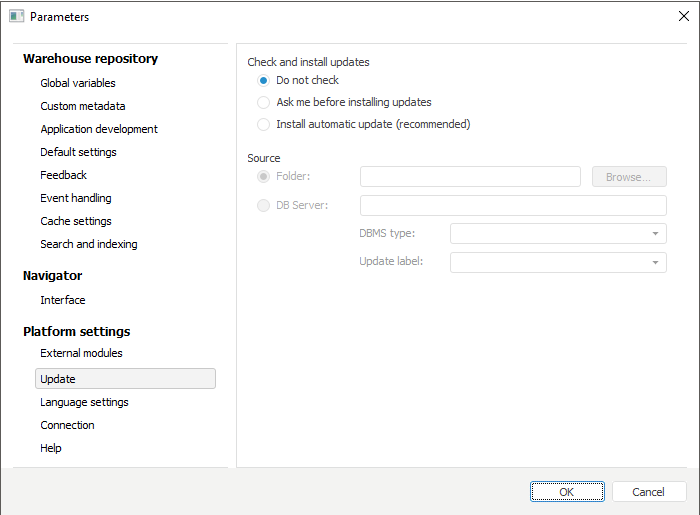
Set parameters on the Update tab:
Check and Install Updates. Select one of the radio buttons:
Do Not Check. The update is not executed.
Ask Me before Installing Updates. If a later version is detected in the source, than the one installed, on Foresight Analytics Platform startup the user is prompted to install the update.
Install Automatic Update (recommended). If a later build is detected in the source, Foresight Analytics Platform is automatically updated on startup, no additional requests are shown.
Source. Select the source where update files are placed:
Folder. If the radio button is selected, specify the path to the directory containing files of new versions of Foresight Analytics Platform.
DB Server. If the radio button is selected, specify parameters of connection to database server containing files of new versions of Foresight Analytics Platform:
DB Server. Specify name of the database server containing files of new versions of Foresight Analytics Platform.
DBMS Type. Select the DBMS type, on which setup is executed (Oracle or Microsoft SQL).
Update Label. Select the update label in the list, which was assigned to the files on writing to the database server. Labels are modified every time the list is opened. If the list cannot be obtained, the message is displayed saying that server connection failed. Labels are created on copying MSI version of Foresight Analytics Platform on database server.