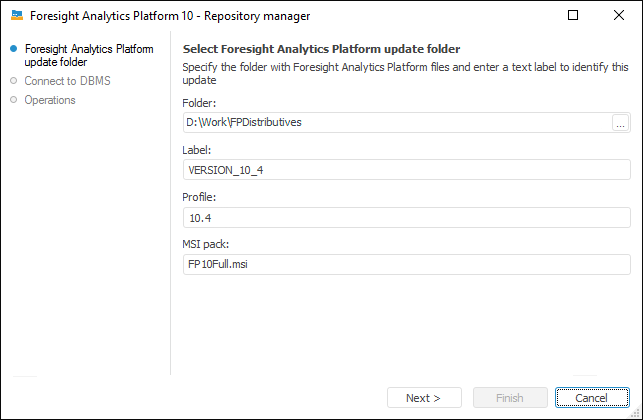
To automatically update data from database server, copy update MSI package to the server.
If several different packages are copied to the server, to divide them, create a label that enables the user to explicitly identify update package.
Copying of MSI version of distribution file to database server enables the user to update Foresight Analytics Platform version directly from database server.
NOTE. The operation is only available for the Microsoft SQL Server and Oracle DBMS.
To execute copying, follow the steps:
Start the repository manager.
Load the RepoMngr.exe file from the folder with installed Foresight Analytics Platform.
Select the Windows main menu item: Foresight Analytics Platform 10.9 > Repository Manager (x64).
Select the Platform Update option and click the Continue button.
Specify parameters of update folder:
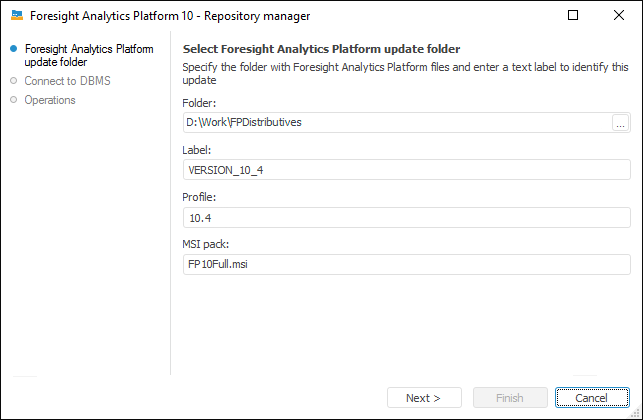
Folder. Specify the path to the folder where MSI files of Foresight Analytics Platform, MSI files of help systems (FP10Help_RU.msi, FP10Help_EN.msi), the Version.xml file, license file, and so on are located. The folder must contain the MSI files of Foresight Analytics Platform and the Version.xml file.
Label. Enter the name of the label to identify this copy of Foresight Analytics Platform on database server. The label name will be further used to set up update.
Profile. Specify version of Foresight Analytics Platform. By default, the version of Foresight Analytics Platform is displayed, which is installed on the workstation, from which the MSI version is copied.
MSI Pack. Specify name of MSI package (FP10Standard.msi, FP910Full.msi); by default, the system shows the name of the MSI package corresponding to the Foresight Analytics Platform software package for the workstation, from which the MSI version is copied.
If the specified folder does not contain mandatory files, on an attempt to go to the next page a message with a list of mandatory files is displayed.
Click the Next button to go to the next page.
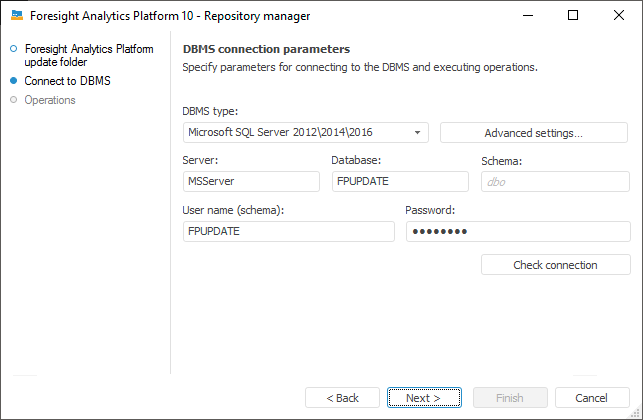
DBMS Type. Select the DBMS type in the drop-down list. For details about available DBMS see the Supported DBMS subsection.
NOTE. Update from server database is available only for Oracle and MSSQL DBMS.
Advanced Settings. The button becomes available if setup is executed to a MS SQL or PostgreSQL server. In the advanced settings specify:
DBMS is Case Sensitive. Select the checkbox to work with the repository, objects and their fields in DBMS having different character case in their physical names. After the checkbox is selected, database objects will be available only if their exact physical names are specified.
File Group. If the file group is not specified by the user in the advanced settings, the box displays DEFAULT by default, and the file group specified in the database properties by default is used on connection.
Schema Administrator's Name in Database. The parameter is displayed in the dialog box if the database type is Microsoft SQL Server. The DATABASE OWNER data is used by default. If the DATABASE OWNER credentials are unknown, specify the user who has the DB_OWNER privilege on the DBMS server. The system procedures are executed on behalf of the specified user.
Server. Enter server alias.
Database. The box is available if database type is set to Microsoft SQL Server DBMS. Set database name.
Schema. The box is displayed if the database type is Microsoft SQL Server DBMS. Specify the identifier of a user schema to use this schema in a database. The "dbo" is used by default.
User Name (Schema). PPUPDATE is entered into this box automatically.
Password. Enter the password for the PPUPDATE user.
IMPORTANT. To copy the MSI distribution file version, create a PPUPDATE user. The schema of this user will store Foresight Analytics Platform distribution file, and it will be taken from this schema on update.
Click the Check Connection button to check if the specified data is correct. An appropriate message is displayed if connection is successful or failed.
Click the Next button to start copying, at the same time, the progress is shown.
An appropriate message is displayed after the process has been completed, informing whether it has been completed successfully or any errors occurred.
Thus, having copied several versions of Foresight Analytics Platform to server and having assigned corresponding labels for them, it is possible to autoupdate Foresight Analytics Platform version on the client workstation by the set label on starting Foresight Analytics Platform.
Click the Settings button in the login dialog box. The Parameters dialog box opens where go to the Update tab:
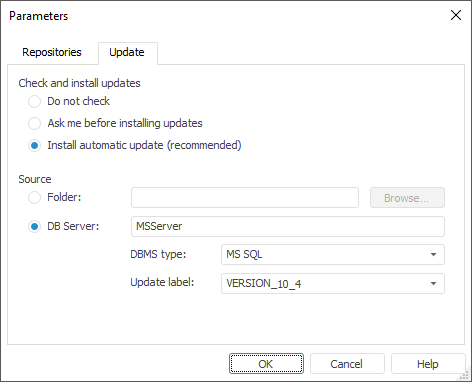
In the Source group, select the DB Server checkbox, and fill in the required box. In the Update Label list select the label name that identifies the required copy of Foresight Analytics Platform at database server.
See also:
Working with Repository Manager | Creating the PPUPDATE User