 Set Handler of the Designer tab opening the Select Unit dialog box:
Set Handler of the Designer tab opening the Select Unit dialog box:Links between forms allow for moving between forms and are applied to view more detailed information about selected element.
Links between form elements enable the user to navigate between form sheets. Links creation between form elements is used to create multisheet combined data entry forms.
To create links between forms, use:
Dimension detailing.
Binding to data entry form on setting up a report.
To create links between form elements, use event handler.
After links between forms or form elements are set up, if required, follow the step:
Navigation to another repository object can be set up for detailing dimension elements in table area.
To set up navigation, use dimension detailing.
For detailing of data used on calculating values in cell, it is possible to set up navigation to another data entry form. To set up navigation, use binding to data entry form.
To set up handling of the events generated during user work with data entry forms, use event handler.
An event handler is a unit created in the Fore language. An event handler enables the user to set actions when particular event occur extending functionality of data entry forms.
To connect a unit, click the  Set Handler of the Designer tab opening the Select Unit dialog box:
Set Handler of the Designer tab opening the Select Unit dialog box:
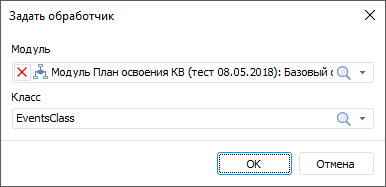
Set:
Unit. Select a unit in the repository drop-down list. One unit can be selected.
Class. Select a class, which contains an event handler, in the drop-down list. One class can be selected. The list becomes available after the unit is selected, if it has the described class inherited from the ReportEvents class and containing implementation of methods for handling data entry form events.
Event handler class can have the constructor called at each class initialization. The designer must not contain parameters. If the class has several constructors without parameters, the first constructor is called that is located above the others in the code.
NOTE. Event class is initialized each time an action is executed in the data entry form. In this case wither one event or a chain of events can be generated.
Finish the selection by clicking the OK button. The button becomes available after the class is selected.
To undo the event handler use, select the Reset item of the Set Handler button on the Designer tab.
To execute the example create a unit. Add links to the Drawing, Express, Report, and Tab system assemblies.
Class EventsClass: ReportEvents
Public Sub OnAfterRecalcSheet(Sheet: IPrxSheet);
Var
Tab: ITabSheet;
Range: ITabRange;
Style: ITabCellStyle;
Begin
// Get data entry form sheet table
Tab := Sheet As ITabSheet;
// Select cell range for drawing
Range := Tab.Cells(0, 0, 10, 5);
// Set formatting style for selected range
Style := Range.Style;
// Set green color as cell background color for selected cell range
Style.BackgroundBrush := New GxSolidBrush.Create(GxColor.FromName("Green"));
End Sub OnAfterRecalcSheet(Sheet: IPrxSheet);
End Class EventsClass;
As a result, when the event occurs that follows data entry form sheet calculation, background of the A0:F10 cell range is filled with green color.
See also:
Getting Started with the Interactive Data Entry Forms in the Web Application | Building Data Entry Form | Working with Ready Data Entry Form