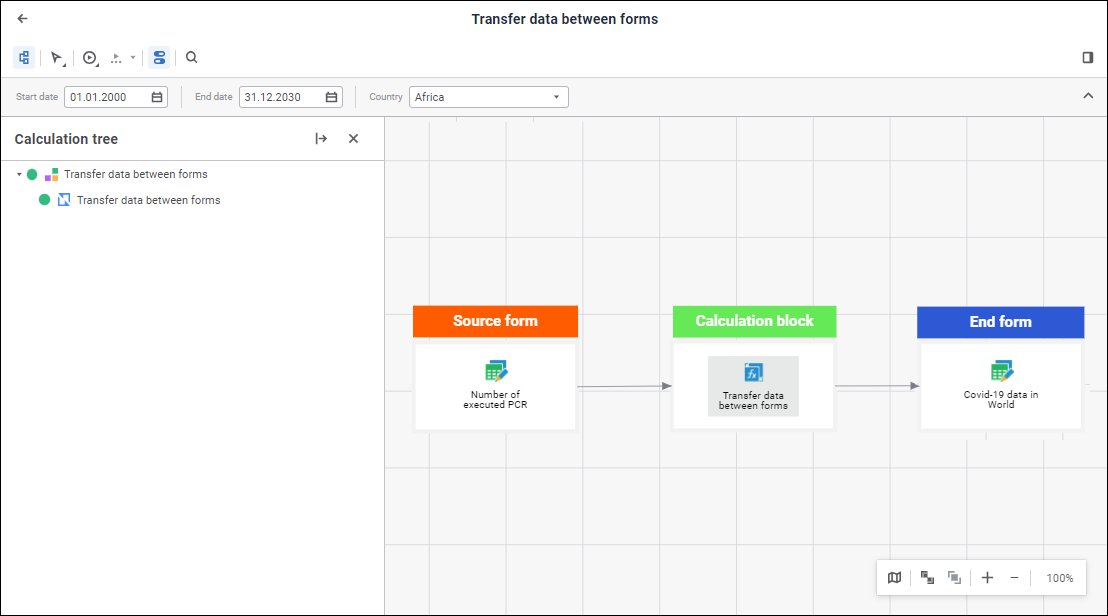
To calculate an algorithm:
Open a calculation algorithm in the calculation mode:
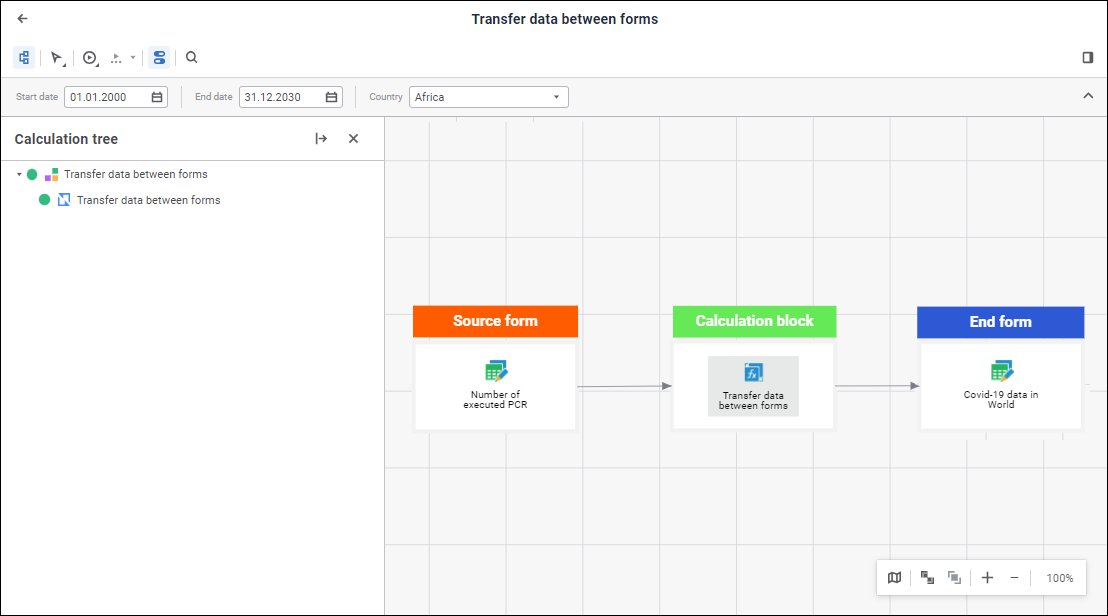
Click the  Calculation Execution Settings button on the toolbar.
Calculation Execution Settings button on the toolbar.
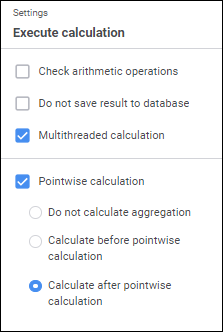
Set calculation execution parameters:
Check Arithmetic Operations. Select the checkbox to check arithmetic operations used in formulas during algorithm calculation. If, during algorithm calculation, there is division by zero in the formula, the corresponding message is displayed specifying calculation formula and block.
To correct the specified formula, click the Stop button, after which algorithm calculation will be stopped. Manually edit the formula and recalculate the algorithm.
To skip the error, select one of the skip options and click the OK button. The calculated elements will be skipped and the calculation result is the empty value.
If the checkbox is deselected, arithmetic operations in formulas are not checked. If there is a division by zero, then calculated elements are skipped and the calculation result is the empty value.
NOTE. It is possible to not check arithmetic operations if calculation formula is correct and the calculation result may contain empty values.
Do not Save Result to Database. Select the checkbox to calculate an algorithm without saving results. By default, calculation results are automatically saved.
Multithreaded Calculation. Select the checkbox to speed up calculation of calculation blocks and control blocks if the Multithreaded Calculation checkbox is selected in the calculation block or control block editing wizard. Aggregation blocks are calculated only using single-threaded calculation. For details about multithreaded calculation see the How to Execute Multithreaded Calculation? section.. The checkbox is deselected by default, and single-threaded algorithm calculation is executed.
NOTE. Checkbox state is active only during algorithm calculation.
Pointwise Calculation. Select the checkbox to change formula calculation methods in all calculation blocks and control blocks contained in a calculation algorithm. If pointwise calculation is enabled, formulas are calculated one-by-one in each data point: first, formulas are calculated by the first data point, then by the second one, and so on. This calculation method can be used if current calendar point data depends on the data calculated by the previous calendar point. If the checkbox is deselected, series calculation is used, that is, formulas are calculated by all data points.
NOTE. The checkbox is available if a calculation algorithm contains calculation blocks and control blocks, for which calculation formulas are set.
If the Pointwise Calculation checkbox is selected for specific calculation formulas, calculation can be executed using several methods. Formula calculation methods are given on the schemes below.
IMPORTANT. The parameter use decreases performance and algorithm calculation takes more time.
If a calculation algorithm contains aggregation blocks, it is not possible to calculate aggregation for one calendar point when algorithm pointwise calculation is used. Select aggregation block calculation method using the radio buttons:
Do not Calculate Aggregation Blocks. Aggregation blocks will not be calculated.
Calculate Aggregation Blocks Before Pointwise Calculation. Aggregation blocks will be calculated before pointwise calculation of calculation blocks and control blocks.
Calculate Aggregation Blocks After Pointwise Calculation. Default value. Aggregation blocks will be calculated after pointwise calculation of calculation blocks and control blocks.
NOTE. The order of aggregation blocks calculation in the calculation tree is taken into account only if pointwise calculation of specific calculation formulas is used. When algorithm pointwise calculation is used, the order of aggregation blocks calculation depends on the selected calculation method.
Set calculation algorithm parameter values on the parameters panel.
Calculate the entire algorithm or its blocks.
After the calculation is completed, the dialog box with successful algorithm completion and execution time opens. If an error occurred on calculation, the corresponding message is displayed.
To view calculated data in the calculation result, see the Viewing Calculated Data section.
TIP. To speed up algorithm calculation, see the How to Speed Up Algorithm Calculation? section.
To calculate the entire algorithm, select the Start Calculation item in the drop-down menu of the ![]() Calculate button on the toolbar. Algorithm calculation will start.
Calculate button on the toolbar. Algorithm calculation will start.
To stop calculation, click the ![]() Stop button on the toolbar.
Stop button on the toolbar.
After the calculation is completed, the message containing algorithm calculation results is displayed. If an error occurred on calculation, the corresponding error message is displayed.
TIP. To deny algorithm calculation stop, see the How to Deny Calculation Algorithm Stop? section.
To calculate only selected blocks:
Select the blocks to be calculated in the working area or calculation tree. To select blocks, use the SHIFT or CTRL key.
Select the Start Selected item in the drop-down menu of the ![]() Calculate button on the toolbar.
Calculate button on the toolbar.
After the calculation is completed, the message containing algorithm calculation results is displayed. If an error occurred on calculation, the corresponding error message is displayed.
After the algorithm calculation or calculation of specific blocks is completed, the message with algorithm calculation result is displayed:
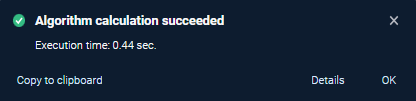
See also: