Select the Add Branching item in the drop-down menu of the  Add Branching button in the calculation tree. As a result, a branching and the
Add Branching button in the calculation tree. As a result, a branching and the  Else condition are created:
Else condition are created:
After adding and setting up parameters of calculation algorithm one can set up calculation algorithm execution conditions by means of branchings. Branching is used to create conditions for executing single elements of calculation algorithm.
To set up calculation algorithm execution conditions:
Select the Add Branching item in the drop-down menu of the  Add Branching button in the calculation tree. As a result, a branching and the
Add Branching button in the calculation tree. As a result, a branching and the  Else condition are created:
Else condition are created:
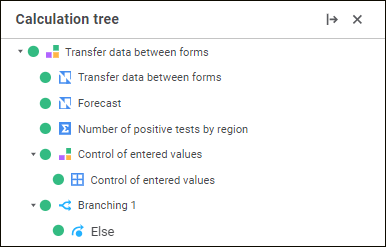
To rename the branching, select the Rename item in the branching's context menu. Enter a new name and press the ENTER key. The branching will be renamed.
Select the created branching and select the Add Branch item in the drop-down menu of the  Add Branching button. As a result, a branch is created in the branching:
Add Branching button. As a result, a branch is created in the branching:
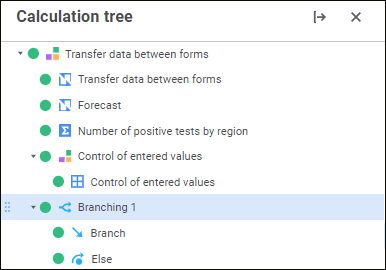
NOTE. The number of branches in the branching is unlimited. If there are several branches, only the first branch, which condition is executed, is calculated by default.
To rename the branch, select the Rename item in the branch's context menu. Enter a new name and press the ENTER key. The branch will be renamed.
Select the element in the calculation tree and drag it to the  Branch and
Branch and  Else conditions. To select and move several elements, hold down the CTRL or SHIFT key.
Else conditions. To select and move several elements, hold down the CTRL or SHIFT key.
Open the Branch Execution Conditions - <branch name> dialog box to set branch execution conditions by means of the Branching Parameters item in the branch's context menu.
As a result, the Branch Execution Conditions - <branch name> dialog box opens:
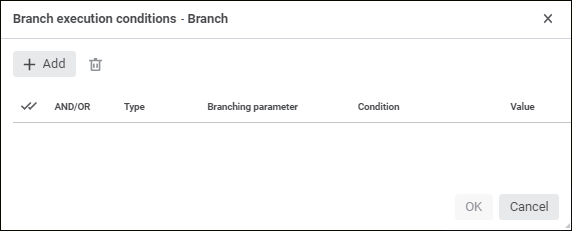
Click the  Add button to add a condition:
Add button to add a condition:
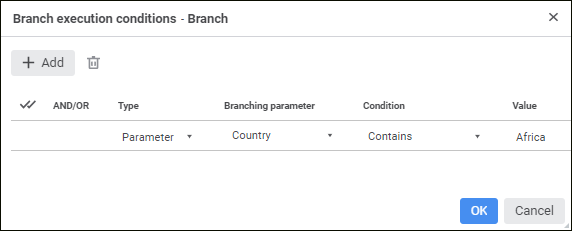
Set the parameters:
NOTE. It is available only for the Parameter condition type.
Condition. In the drop-down list select one of the condition types:
Contains. Use this condition to determine whether parameter or its attribute selected in the Branching Parameter column contains the value specified in the Value column. This condition type is available if the calculation algorithm parameter or its attribute of the following data type is selected: string, long text.
Does not Contain. Use this condition to determine whether the parameter or its attribute selected in the Branching Parameter column does not contain the value specified in the Value column. This condition type is available if the calculation algorithm parameter or its attribute of the following data type is selected: string, long text.
Contained In. Use this condition to determine whether the parameter or its attribute selected in the Branching Parameter column is contained in the value specified in the Value column. This condition type is available if the attribute of the following data type is selected: string, long text.
Not Contained In. Use this condition to determine whether the parameter or its attribute selected in the Branching Parameter column is not contained in the value specified in the Value column. This condition type is available if the attribute of the following data type is selected: string, long text.
Equal. Use this condition to determine whether the parameter or its attribute selected in the Branching Parameter column is equal to the value specified in the Value column.
Not Equal. Use this condition to determine whether the parameter or its attribute selected in the Branching Parameter column is not equal to the value specified in the Value column.
Greater Than. Use this condition to determine whether the parameter or its attribute selected in the Branching Parameter column is greater than the value specified in the Value column.
Less Than. Use this condition to determine whether the parameter or its attribute selected in the Branching Parameter column is leas than the value specified in the Value column.
NOTE. It is available only for the Parameter condition type. The set of displayed condition types depends on the parameter or data type of its attribute selected in the Branching Parameter column.
Value. Set value for the selected condition type:
Parameter. Set the value that will be compared with the value of branching parameter. If calculation algorithm parameter is selected as a branching parameter, select parameter elements to be compared in the drop-down list. If parameter attribute is selected as a branching parameter, specify the value to be compared, which data type is set according to the attribute data type.
Formula. To set branch condition formula, click the  Add Formula button and create a condition formula to check values as a logical expression in the Branch Condition Formula dialog box.
Add Formula button and create a condition formula to check values as a logical expression in the Branch Condition Formula dialog box.
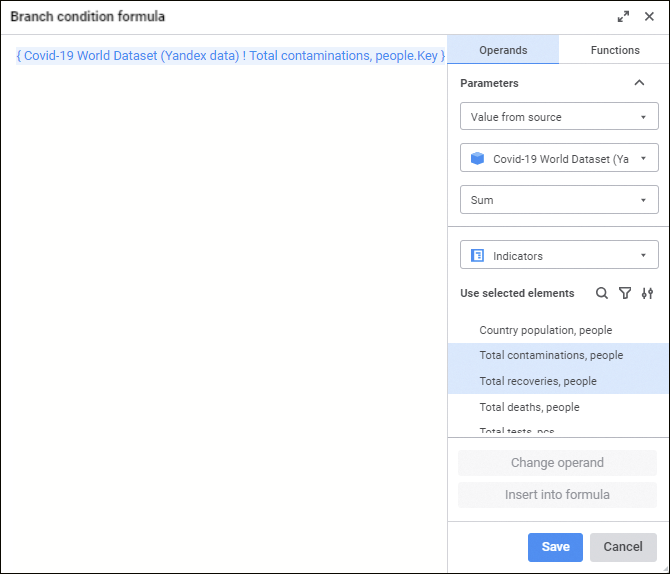
The created formula will be displayed as a string disabled for editing in the Value column.
NOTE. The formula can be set and edited only in the Branch Condition Formula dialog box.
AND/OR. Select one of logical operators in the drop-down list if several conditions are added:
AND. It is used by default. If all conditions are executed, the calculation algorithm is executed too.
OR. If at least one condition is executed, the calculation algorithm is executed too.
To delete a condition, select the condition and click the  Delete button on the toolbar.
Delete button on the toolbar.
Click the OK button.
After executing the operations, algorithm calculation execution conditions will be set up.
See also: