
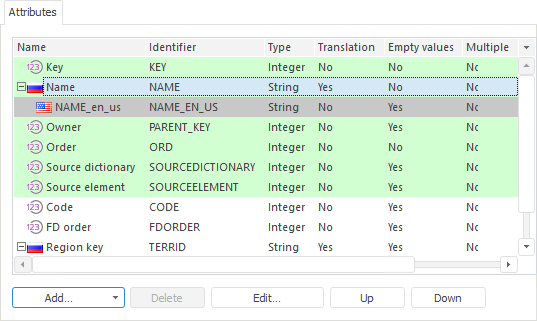
If the Translate Dictionary Into Other Languages checkbox is selected, the icons of attributes of the String and Long Text types requiring translation are replaced with the flag of the country that uses the current translation language as its official language.

 Add a dictionary attribute
Add a dictionary attribute Edit button.
Edit button. Delete button.
Delete button.
 Settings button and select or deselect the checkbox next to property names.
Settings button and select or deselect the checkbox next to property names.