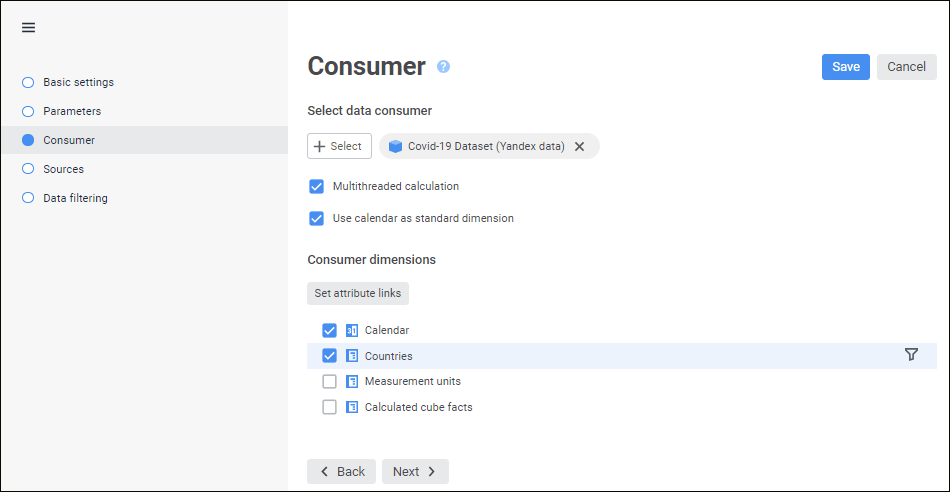
A data consumer determines an object, to which data will be loaded after a block is calculated. The following repository objects can be used as a data consumer:
A data consumer can be selected and set up on the Consumer page in the calculation block editing wizard:
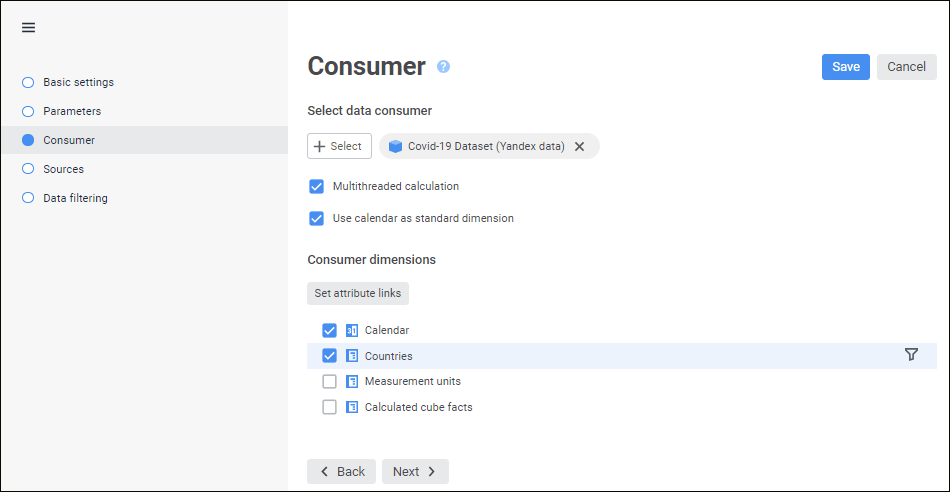
To select and set up a data consumer:
In the drop-down menu select the object that will be used as a data consumer.
To quickly select an object, enter object's name/identifier/key in the search box depending on display settings. Search is executed automatically while the searched text is entered into the search string. The list will display the objects, which names/identifiers/keys contain the entered text.
To set up displaying of repository objects in the list, click the  Display Object button and select display option in the drop-down menu:
Display Object button and select display option in the drop-down menu:
Name. Objects are displayed with their names. Default option.
Identifier. Objects are displayed with their identifiers.
Key. Objects are displayed with their keys.
Several options can be selected. Identifier and key will be specified in brackets.
After executing the operation the side panel displays the objects, which names satisfy search conditions.
Select calendar role. By default, calendar is considered as a calendar dimension and cannot be used to set filtering or set up calculation formula. To work with calendar as a standard dimension, select the Use Calendar as Standard Dimension checkbox. The calendar will be displayed in the consumer dimension list and can be used as a standard dimension. To work with a calendar, deselect the checkbox.
NOTE. Changing of calendar role is available if formulas are not set for calculation block.
Select checkboxes of the consumer dimensions, by which filtering by elements will be executed. Filtering enables the user to calculate only dimension elements. The filtered dimensions are also not used in creating block calculation formulas. Formulas are composed only for non-filtered dimensions.
If the dimension selection is used in calculation formulas, selecting the checkbox returns the confirmation to reset the selection. After confirming the action the selection in formula terms will be reset, and operand element selection method setting from parameter will be reset. The dimension filtering setting will also change for filtering by all dimension elements.
NOTE. After resetting the selection edit formula terms manually.
Set up filtering by elements for the selected dimension by means of the  Set Filter button located next to the data consumer dimension and is displayed on mouseover on the selected dimension.
Set Filter button located next to the data consumer dimension and is displayed on mouseover on the selected dimension.
After executing the operation the <dimension name> - filtering setup dialog box opens, in which determine filtering settings for data consumer dimension.
Set up filtering by attribute links for dimensions. Filtering reduces the number of elements, by which calculation is executed, based on attribute links.
To apply this filtering type:
Make sure that at least two dimensions are selected with checkboxes.
Click the  Set Attribute Links button. The Set Up Attribute Links dialog box opens, in which determine filtering settings.
Set Attribute Links button. The Set Up Attribute Links dialog box opens, in which determine filtering settings.
If required, select the Multithreaded Calculation checkbox to execute multithreaded calculation in the block. Multithreaded calculation will be executed if the Multithreaded Calculation checkbox is selected in the Set Up Calculation Execution dialog box. The checkbox is deselected by default, and single-threaded calculation of the block is executed.
NOTE. The use of multithreaded calculation for calculation block is available only if at least one consumer dimension is selected at Step 3.
For details about multithreaded calculation see the How to Execute Multithreaded Calculation? section.
As a result, the data consumer in the aggregation block will be set up.
Filtering enables the user to calculate only dimension elements. Filtered dimensions do not participate in composing block calculation formulas. Formulas are composed only for non-filtered dimensions.
To select the dimension elements, by which a block will be calculated, use the <dimension name> - filtering setup dialog box:
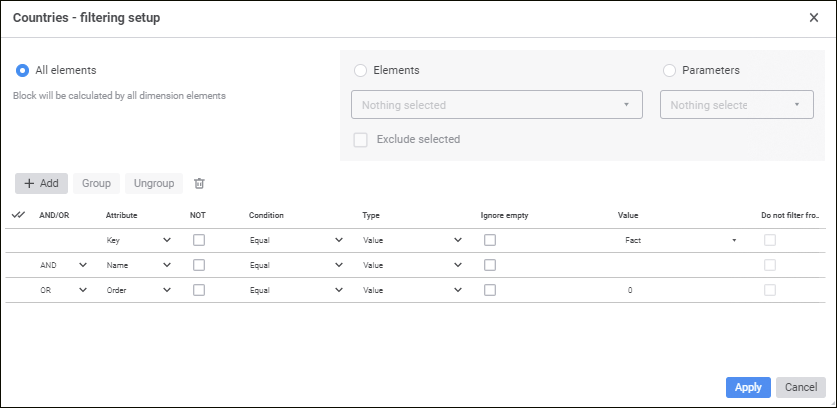
Setup order:
Select elements, by which a block should be calculated. Select one of the radio buttons:
All Elements. A block is calculated by all dimension elements.
Elements. A block is calculated by dimension elements selected in this list.
Parameters. A block is calculated by elements specified by a parameter. The option is available if a block contains parameters.
To work with dimension element selection use context menu items.
To calculate a block by all elements, except for the selected ones, select the Exclude Selected Elements checkbox.
Add advanced filtering conditions if required. Element attributes will correspond to the specified conditions during block calculation. Working with a group of condition parameters is identical to working with the Advanced Filter dialog box.
Click the Apply button.
After executing the operations the block is calculated only by elements corresponding to the configured filter.
NOTE. When calendar is used as a standard dimension, a block will be calculated by the period specified in calendar dimension filtering settings. In this case the algorithm calculation period specified on the parameters panel will be ignored.
Filtering limits the number of elements that are used for calculation based on attribute links.
To add attribute links, use the Set Up Attribute Links dialog box.
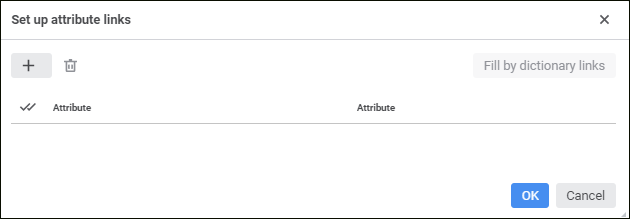
To add an attribute link:
Click the ![]() Add button. A line is added to select dimension attributes:
Add button. A line is added to select dimension attributes:
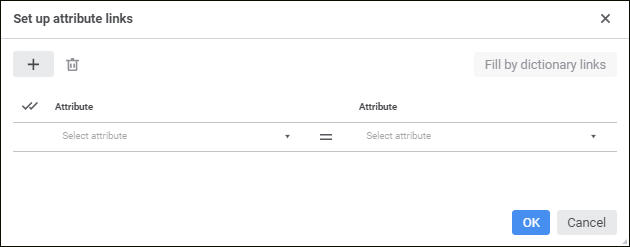
Select the dimension attribute, which selection will be used for filtering, in the drop-down list to the left.
Select attribute of bound dimension in the drop-down list to the right. Filtering will be executed in this dimension.
Select the Ignore Link if Empty checkbox in the drop-down list of the corresponding attribute to exclude links with empty attribute values from calculation. As a result, if attribute contains an empty value, the link is not used in calculation. If this link is not excluded, the calculation returns error.
If required, repeat the previous steps to add several attribute links.
TIP. To automatically add links based on the information used for dimension building, click the  Fill by Dictionary Links button. The option is available only for dimensions that are based on MDM dictionaries linked by attributes.
Fill by Dictionary Links button. The option is available only for dimensions that are based on MDM dictionaries linked by attributes.
After executing the operation, filtering by attribute links is set up.
To delete the link, select the line with attributes and click the  Delete button.
Delete button.
To delete all links, select the lines by means of the  Select All button and click the
Select All button and click the  Delete button.
Delete button.
Consider two MDM dictionaries: Territories and Registry of Organizations. Dimensions contain the following elements and selection:
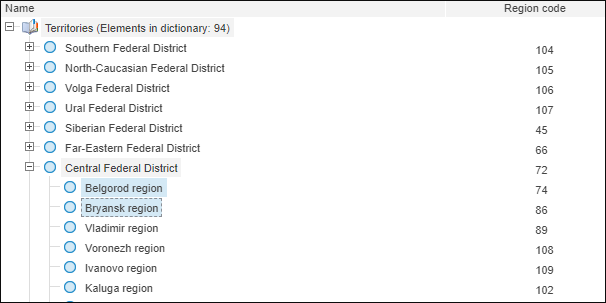
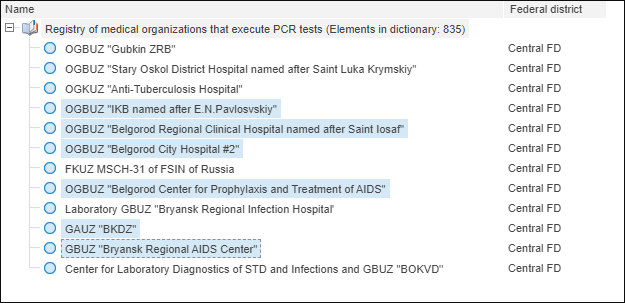
A link with the Region Code attribute in the Registry of Organizations dimension is added for the Key attribute in the Territories dimension. As a result, in the Registry of Organizations dimension the calculation is executed only by elements with the 74 and 86 codes:
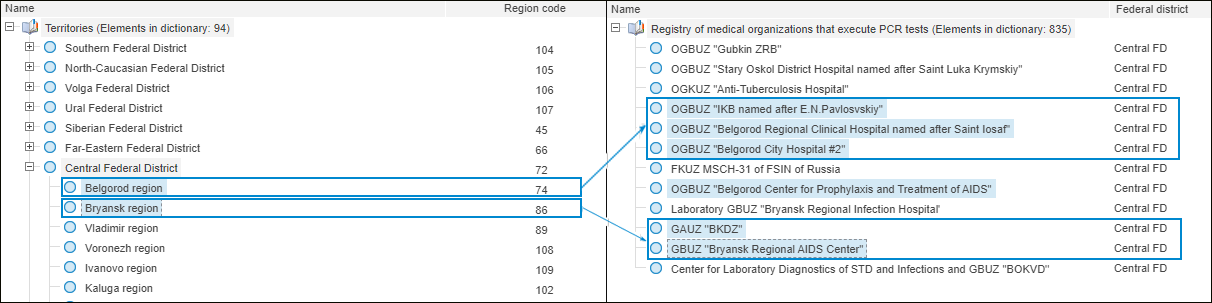
If the link is not added, the Registry of Organizations dimension will be calculated by all selected elements.
See also: