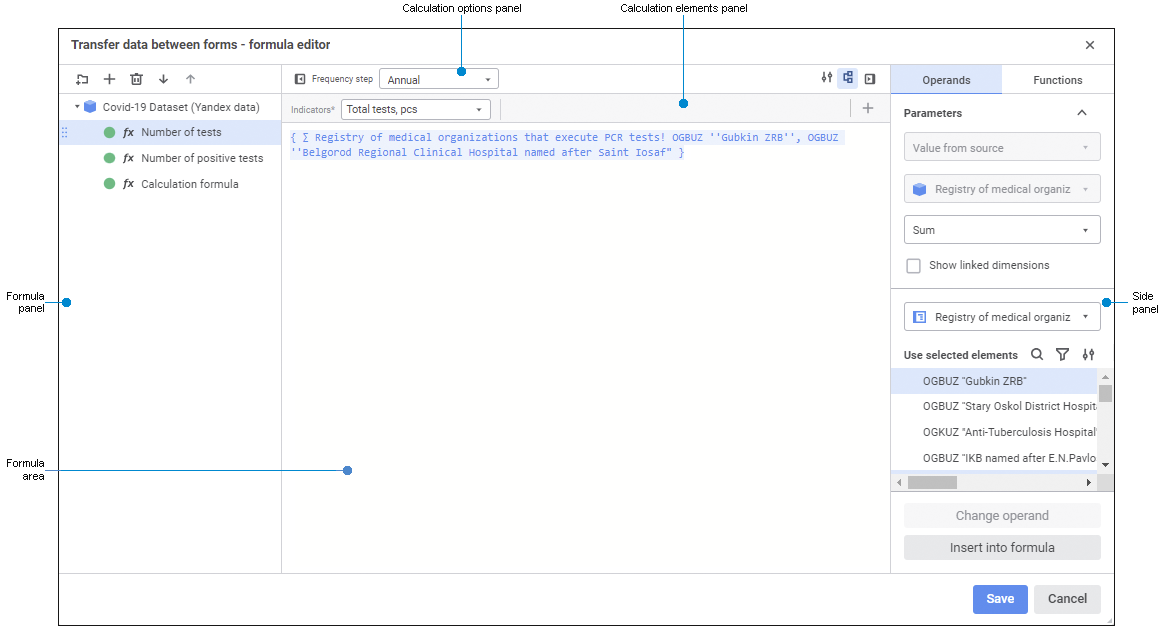
Calculation formulas determine how data from sources will be transformed before loading to data consumer.
To set up calculation formulas:
Select the Formula Editor item in the calculation block or control block context menu.
Double-click the calculation block or control block.
After executing the operation the <block name> - formula editor dialog box opens:
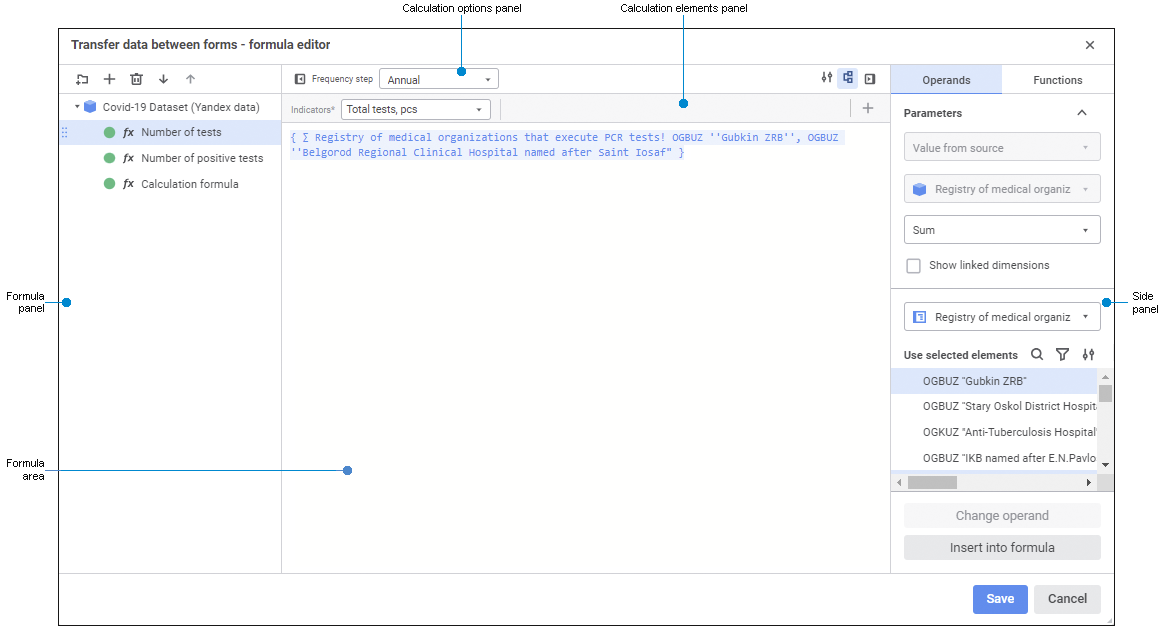
To set up a calculation formula:
As a result, the calculation formula is set up. If required, similarly set up other formulas.
The formulas will be calculated in the order they follow on the formula bar. To reorder formulas, use the  Up and
Up and  Down buttons or drag formulas.
Down buttons or drag formulas.
IMPORTANT. If the same data source is used in formulas as operand, take into account formulas calculation order. Formula A that uses result of Formula B calculation must follow the formula B where resulting data source is calculated. Source data is changed after the first formula calculation and the modified data set is used in the next formulas.
To exclude formulas from calculation, select them, hold down the CTRL or SHIFT key and select the Exclude from Calculation context menu item. If formulas are grouped in the folder, to exclude all formulas in the folder from calculation, select the same item in the folder context menu. To calculate excluded elements, select the Include in Calculation context menu item.
To delete formula:
Select the formula.
Execute one of the operations:
Click the  Delete button on the formula panel.
Delete button on the formula panel.
Select the Delete item in the formula's context menu.
After executing operations the formula will be deleted from the formulas list.
See also: