In this article:
Creating a Calculation Formula
To create a formula:
Open the Formula Editor dialog box.
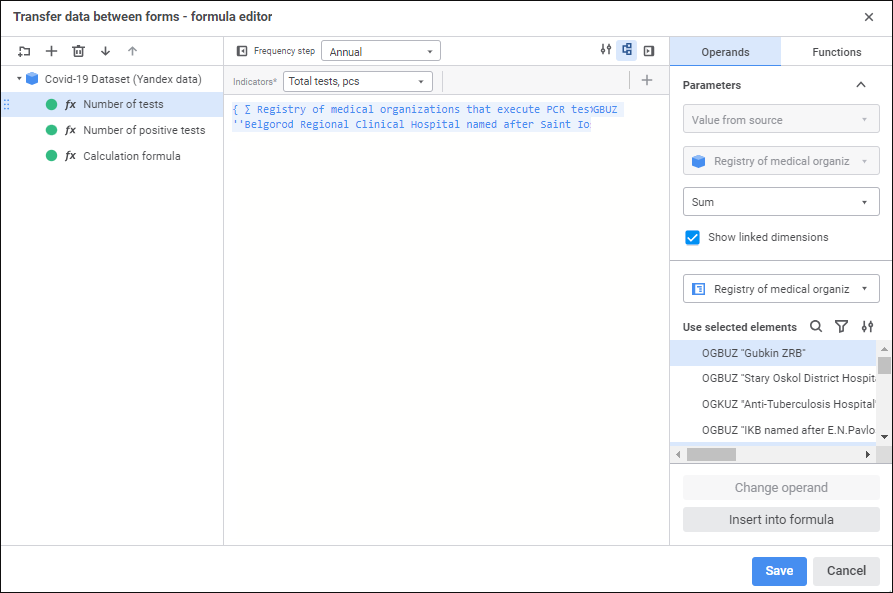
Execute one of the operations:
Click the
 Add Formula button on the formula panel.
Add Formula button on the formula panel.Select the
 Add Formula item in the context menu of folder or formula panel.
Add Formula item in the context menu of folder or formula panel.
Enter formula name and press the ENTER key. By default, the added formula is named as Calculation formula.
After executing operations, the formula will be added to the end of the formulas list to the current folder. Next, select calculated element and calculation calendar frequency.
The following operations are available when working with a formula:
Renaming Formula
To rename a formula:
Select the Rename item in the formula's context menu. The formula name will be opened for edit.
Enter a new formula name and press the ENTER key.
After executing the operations the formula will be renamed.
The formula can also be renamed in the Formula Properties dialog box.
Adding a Comment to Formula
To add a comment to formula:
Select the Properties item in the formula's context menu. The Formula Properties dialog box opens:
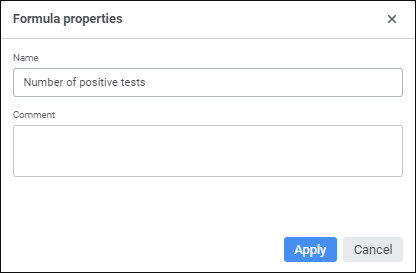
Set the parameters:
Name. If required, change formula name.
NOTE. Enter short description of formula purpose.
Click the Apply button.
After executing the operations a comment will be added to the formula.
Grouping Formulas
To group formulas using folders:
Add a folder:
Click the
 Add Folder button on the formula panel.
Add Folder button on the formula panel.Select the
 Add Folder item in the context menu of the folder or formula panel.
Add Folder item in the context menu of the folder or formula panel.
After executing one of the operations the folder will be added to the end of the formulas list or to the current folder.
Enter folder name.
Repeat the steps to add a folder set.
Drag formulas to the folder or from the folder. The folder can contain formulas and other folders with formulas.
After executing the operations the formulas will be grouped in folders.
To delete the folder:
Select the folder.
Execute one of the operations:
Click the
 Delete button on the formula panel.
Delete button on the formula panel.Select the
 Delete item in the folder's context menu.
Delete item in the folder's context menu.
After executing the operations the folder is deleted with all formulas and folders contained in it.
Copying Formula to Clipboard
To copy a formula to clipboard:
Select the
 Copy item in the formula's context menu.
Copy item in the formula's context menu.Select the formula and press CTRL+C.
After executing one of the operations the formula will be copied to clipboard.
Pasting Formula from Clipboard
To paste formula from clipboard:
Select the
 Paste item in the formula panel's context menu.
Paste item in the formula panel's context menu.Press CTRL+V.
After executing one of the operations the formula will be pasted from clipboard to the end of the formulas list.

 Open the dialog box
Open the dialog box