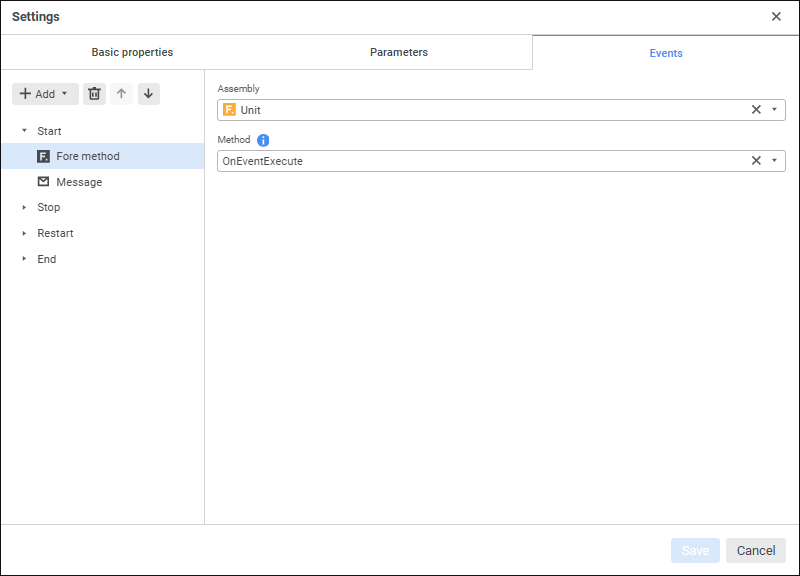
Set mandatory parameters:
Assembly. Mandatory parameter. In the drop-down list select a Fore unit, the list contains all repository units and folders containing units.
To quickly select an object, enter object's name/identifier/key in the search box depending on display settings. Search is executed automatically while the searched text is entered into the search string. The list will display the objects, which names/identifiers/keys contain the entered text.
To set up displaying of repository objects in the list of objects, click the  Show Object button and select display option in the drop-down menu:
Show Object button and select display option in the drop-down menu:
Name. Objects are displayed with their names. Default option.
Identifier. Objects are displayed with their identifiers.
Key. Objects are displayed with their keys.
Several options can be selected. Identifier and key will be specified in brackets.
Method. Mandatory parameter. Select a method in the drop-down list. The list contains all unit methods corresponding to the signature:
Sub <Fore-method name>(Sender: IBProcessInstance; Args: IBProcessStepStateEventArgs);
Parameter:
Sender. Process instance.
Args. Event information: step, step old state, new state.
 Add button on the toolbar select the added action:
Add button on the toolbar select the added action: Fore Method. Fore method execution.
Fore Method. Fore method execution. Message. Sending email.
Message. Sending email.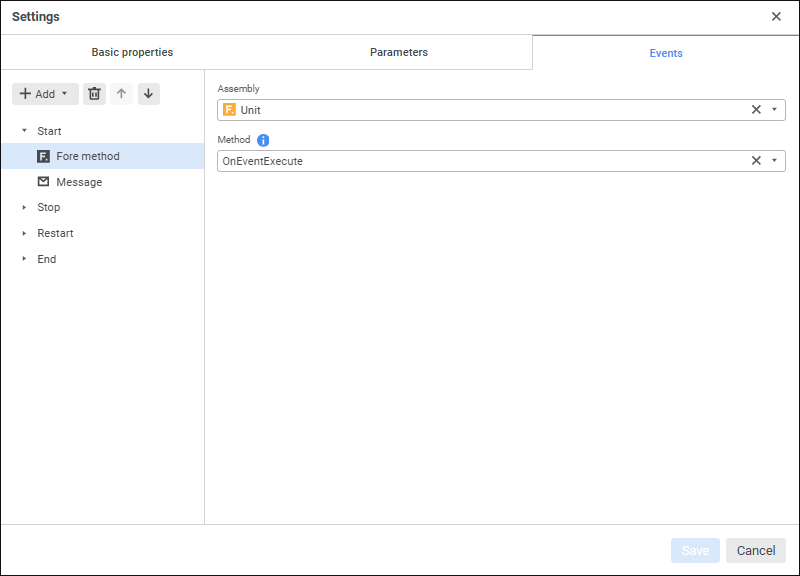
 Show Object button and select display option in the drop-down menu:
Show Object button and select display option in the drop-down menu: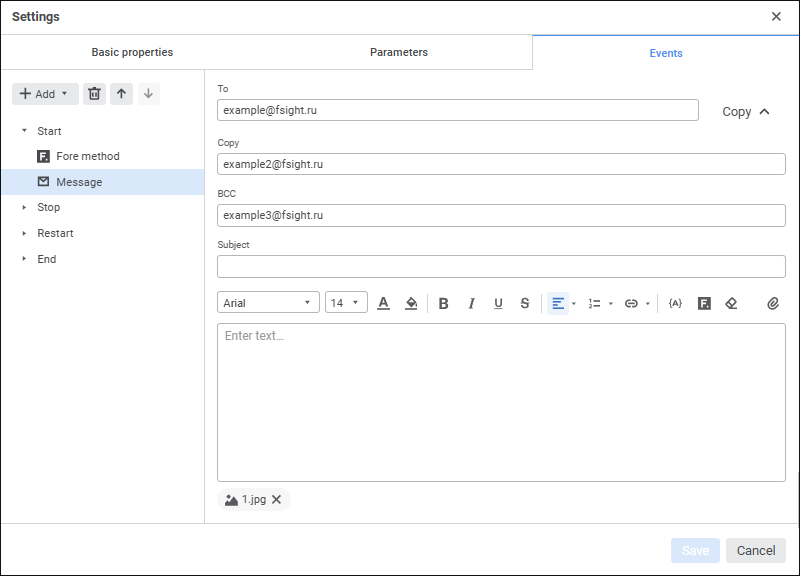

 To
To Clear Formatting button.
Clear Formatting button. Font Color button.
Font Color button. Text Background Color button.
Text Background Color button. Left button: The text alignment option selection button looks like the last selected alignment option.
Left button: The text alignment option selection button looks like the last selected alignment option. .
.  .
.  .
.  Numbered List button. The list format selection button looks like the last selected list format.
Numbered List button. The list format selection button looks like the last selected list format. .
.  Insert Link button. The selection button looks like the last selected item.
Insert Link button. The selection button looks like the last selected item.


 Clear button.
Clear button. Add button.
Add button.
 Edit button in the modal dialog box.
Edit button in the modal dialog box. Delete button in the modal dialog box.
Delete button in the modal dialog box. Substitution button. Values of substitution variables are generated depending on unique parameters of each process instance:
Substitution button. Values of substitution variables are generated depending on unique parameters of each process instance: Attach Fore Handler button. The Attach Fore Handler dialog box opens:
Attach Fore Handler button. The Attach Fore Handler dialog box opens: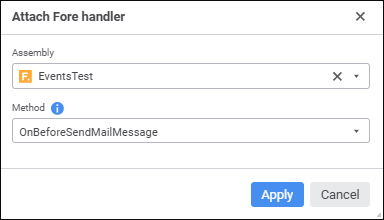
 Attach button. A standard file selection dialog box opens.
Attach button. A standard file selection dialog box opens. Remove button to the right of the attached file name.
Remove button to the right of the attached file name. Move Up and
Move Up and  Move Down buttons on the toolbar on the Events tab, to delete - use the
Move Down buttons on the toolbar on the Events tab, to delete - use the  Delete button.
Delete button.