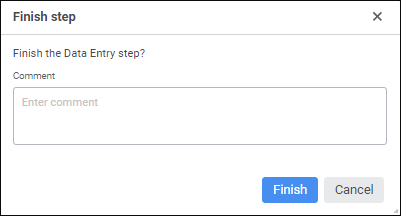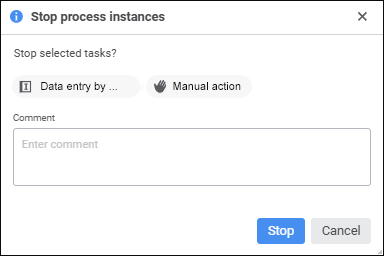Executing Process Steps in Manual Mode
Manual execution mode is available for the steps:
Data entry, approval, calculation, and subprocess call steps are started according to the settings of links between process parameters and specific step parameters.
To execute process active step in the manual mode:
Open the linked object. Execute one of the following operations:
In the dialog box that opens and that depends on the type of the selected step, execute the required operations:
Finish the step by executing one of the operations:
If the Subprocess Call step is executed in the manual mode, the Start Subprocesses dialog box opens to start subprocesses after the step is finished.
The step finish confirmation dialog box opens, in which, if required, enter comment in the Comment box:
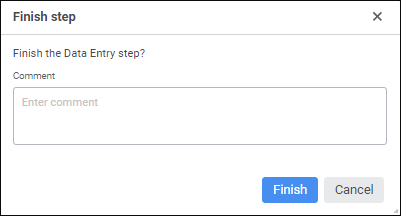
In the custom process monitoring executors can reject several active process steps of one process instance at the same time. To do this, when displaying the list of assigned process steps in the working area click the  Finish button on the toolbar for selected steps of one process instance. The step finish confirmation dialog box opens, in which, if required, enter comment in the Comment box:
Finish button on the toolbar for selected steps of one process instance. The step finish confirmation dialog box opens, in which, if required, enter comment in the Comment box:
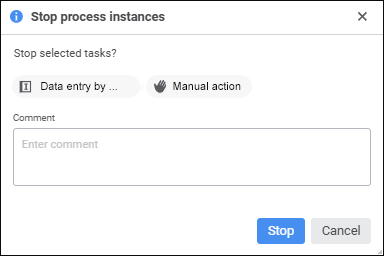
After the step is finished, it is available to reject the next step and come back to the previous step. If the step was rejected, to finish the rejected step, repeat the finishing of the previous step.
See also:
Process Monitoring
 Open Linked Object button on the toolbar of the selected step.
Open Linked Object button on the toolbar of the selected step. Finish button on the toolbar when the
Finish button on the toolbar when the  Finish item in the drop-down menu of the
Finish item in the drop-down menu of the  Action button of the selected step in the
Action button of the selected step in the