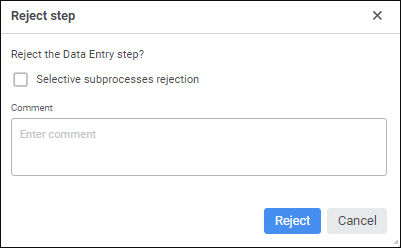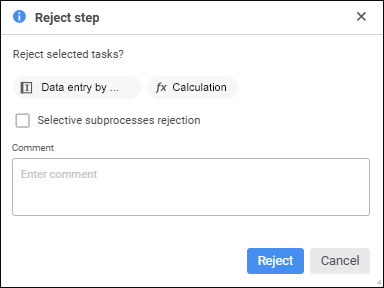Execute one of the operations:
In the process monitoring:
Click the
 Reject button on the toolbar when process scheme is displayed in the working area.
Reject button on the toolbar when process scheme is displayed in the working area.Select the
 Reject item in the drop-down menu of the
Reject item in the drop-down menu of the  Action button of the step in the list of assigned steps of the selected process instance. It is available only in the custom monitoring.
Action button of the step in the list of assigned steps of the selected process instance. It is available only in the custom monitoring.In the
 Reject linked object on the toolbar. It is available in data entry forms in the Data Entry and Approval steps.
Reject linked object on the toolbar. It is available in data entry forms in the Data Entry and Approval steps.