 Start process
Start processA process can be started a number of times by setting various start parameters. Process parameters are set up in the Settings dialog box.
A process can be started in the object navigator or in the business process setup dialog box and only for valid processes.
Process start parameters can be set in the Start Process dialog box:
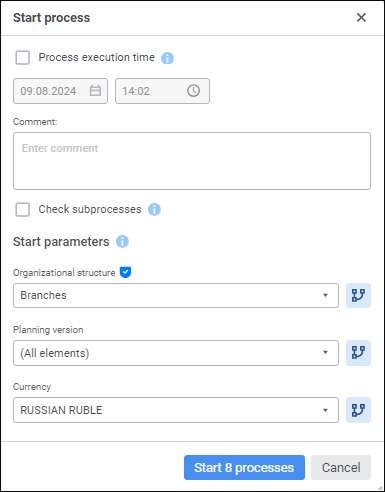
The dialog box contains general parameters of the process and starting options of process instances.
To start a process:
In the general parameters area, select the parameters values:
Process Execution Time. If required, select the checkbox and set the process execution time until the specified date. After this time is reached, the process is considered as expired. If the checkbox is deselected, only specific process steps can be expired.
NOTE. The minimum process execution time is the sum of all process stages execution times.
Comment. If required, write a comment for the process start.
Execute Full Check Before Startup. If required, select the checkbox to check if all nested processes and their steps contain errors. If the checkbox is deselected, the check is executed without checking steps in nested subprocesses.
In the Start Parameters area set single or multiple selection of elements in the drop-down list of the corresponding parameter. The set of start parameters is set on setting up process parameters.
Select the parameters, which will be included in multiple start. To do this, click the  Split Instances by Parameter button next to the required parameter. To start a single process parameter with all specified parameter element selections, release the
Split Instances by Parameter button next to the required parameter. To start a single process parameter with all specified parameter element selections, release the  Split Instances by Parameter button next to all process parameters.
Split Instances by Parameter button next to all process parameters.
NOTE. If the start parameter is a splitting parameter for the Subprocess Call step, and the Split Instances by Parameter button is released, the step finishes without subprocess start on process execution.
If the parameter is marked with the  icon, it is a key one. Users are granted access to process instances according to their roles and discretionary permissions for dictionary elements, which determine process instances.
icon, it is a key one. Users are granted access to process instances according to their roles and discretionary permissions for dictionary elements, which determine process instances.
Click the Start N Processes button where N is the number of started process instances. The number of started instances is equal to the number of start parameters combinations, which depends on the parameters used in the start and selected parameter values.
The example presented above displays the used parameters: Organization Structure (4 organizations), Plan Scenario (2 plan scenarios), and Currencies (1 currency). Therefore, the number of combinations is seven and seven process instances for each parameters combination will be started. If the checkbox is deselected, value of the unselected parameter will be selected in the list on step execution.
The number of started process instances is specified on the button, for example, Start 8 Processes.
After executing the operations, open the Process Monitoring window to execute steps of started process. Process monitoring contains all started process instances that are available to the user.
NOTE. When developing an application using the Fore programming language for improving performance of Foresight Analytics Platform, start business processes in a separate thread using the IForeThread.Start method.
See also:
Process Monitoring | Setting Up Parameters and Administrating Business Processes