 To open the Parameters page
To open the Parameters pageBusiness processes setup includes parameters of e-mail notification sending, monitoring parameters and advanced parameters of processes.To set up business processes parameters, use the Parameters page.
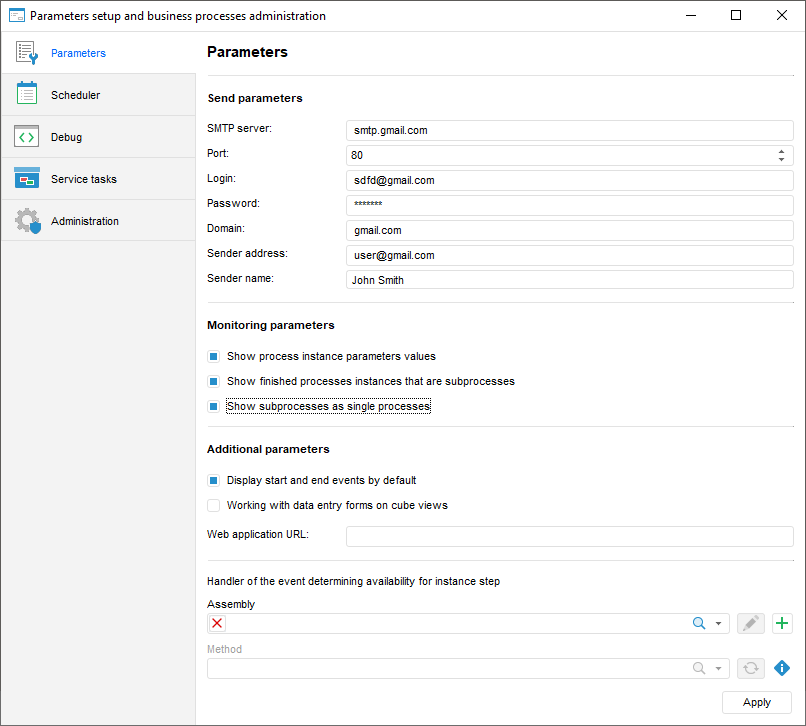
Specify parameters:
Sending Parameters. Fill out the fields to set up email notifications sending:
SMTP server.
Port.
Login.
Password.
Domain.
Sender address.
Sender name.
Monitoring Options. Select corresponding checkboxes to set up whether start parameters, subprocesses steps and executed steps of process tree subprocesses are showed or hidden:
Show Process Instance Parameters Values. The checkbox is selected by default, parameters of started process instances are displayed in the process tree. If the checkbox is deselected, the parameters are not shown.
Show Finished Instances of Processes that are Subprocesses. The checkbox is selected by default, executed steps of subprocesses instances are shown in the process tree. If the checkbox is deselected, the executed subprocesses steps are hidden to the step with subprocess.
Show Subprocesses As Separate Processes. The checkbox is selected by default, subprocesses are shown as separate processes with all steps and navigation is available. If the checkbox is deselected, the subprocesses are shown without attached steps in the process tree.
 Examples of monitoring parameters display
Examples of monitoring parameters display
Additional Parameters. Specify additional parameters if required:
Display start and end events by default. The default events are visual elements of process execution start and end. Select the checkbox to display start and end events be default in the process setup and monitoring dialog box.
 Examples of start and end events display
Examples of start and end events display
Working with Data Entry Forms on Cube Views. Let us study the case with checkbox selection. Source objects:
Data entry form with dimension elements selection based on cube views that are created basing on standard cubes.
Authorization object where standard cubes are used as data segment source.
If authorization object and data entry form are used in the same process and their dimension selection matches, then select the checkbox to display steps of running process in processes tree of data entry form.
Web Application URL. Specify the web application URL where objects by link from the e-mail notification will be viewed.Link to the object is set up on the Sending E-mail Notification step.
Unit. Select Fore unit in the drop-down list. The list contains all units in the repository and folders containing units. Search by unit name is available.
To edit selected unit, click the  button.
button.
To create a unit, click the  button.
button.
Method. Select a method in the drop-down list. The list contains all unit methods corresponding to the signature:
Function <Fore method name>(Sender: IBProcessInstance; Args: IBProcessStepOpsCallbackArgs): BProcessStepOperations;
Parameters:
Sender. Instance process.
Args. Event information.
To copy method signature, click the  button.
button.
After business processes parameters are set up, click the Apply button.
See also:
Setting Up Parameters and Administrating Business Processes | Setting Up Business Processes Scheduler | Setting Up Business Processes Debug | Creating Service Tasks for Business Processes | Administrating Business Processes