Setting Up Business Processes Events
During process creation it is available to set up start event by time that will automatically start process in the specified period of time.It is available to set up process start one time for the specific period, to set start time interval or period that will be repeated on process start.When the specified period occurs, the period starts with the specified parameters and the start event is successfully finished.
To add a start event execute one of the operations in the Setting Up Business Process dialog box:
As a result, the Start Event Settings dialog box opens where specify data, time and frequency of process start.
Starting Process by Timer
To set up automatic process start by timer, determine settings on the Event and Process tabs:
On the Events tab set start time for automatic process execution and determine the advanced parameters:
Set process start date and time in the Start box. To change date use the keyboard, the  radio buttons or select a date in the drop-down calendar.
radio buttons or select a date in the drop-down calendar.
Set process start time.To change start time, set values in the Hours and Time boxes using the  radio buttons or the keyboard.
radio buttons or the keyboard.
Determine time of process automatic start:

 Once
Once

 Daily
Daily

 Weekly
Weekly

 Monthly
Monthly
Set condition of repetitive process start using the radio buttons:
Repeat To. Determine date and time of process execution stop. To change date use the keyboard, the  radio buttons or select a date in the drop-down calendar. To change start time, set values in the Hours and Time boxes using the
radio buttons or select a date in the drop-down calendar. To change start time, set values in the Hours and Time boxes using the  radio buttons or the keyboard.
radio buttons or the keyboard.
Repeat Infinitely. The process will repeat according to the specified conditions.
On the Process tab select the comment to the process and set start parameters:
Comment. The comment is entered if required
Start parameters. In the Start Parameters area select values of each parameter by selecting elements in the drop-down lists. Their multiple selection determines parameters of started instance. The list of startup parameters is set on setting up process parameters.
After saving settings, the start event is put in the process start before all stages and steps:
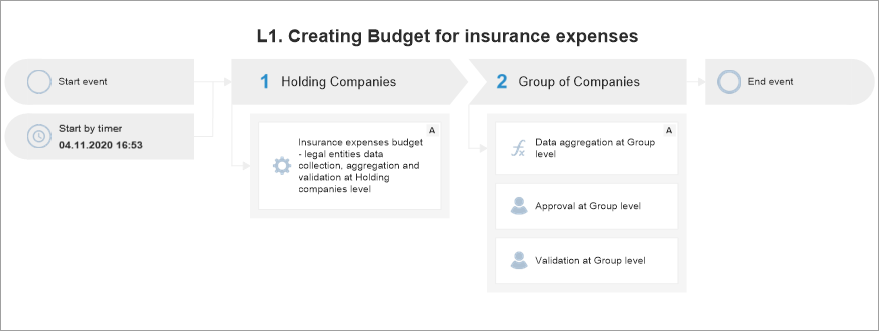
If repetition of process start was set for the event more than one time, to the specific period or infinitely, then the  image appears in the right part of the start event block.
image appears in the right part of the start event block.
After saving, the process will be started in the specified period with the specified parameters.
See also:
Building Process | Creating Stage Steps | Setting Up Stage Steps Execution Conditions
![]() Start button in the Events group on the Process ribbon tab and select the event type:
Start button in the Events group on the Process ribbon tab and select the event type: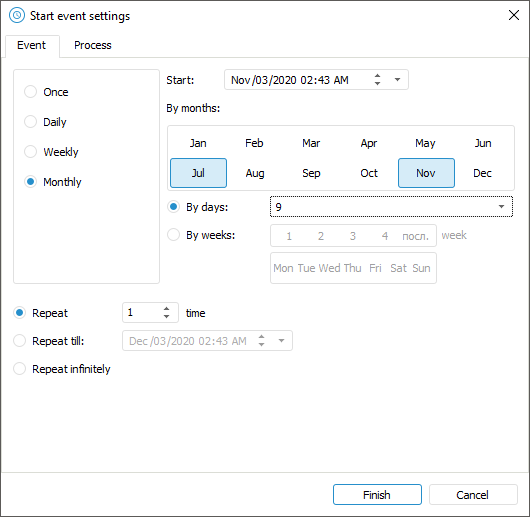
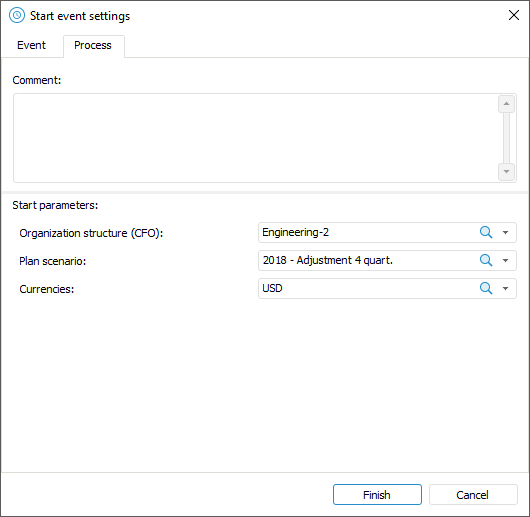

 Once
Once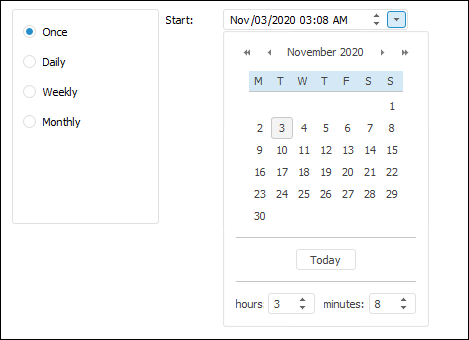
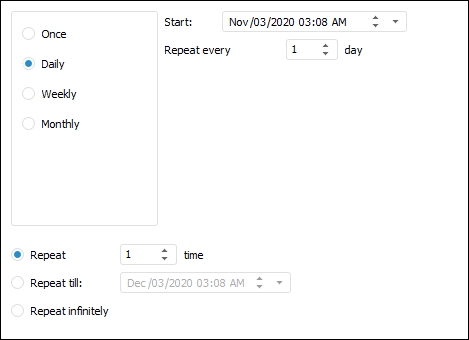
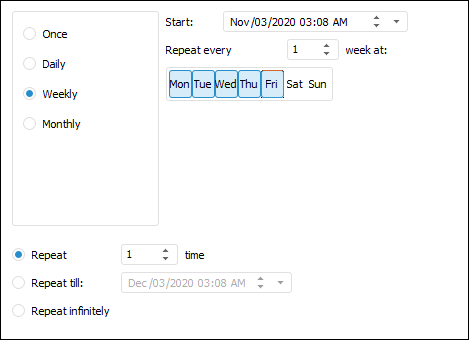
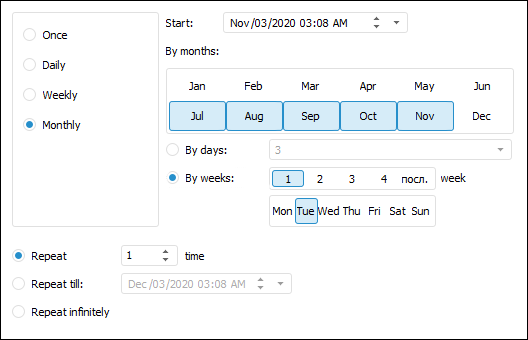
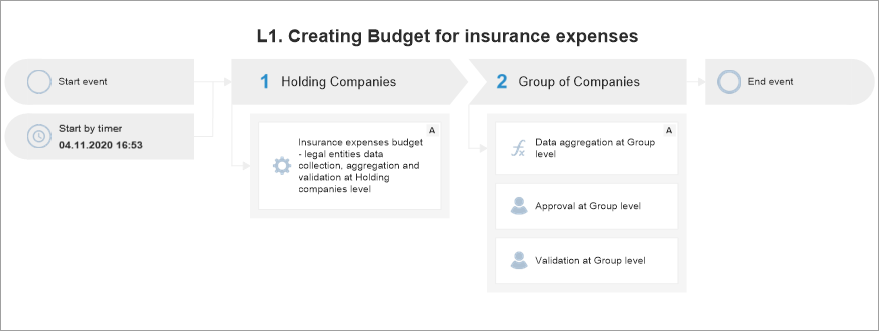
 image appears in the right part of the start event block.
image appears in the right part of the start event block.