Setting Up Stage Steps Execution Conditions
After creating stage steps, steps execution conditions can be set up using the gateway. The gateway is used to automatically merge stage steps to groups consisting of one or more steps and to set up links between them. The group steps are executed successively by default. If the stage contains only one step, the gateway cannot be used. One gateway type can be selected for one step only.
To set up stage steps execution conditions, execute the operations:
Divide steps into groups. To select a separate stage group or move the step from one group to another, use the  Move Up/
Move Up/ Move Down buttons on the Process ribbon tab in the Business Process Setup dialog box or in the step context menu.
Move Down buttons on the Process ribbon tab in the Business Process Setup dialog box or in the step context menu.
Set gateway type.
Add execution conditions for step group.
Adding a Gateway
To use gateway, select the process step in the working area or process tree of the Set Up Business Process dialog box and execute one of the operations:
On selecting the gateway, the group of steps looks as follows:
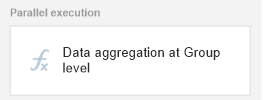
If the condition is satisfied, only one group of steps is executed and the process goes to the next step.
If the condition is not satisfied, the condition of the next group of steps is verified.
If none of group of steps conditions is satisfied, default group of steps is executed. If group of default steps is not set, the process execution goes to the next stage.
On selecting a gateway, the condition for group of steps is not selected. The group of steps looks as follows:

On selecting a gateway, the condition for group of steps is not selected. The group of steps looks as follows:

On creating the Exclusive Gateway or Inclusive Gateway gateway, add conditions for each group of steps. Available options of conditions statuses:
 . Condition Is Not Specified. It is used on setting up a business process. The condition is not set, the process cannot be started because on saving the process the error message is displayed.
. Condition Is Not Specified. It is used on setting up a business process. The condition is not set, the process cannot be started because on saving the process the error message is displayed.
 . Condition is Specified. It is used on setting up a business process. The condition is set, on starting the process, the selected condition for group of steps is verified.
. Condition is Specified. It is used on setting up a business process. The condition is set, on starting the process, the selected condition for group of steps is verified.
 . Condition is Satisfied. It is used on process monitoring. The condition is satisfied, the execution process goes to checking condition of the next group of steps or stage.
. Condition is Satisfied. It is used on process monitoring. The condition is satisfied, the execution process goes to checking condition of the next group of steps or stage.
 . Condition Is Not Satisfied. It is used on process monitoring. The condition is not satisfied, the execution process goes to checking condition of the next group of steps or stage.
. Condition Is Not Satisfied. It is used on process monitoring. The condition is not satisfied, the execution process goes to checking condition of the next group of steps or stage.
 . Default. It is used on setting up business process and on process monitoring. The group of steps is executed only if none of conditions of other stage groups of stage steps were executed. If a condition is added for group of steps, it is not taken into account on using the Default status.
. Default. It is used on setting up business process and on process monitoring. The group of steps is executed only if none of conditions of other stage groups of stage steps were executed. If a condition is added for group of steps, it is not taken into account on using the Default status.
Adding Conditions for Groups of Steps
To add a condition for group of steps:
Open the Change Condition for Group of Steps dialog box:
As a result, the Change Condition for Group of Steps dialog box opens:
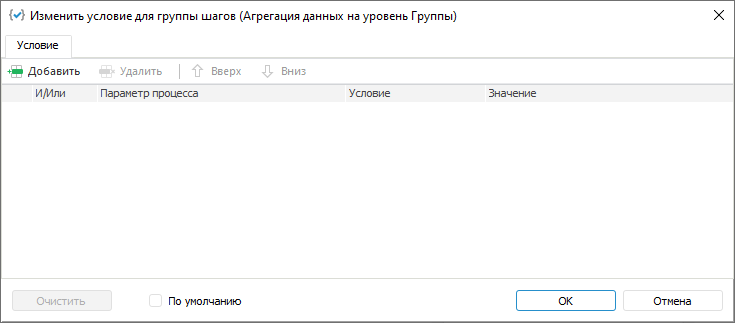
Click the  Add toolbar button:
Add toolbar button:
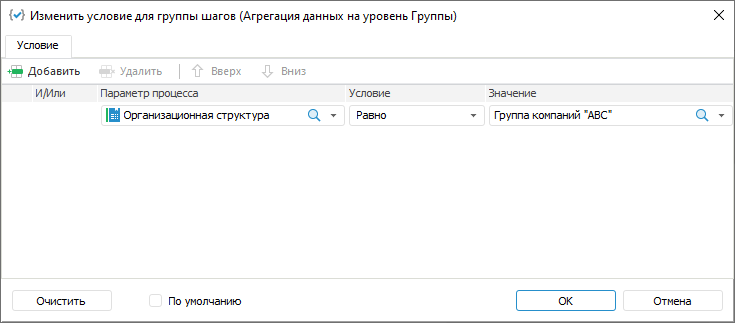
Specify parameters:
Process Parameter. Select a dictionary or dictionary attribute that will be used in condition.
Condition. Select a condition in the drop-down list:
Equal.
Not equal.
Contains.
Does not contain.
Is contained in.
Is not contained in.
Is not crossed with.
Value. Specify the value that will be compared with process parameter value.
And/Or. Select one of the logical operators in the drop-down list if several conditions are added:
AND. If all conditions are satisfied, the group of steps is executed.
OR. It is used by default. If at least one condition is satisfied, the group of steps is executed.
Use the Default condition status if required:
The Default group of steps is executed if none of other groups of stage steps conditions is satisfied. If a condition is added for group of steps, it is not taken into account on using the Default status.
To delete one of conditions, select the condition and click the  Delete button on toolbar.
Delete button on toolbar.
To change order of conditions execution, select the  Up/
Up/ Down toolbar buttons.
Down toolbar buttons.
To delete all conditions, click the Clear button.
After stage steps conditions are set, go to simulation of steps execution.
See also:
Building Process | Creating Stage Steps
 Move Up/
Move Up/ Move Down buttons on the Process ribbon tab in the Business Process Setup dialog box or in the step context menu.
Move Down buttons on the Process ribbon tab in the Business Process Setup dialog box or in the step context menu.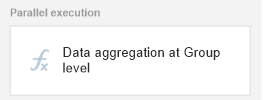
 Exclusive Gateway
Exclusive Gateway
 Inclusive Gateway
Inclusive Gateway No Gateway
No Gateway .
.  .
.  .
.  .
.  .
.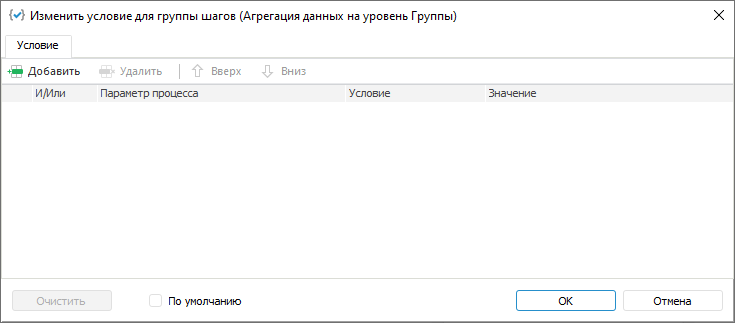
 Add toolbar button:
Add toolbar button: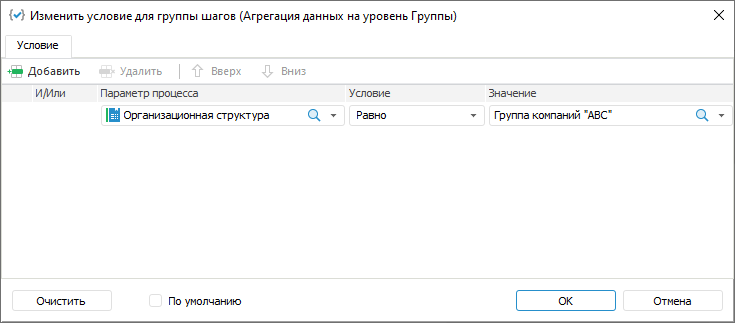
 Delete button on toolbar.
Delete button on toolbar.