 To open the Service Tasks page
To open the Service Tasks pageService tasks are used to save data integrity after transferring authorization objects and processes between repositories. Service tasks can be created only on processes server execution. Service tasks for business processes are created on the Service Tasks page.
 To open the Service Tasks page
To open the Service Tasks page
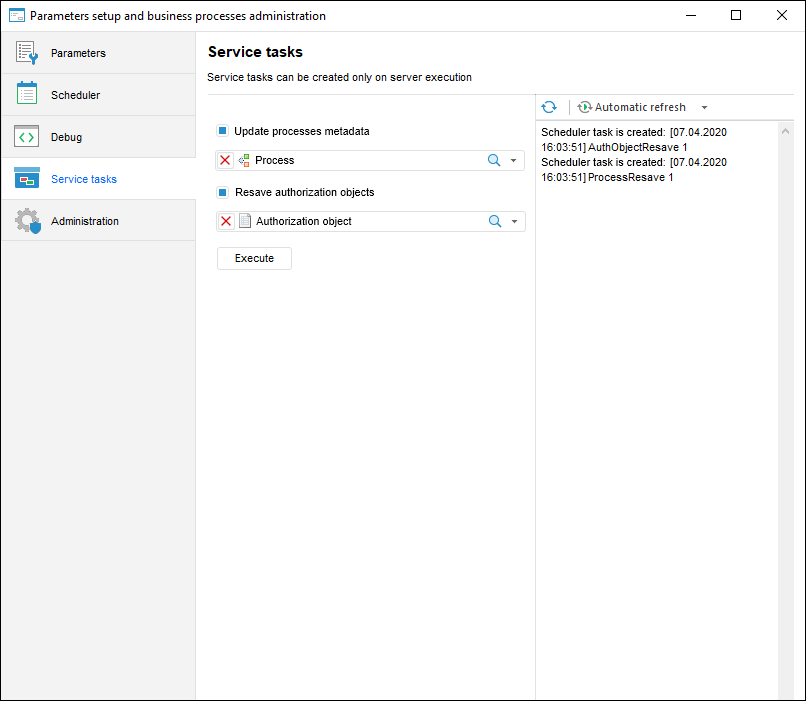
To create service tasks:
Make sure that processes server execution is set up and the task scheduler instance is started. Check that in the task scheduler dialog box there is a server, a repository, which processes will be executed at server and container with the BPM_EXECUTOR_CONTAINER identifier:
Select the checkboxes:
Refresh Processes Metadata. Select the checkbox to refresh processes metadata after update installation containing processes. By default the checkbox is deselected.
On selecting the checkbox, all processes from repository are selected automatically.To select single processes, deselect selection by clicking the  button and select the required processes from the drop-down list.
button and select the required processes from the drop-down list.
Resave Authorization Objects. Select the checkbox to resave authorization objects after update installation, containing authorization objects or processes linked with it.By default the checkbox is deselected.
On selecting the checkbox, all authorization objects from repository are selected automatically.To select single authorization object, deselect selection by clicking the  button and select the required objects from the drop-down list.
button and select the required objects from the drop-down list.
NOTE. To resave authorization objects on local computer, select the Resave Authorization Objects checkbox on the Debug page.
NOTE. On executing the Resave Authorization Objects task, processes for selected authorization objects will be stopped.It is not recommended to work with repository objects when service tasks are running.After the task is finished, re-login the repository.
Service tasks will be executed in task scheduler. The tasks execution process will be displayed in the right part of the Service Tasks dialog box.
To refresh information about tasks execution, click the  button.
button.
To automatically refresh the tasks execution information in the  Automatic Refresh button drop-down menu, select the
Automatic Refresh button drop-down menu, select the  Refresh Interval item. In the Select Refresh Interval opened dialog box, set the refresh interval:
Refresh Interval item. In the Select Refresh Interval opened dialog box, set the refresh interval:
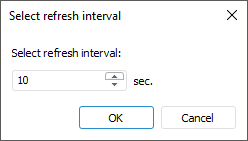
To disable automatic refresh, click the  Automatic Refresh button.On reenabling the automatic refresh, the refresh interval will be saved.
Automatic Refresh button.On reenabling the automatic refresh, the refresh interval will be saved.
See also:
Setting Up Parameters and Administrating Business Processes | Setting Up Business Processes Parameters | Setting Up Business Processes Scheduler | Setting Up Business Processes Debug | Administrating Business Processes