 To display the tab
To display the tabWeb application dashboards may support several user interface languages: for example, Russian and English. Such dashboards are named multilingual.
Dashboard elements that support multiple languages:
Headers of blocks and visualizers.
TIP. To change the set of languages available in the dashboard interface, use the <cultures> section in the PP.xml file.
To create a multilingual dashboard, select the Multilanguage checkbox on the Document side panel tab.
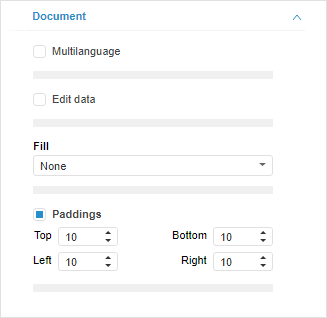
The  additional button is displayed for the fields translated into different languages. For example:
additional button is displayed for the fields translated into different languages. For example:
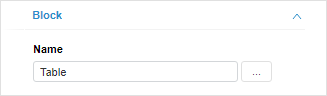
Enter a value in the current web application language to the field.
Click the  button to enter the value used for the other language. The Translations dialog box opens:
button to enter the value used for the other language. The Translations dialog box opens:
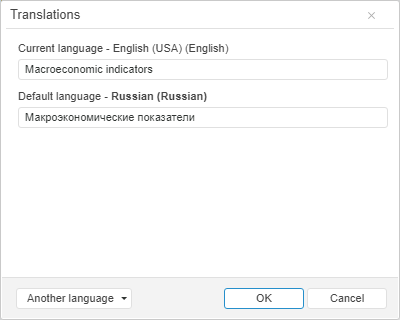
The dialog box enables the user to determine values of the fields:
In the current web application language selected at registration quick access toolbar.
In the default language if it was determined quick access toolbar.
In the additional language. To add a new translation language, click the Another Language button. Select the required language in the displayed list.
NOTE. By default, a set of available languages matches the set of languages specified in the PP.xml file.
On setting a field translation consider the following:
If translation in the additional language is not set for some field, the translation in the default language is displayed.
If default language translation value is edited, the corresponding changes are applied to all fields in additional languages, for which translation was not set.
See also: