Setting Up Format
In this article:
Copying or Pasting Object Formatting Parameters
Format can be set up for a single object or for a whole dashboard.
Setting Up Object Format
To set up basic parameters of object format, use the Block side panel tab.
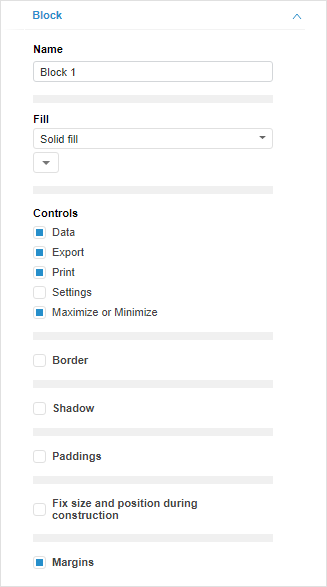
NOTE. The set of parameters differs according to the type of the selected object.
The following parameters can be set for objects:
 Fix
size and position on desiging
Fix
size and position on desiging
Copying or Pasting Object Formatting Parameters
Formatting parameters of one object can be copied to format another object. For example, the format of one block copy from the format of another.
To copy formatting, select the object and click the  Format by Template button
on the Home ribbon tab. Then select an object to copy the formatting.
Format by Template button
on the Home ribbon tab. Then select an object to copy the formatting.
Setting Up Basic Dashboard Parameters
To set up dashboard format, go to the Document side panel tab.
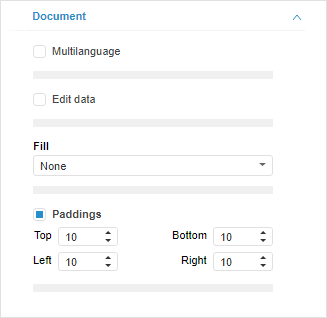
NOTE. Parameters on the tab depend on the dashboard creation mode and layout mode.
The parameters available in any layout mode of dashboard:
The parameters available only in the dashboard manual layout mode:
Dashboard Print and Export Options
To set up dashboard print and export options, go to the Print side panel tab.
NOTE. The option is available only in the web application.
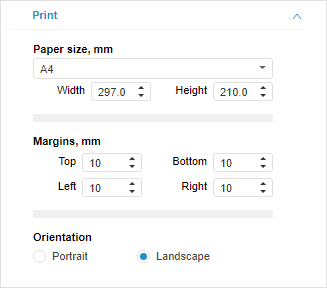
Available parameters:
NOTE. Print and export options do not affect how a dashboard is displayed in the working area.

 Shadow color.
Shadow color.