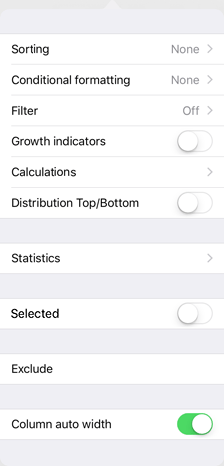
To set up single row or column parameters, tap its header. The dialog box opens:
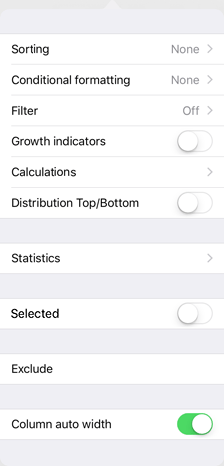
Sorting. The dialog box opens to set up sorting.
Conditional Formatting. The dialog box opens to set up conditional formatting.
Filter. The dialog box opens to set up filtering.
Growth Indicators. It enables or disables displaying of growth indicator.
Calculations. It displays calculations for data of the selected column or row.
Distribution Top/Bottom. The distribution enables the user to keep table elements with greatest or least values. The other values are aggregated into one element. For details see the Distribution Top/Bottom section.
Statistics. It displays statistics by data of the selected column or row.
Selection. It selects a column or a row.
Exclude. It excludes a row or a column from consideration by removing selection by element in the corresponding dimension.
Column Auto Width or Row Auto Height. Automatic height or width for rows or columns is enabled by default. The user can change the column width or the row height if the default setting is disabled:
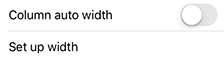
The row height or column width can be changed by dragging two blue points when selecting the Adjust Width/Height item:
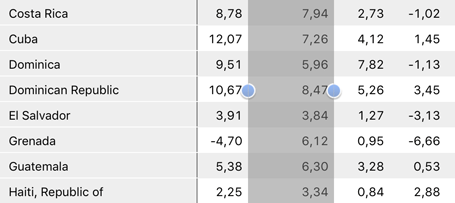
NOTE. If autofit is disabled, the width of columns for the express analysis table and dashboards should correspond to the width of columns in the table of the desktop application, set at the time of publishing.
See also: