Tap the  button at the top right corner of the express report page. The Table dialog box opens.
button at the top right corner of the express report page. The Table dialog box opens.
Select the Filtering item, after which the dialog with settings opens:
Data filtering enables the user to display only the data that satisfies the specified conditions.
To set up filtering for the entire table:
Tap the  button at the top right corner of the express report page. The Table dialog box opens.
button at the top right corner of the express report page. The Table dialog box opens.
Select the Filtering item, after which the dialog with settings opens:
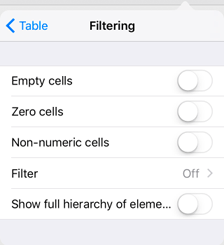
Empty Cells. Table cells containing no data will be filtered.
Zero Cells. Table cells containing zero values only will be filtered.
Non-Numeric Cells. Table cells containing non-numeric values will be filtered.
Filter. Go to the Filter dialog box where the user can select a filtering method and determine its application scope: rows, columns, or rows and columns.
Show Full Hierarchy of Elements. Parents of some elements are not filtered out even if their values satisfy filtering condition.
The Filtering > Filter dialog box:
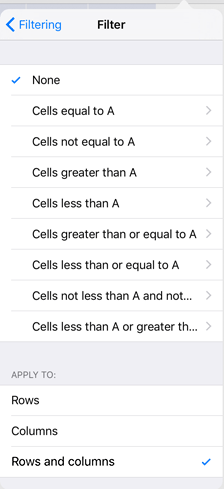
Set up parameters for the selected filter. For example, the following settings are available for the Cells Greater Than A rule:
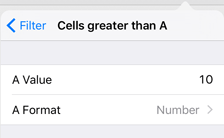
A Value. Enter the value of A.
A Format. Select the format of the value. Available formats: Number and Percents.
To enable filtering for a single row or column:
Tap the row or column header.
Select the Filter item in the dialog box that opens. The dialog box opens, in which the user can select one of the filtering methods:
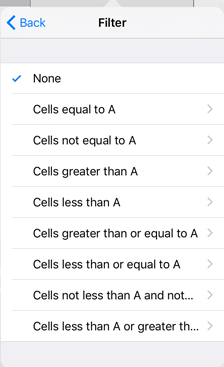
Cells, which values satisfy the specified value, are excluded from the column or row after setting up filter options.
See also: