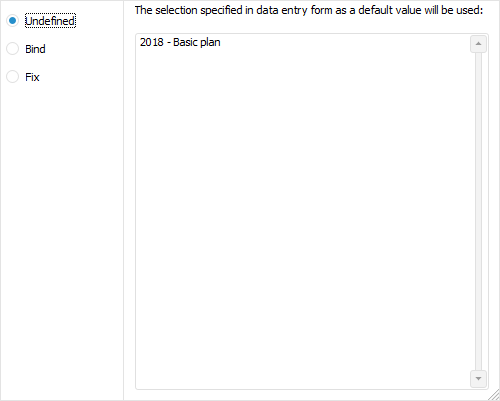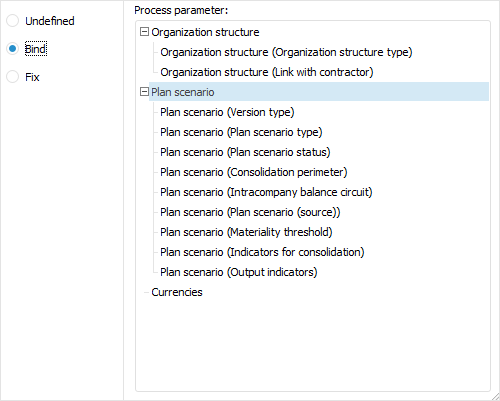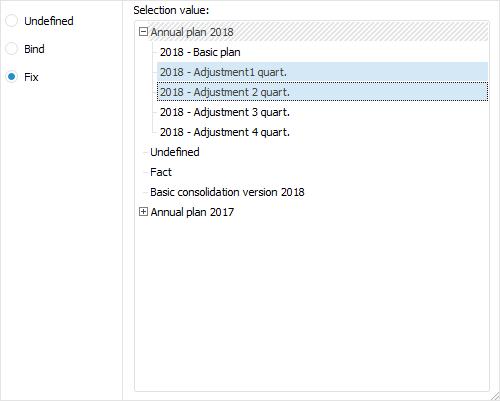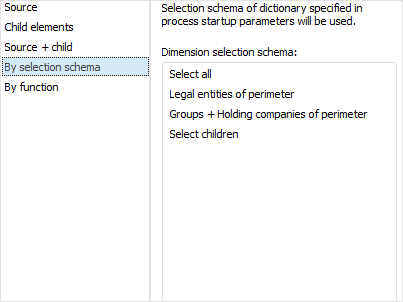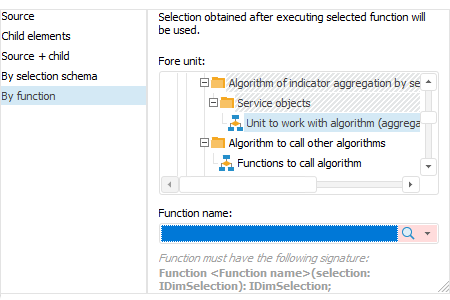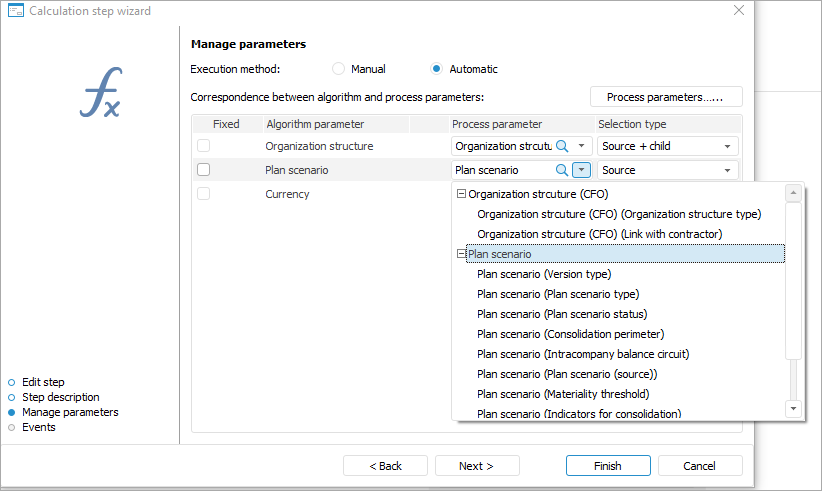Creating Stage Steps
In this article:
Determining Basic Step Properties
Creating the Subprocess Call Step
The process stage may consist of an unlimited number of consequent or parallel steps.
To add a process stage step, use the step wizard.
The step wizard contains several pages, the number and contents of which depends on the type of the created step.
Determining Basic Step Properties
The first step wizard page is used to set basic step properties that are common for all step types:
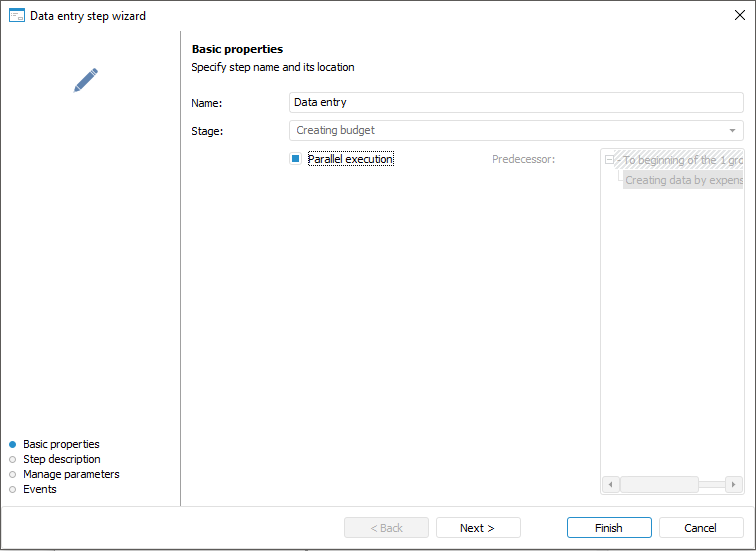
Creating the Data Entry Step
To create a step to enter a specific data set, open the data entry step wizard.
After the basic step properties have been determined, click the Next button on the first page of the wizard. The following page of the Step Description wizard opens:
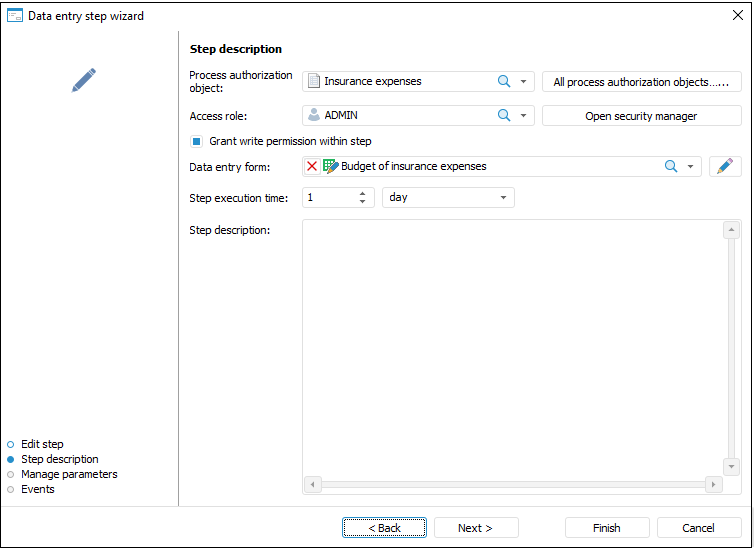
Determine the following for the Data Entry step on the Step Description page:
 Grant
write permission within step
Grant
write permission within step
After the parameters have been determined on the Step Description page, click the Next button. The following page of the Manage Parameters wizard opens:
Determine the following for the Data Entry step on the Manage Parameters page:
 Correspondence
between data entry form and process parameters
Correspondence
between data entry form and process parameters
Click the Finish button to exit the wizard.
Creating the Calculation Step
To create a calculation step, open the calculation step wizard.
After the basic step properties have been determined, click the Next button on the first page of the wizard. The Step Description page opens:

Determine the following on the Step Description page for the Calculation step:
After the parameters have been determined on the Step Description page, click the Next button. The following page of the Manage Parameters wizard opens:
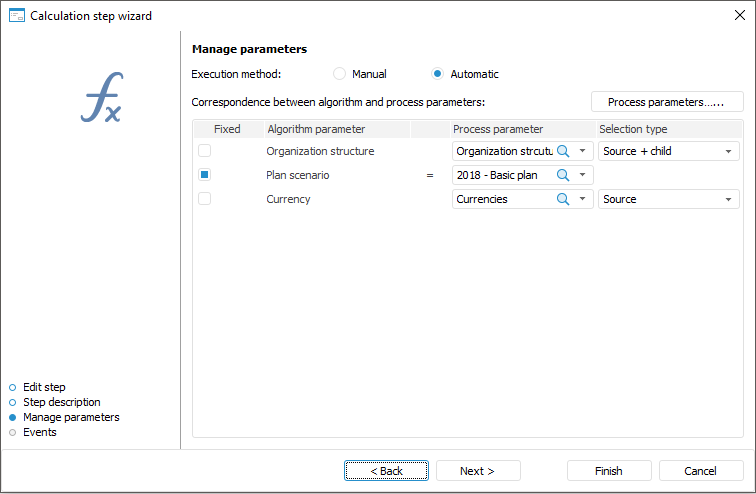
Determine the following for the Calculation step on the Manage Parameters page:
 Correspondence
between algorithm and process parameters
Correspondence
between algorithm and process parameters
Click the Finish button to exit the wizard.
NOTE. To speed up resourceintensive reports, select the Execute Calculation and Fore Methods Steps at BI Server checkbox in process settings.
Creating the Approval Step
To create a step to approve a specific data set, open the approval step wizard.
After the basic step properties have been determined, click the Next button on the first page of the wizard. The following page of the Step Description wizard opens:
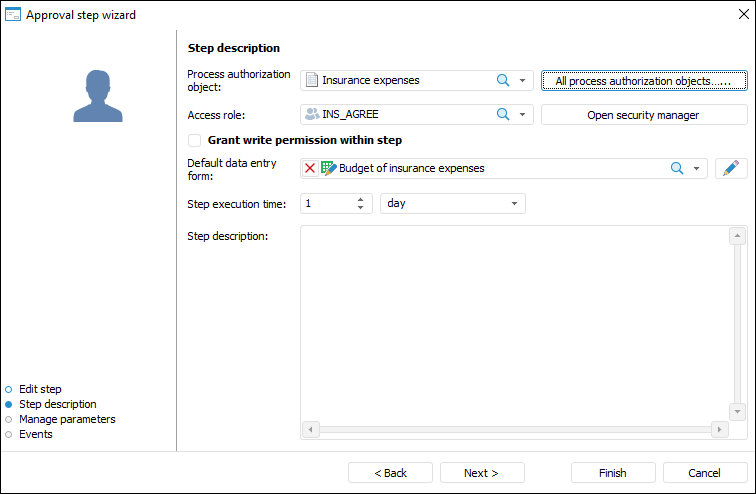
Determine the following for the Approval step on the Step Description page:
 Grant write
permission within step
Grant write
permission within step
After the parameters have been determined on the Step Description page, click the Next button. The following page of the Manage Parameters wizard opens:
Determine the following for the Approval step on the Manage Parameters page:
 Correspondence
between data entry form and process parameters
Correspondence
between data entry form and process parameters
Click the Finish button to exit the wizard.
Creating the Subprocess Call Step
To create a step for starting one or several nested subprocesses with specific parameters, open the subprocess step wizard.
After the basic step properties have been determined, click the Next button on the first page of the wizard. The following page of the Step Description wizard opens:
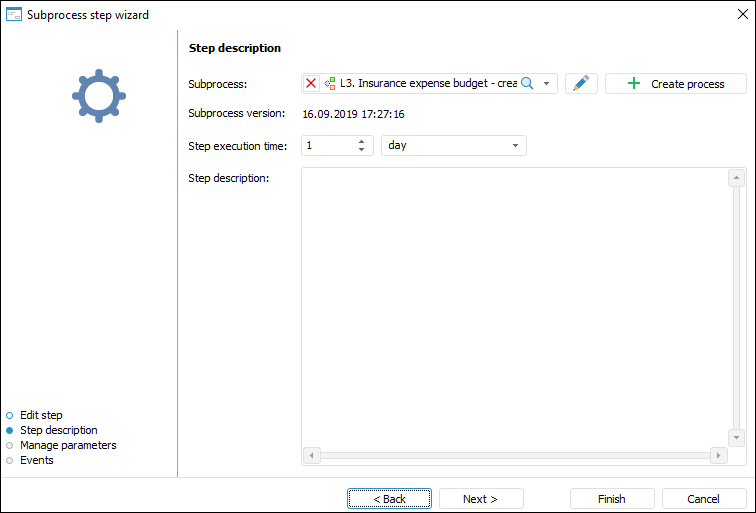
Determine the following for the Subprocess Call step on the Step Description page:
After the parameters have been determined on the Step Description page, click the Next button. The following page of the Manage Parameters wizard opens:
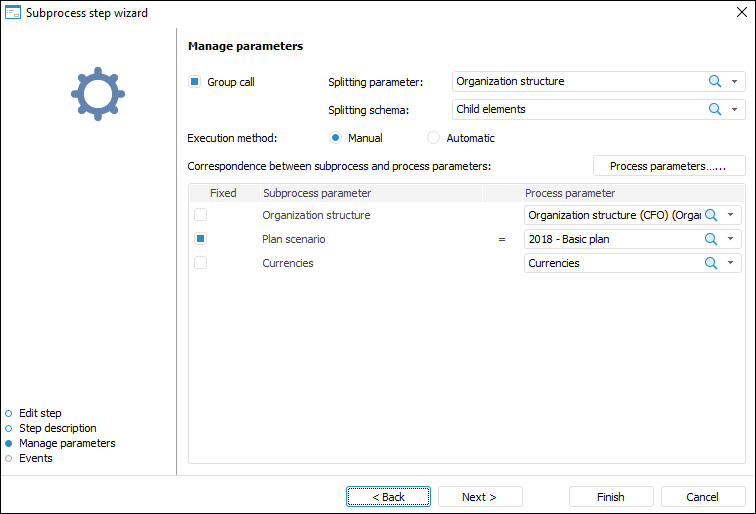
Determine the following for the Subprocess Call step on the Manage Parameters page:
 Correspondence
between process and subprocess parameters
Correspondence
between process and subprocess parameters
Click the Finish button to exit the wizard.
Creating the Fore Method Call Step
To create a step for calling a Fore method, open the Fore method call wizard.
After the basic step properties have been determined, click the Next button on the first page of the wizard. The Step Description page opens:
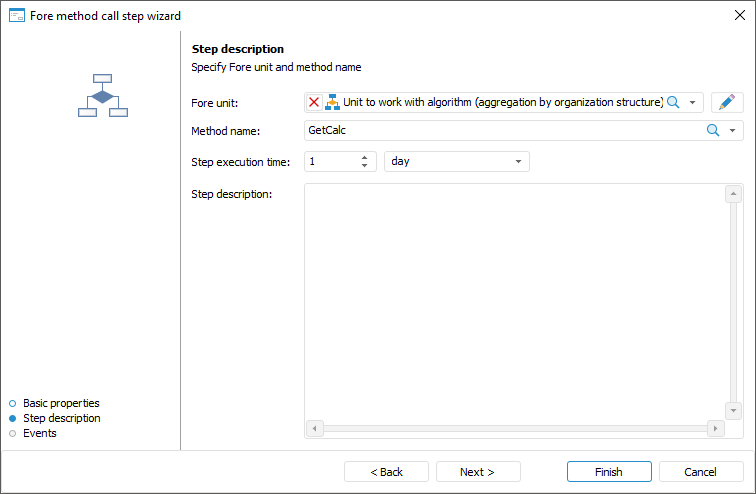
Determine the following for the Fore Method Call step on the Step Description page:
NOTE. To speed up resourceintensive methods, select the Execute Calculation and Fore Methods Steps at BI Server checkbox in process settings.
Creating the ETL Task Step
To create a ETL task execution step, open the ETL task step wizard.
After the basic step properties have been determined, click the Next button on the first page of the wizard. The Step Description page opens:
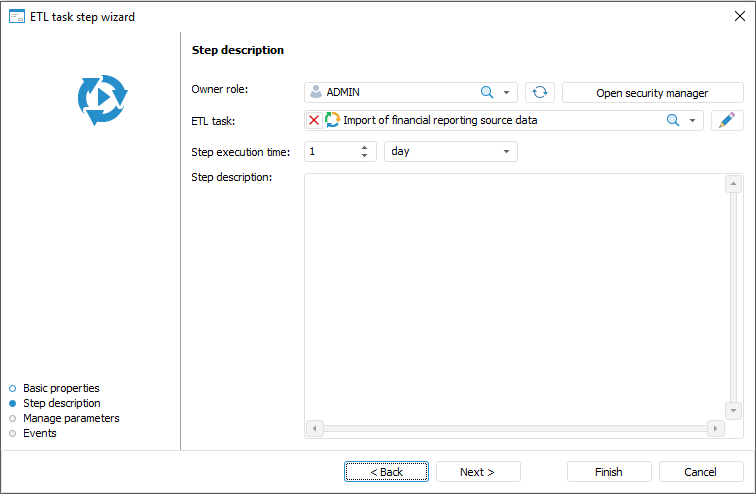
Determine the following for the ETL Task step on the Step Description page:
After the parameters have been determined on the Step Description page, click the Next button. The following page of the Manage Parameters wizard opens:
Determine the following for the ETL Task step on the Manage Parameters page:
 Correspondence
between ETL task and process parameters
Correspondence
between ETL task and process parameters
Click the Finish button to exit the wizard.
See also:






 button. The data entry
form opens for edit.
button. The data entry
form opens for edit.