 Create a new process
Create a new processTo get started with the extension, create a new or open the existing ready process.
To build a new process, see the Building Process article.
To work with the ready process, see the Process Execution Monitoring article.
The Setting Up Business Process window enables the user to set up a sequence of process stages and steps, determine step execution managers and start process for execution:
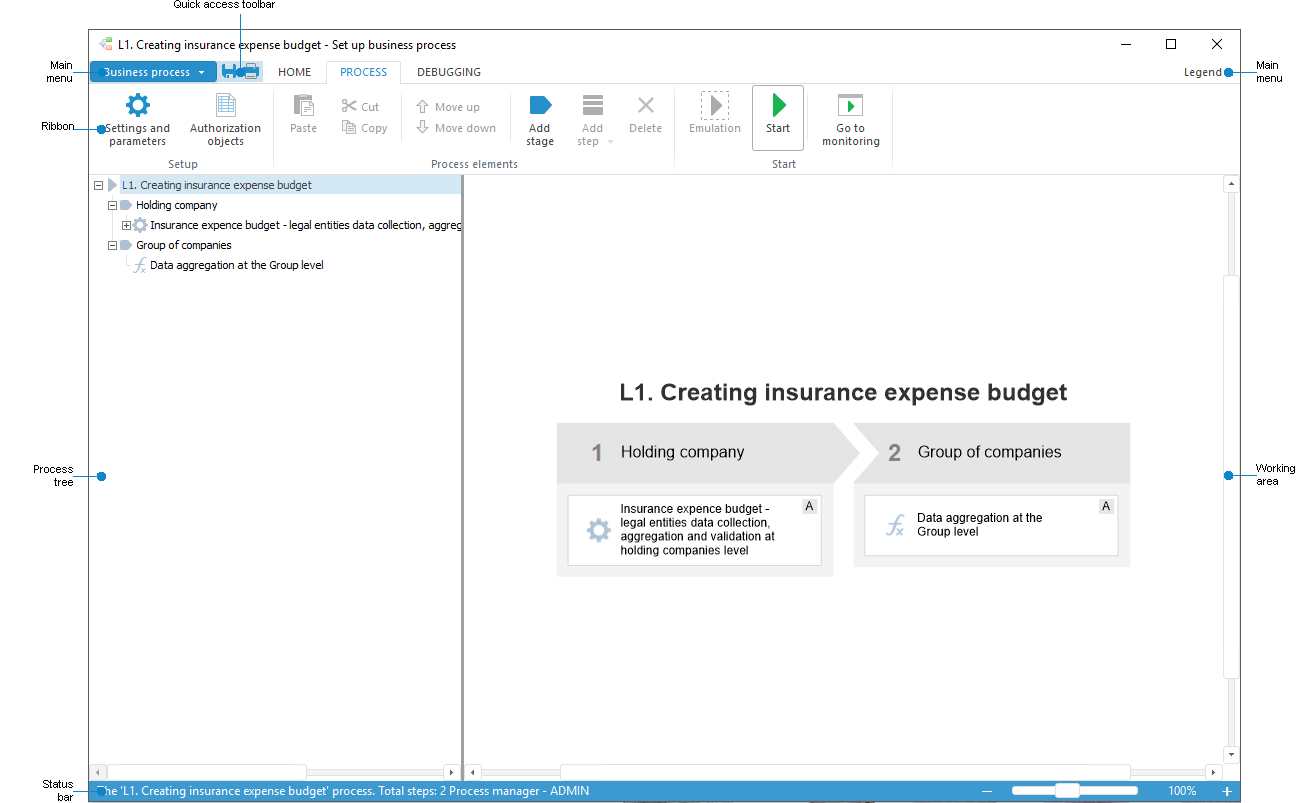
 Elements of the process setup window
Elements of the process setup window
The Process Monitoring window enables the user to finish or reject process steps, to stop or restart the whole process and displays the process execution status.
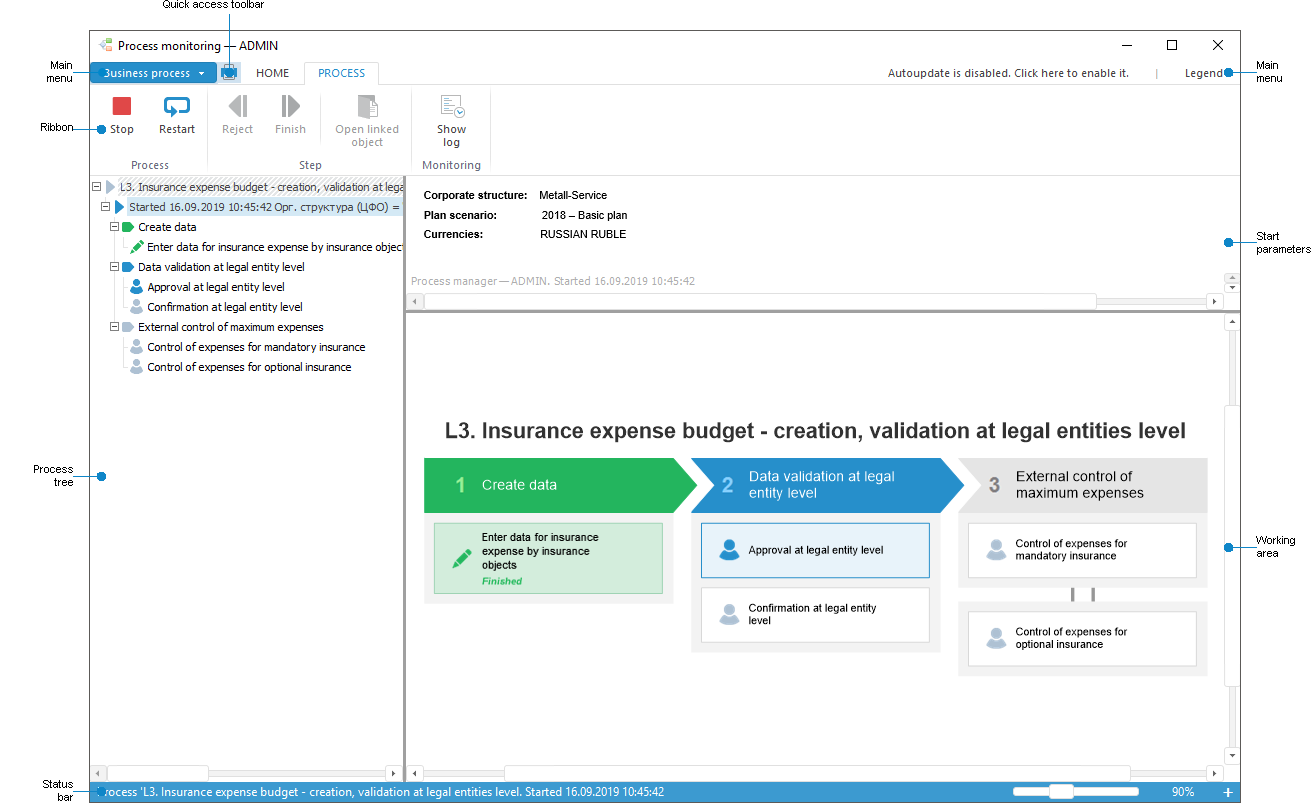
The elements of the Process Monitoring window are identical to the Set Up Business Process dialog box. Additionally, the working area and the process tree use color indication to display status of process instance stages or steps execution.
 Elements of the monitoring window in desktop application
Elements of the monitoring window in desktop application
 Elements of monitoring window in web application
Elements of monitoring window in web application
Web application interface is identical to the Process Monitoring window in the desktop application and enables the user to execute process steps and visual monitoring.
See also: