 icon displayed at the left. If read protection is set for the cell data, only the
icon displayed at the left. If read protection is set for the cell data, only the  icon is displayed:
icon is displayed:When setting up regular report one can enable displaying of cell icons, for which the user does not have permissions.
Setting up access to data sources depends on the selected access control method and is executed in the security manager. If the user can only read and/or is denied changing a data source, the user can see data in reports but cannot edit it.
Setting access permissions to data of:
Time series databases is executed in the Data Access Permissions dialog box. To open the dialog box:
Click the Data Access Permissions button on the Discretionary Access Control tab of the Access Control Settings dialog box in the security manager.
Select the Access Permissions item in the object's context menu in the object navigator.
MDM dictionary is determined by the selected access control method. Depending on the selected method, there are different setup methods.
Cube is executed on creating authorization objects.
If the user can only read and/or is denied changing data, the user can only see data in reports but cannot edit it. If the user is denied reading and changing data, cells will be empty.
To show read and edit permissions within in a table, select the Highlight Access Permissions checkbox in the Show group of the View ribbon tab. Cells, which data cannot be edited, are marked with the  icon displayed at the left. If read protection is set for the cell data, only the
icon displayed at the left. If read protection is set for the cell data, only the  icon is displayed:
icon is displayed:
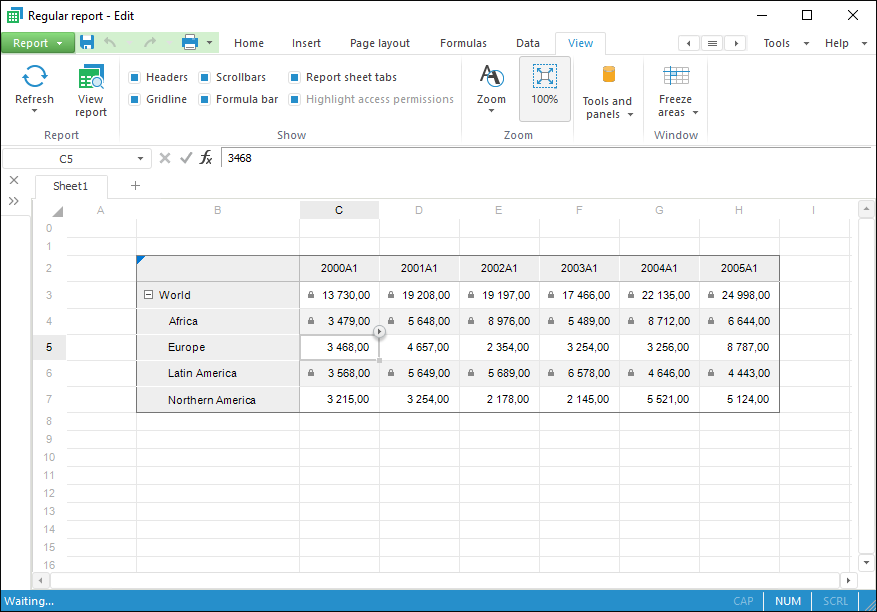
Access permissions highlighting displays only  icons. The
icons. The  icons for calculated element cells are not displayed. To display
icons for calculated element cells are not displayed. To display  icons for calculated element cells, use displaying icons in cells.
icons for calculated element cells, use displaying icons in cells.
See also:
Getting Started with the Reports Tool in the Web Application | Data Area