 Open the dialog box
Open the dialog boxWhen creating or editing an imported attribute, one can set its properties in the Imported Attribute Properties dialog box.
NOTE. When working with data analysis and building reports tools data cannot be saved to dictionaries with multiple values of imported attribute.
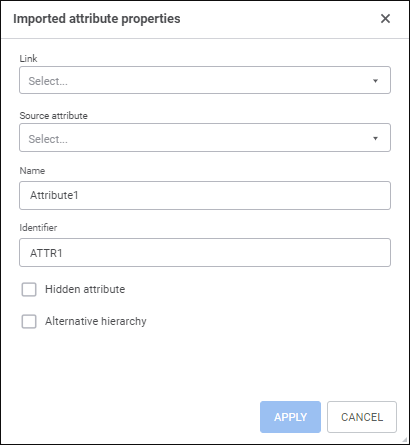
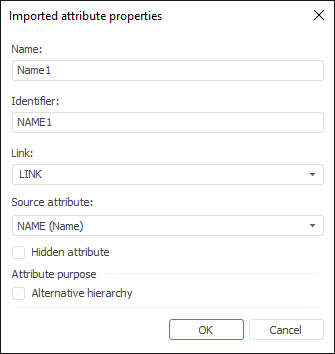
Set the parameters:
Name. Enter attribute name.
Identifier. Enter the unique attribute identifier.
TIP. Firstly, create a link in use and a source attribute, in this case name and identifier of the imported attribute are created automatically and match the name and identifier of the source attribute. If the current MDM dictionary or composite MDM dictionary already contains an attribute with the same name and identifier, a number is added to them, for example, Name1 and NAME1.
Link. Select one of the links in the drop-down list. If a link is established with the attribute that has multiple value, the imported attribute will have multiple value.
Source Attribute. Select the MDM dictionary/composite MDM dictionary attribute, with which the link is established, in the drop-down list.
NOTE. The imported attribute, with which the link is established, can be used as an imported attribute.
Hidden Attribute. When the checkbox is selected, the attribute is used in dictionary creation but is not displayed in the dictionary. The checkbox is available if the attribute can have empty value. Hidden attributes are highlighted in grey on the Attributes tab.
Alternative Hierarchy. By default, the checkbox is deselected for system attributes and is selected for custom ones. If the checkbox is selected, the attribute is used to set up MDM dictionary/composite MDM dictionary's alternative hierarchy.
The imported attribute value matches the value of the attribute specified in the Source Attribute box.
NOTE. Imported attribute value is unavailable for change on editing dictionary element.
When the imported attribute is added, circular dependencies are checked.
See also: