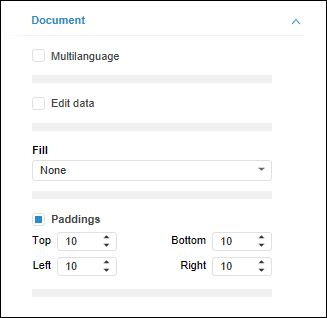
Dashboards in the web application can support several languages of the user interface, for example, the Russian and English languages. Such dashboards are named multilingual.
Dashboard elements supporting multilingual options:
Titles of blocks and visualizers.
Captions of chart axes.
TIP. To change the list of languages available in the dashboard interface, use the <cultures> section in the PP.xml file.
To create a multilingual dashboard:
Open the Dashboards tool.
Make sure that the side panel is displayed.
Click on the empty space in the working area.
Go to the Document side panel tab.
Select the Multilanguage checkbox.
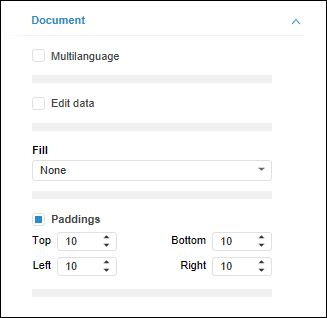
After executing the operations, determine translations into other languages for dashboard elements supporting multilingual options.
For fields translated into different languages, the  Translations additional button is displayed. For example, for block name:
Translations additional button is displayed. For example, for block name:
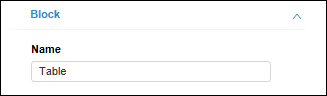
Insert a value on the current web application language to the field.
NOTE. To translate captions of chart axes into a different language, open the repository in the corresponding language, select a chart in the dashboard and specify new captions on the Category Axis (X), Value Axis (Y), and Value Axis (secondary) tabs in the Format group of tabs on the side panel. After the dashboard is saved, the specified axes captions will be remembered and will be loaded automatically when the repository is opened in the corresponding language.
To enter the value used for a different language, click the  Translations button. The Translations dialog box opens:
Translations button. The Translations dialog box opens:
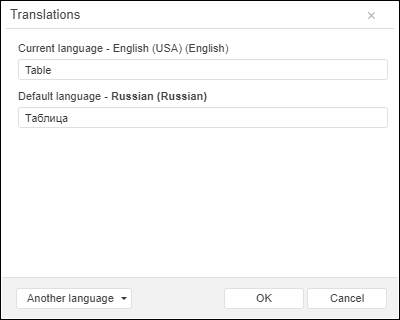
Field values can be set in the dialog box:
Using current web application language selected on login.
Using default language, if it was set.
In the additional language. To add a new translation language, click the Another Language button. Select the required languages in the displayed list.
NOTE. By default, the list of available languages matches the list of languages set in the PP.xml file.
Consider the following on setting translation for fields:
If translation into additional language is not set for a field, translation into default language will be displayed.
If translation value is edited in the default language, the corresponding changes will be applied to all fields in additional languages, for which translations are not defined.
See also:
Setting Up Multilingual Options | Using Additional Dashboard Services