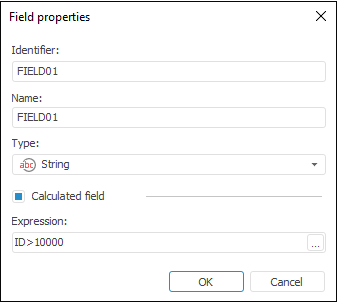OLE DB
The OLE DB data connector is an object that is used to get database data by means of OLE DB drivers installed in the operating system.
OLE DB (Object Linking and Embedding, Database) is a collection of interfaces implemented using the Component Object Model that enable the user to access data stored in various data providers or data warehouses in an uniform manner.
After adding the connector to the ETL task working area, set basic properties and import options. The connector output can also be edited and data filtering options can be set.
Import Options
The Import Options page enables the user to specify parameters for connection to the provider and query, according to which data is obtained from the provider:
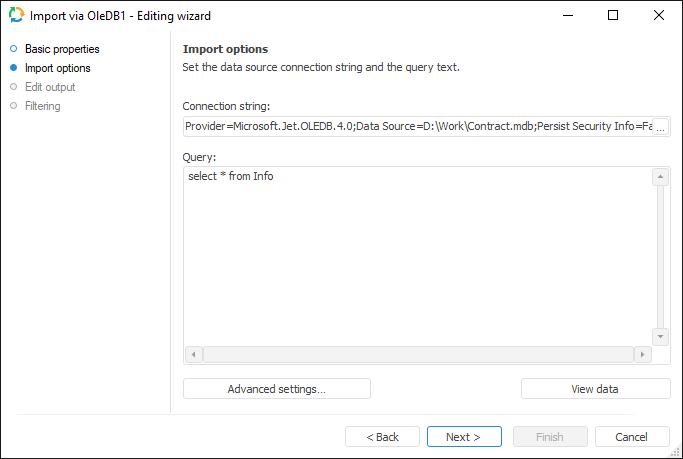
Set the data provider connection settings manually in the Connection String box or using special dialog box of data transmission channel properties. To call the data transmission channel, click the  button. When the connection string is automatically generated, the %METABASE_OLEDBPARAMS% global variable which is used to store additional connection settings, is added to the box.
button. When the connection string is automatically generated, the %METABASE_OLEDBPARAMS% global variable which is used to store additional connection settings, is added to the box.
Enter the query text, in accordance with which the data is selected, in the Query box.
The Advanced Settings button enables the user to determine advanced settings used on data identification.
The View Data button shows data selected by a query.
NOTE. Only the first hundred of the provider lines will be displayed during the data preview.
Edit Output
The Edit Output page enables the user to set links to the consumer object, to which data on executing ETL tasks is loaded.
NOTE. The page is common to all data connectors and transformers, except for the Split and User Algorithm transformers. Consider setting up a list of fields and output links using the example of the Repository data source editing wizard.
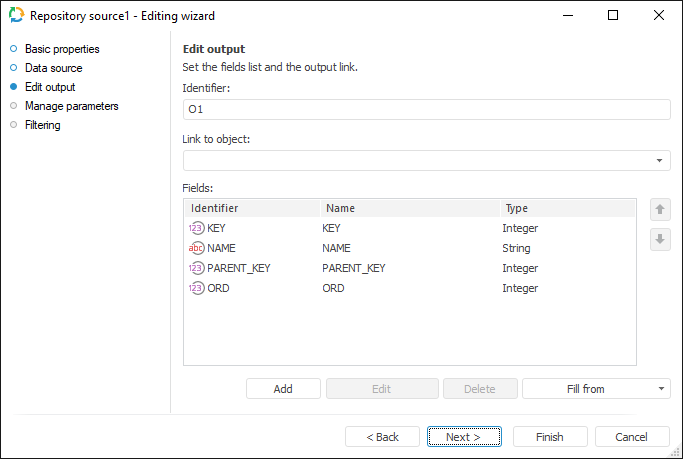
The following settings are available on the page:
Filtering
On the Filtering page specify the condition, according to which the imported data will be selected.
NOTE. The page is common to all data provider connectors, except for the User Provider connector. Consider setting up data provider filtering using the example of the Repository data provider editing wizard.
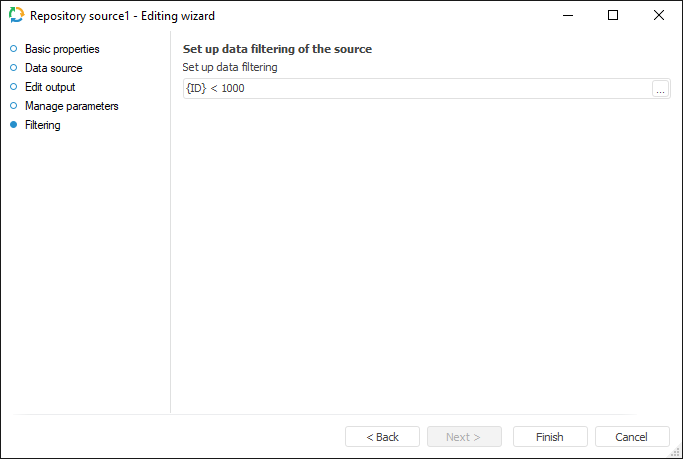
To create a filtering condition, click the ![]() Browse button. The expression editor dialog box opens. All provider fields can be used to create an expression. The data that satisfies the specified condition is imported.
Browse button. The expression editor dialog box opens. All provider fields can be used to create an expression. The data that satisfies the specified condition is imported.

 Identifier
Identifier