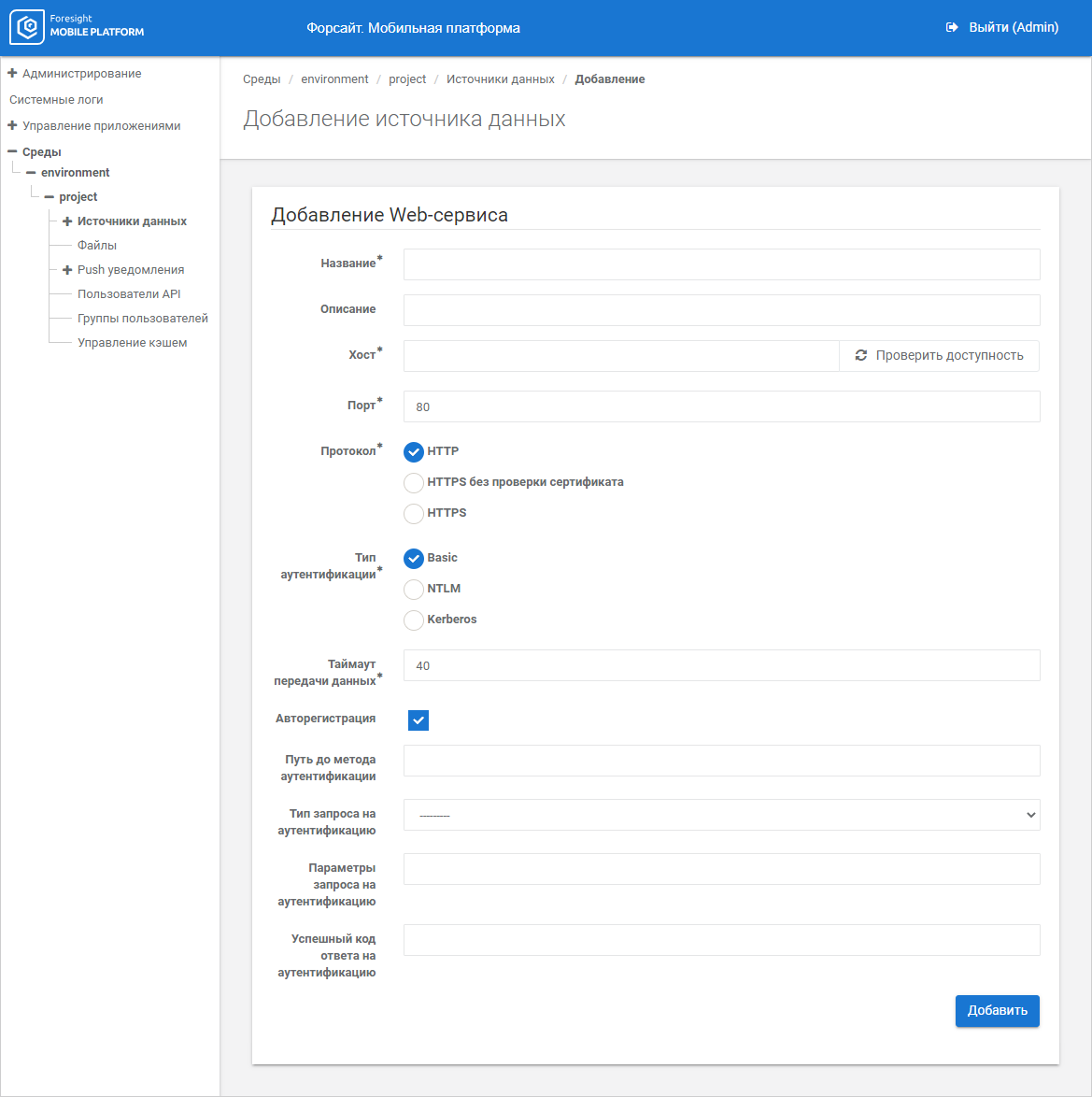
To use a universal connector, set up WEB data source connection in the selected project:
Open the Data Sources subsection.
Select the WEB data source in the drop-down menu of the Add Data Source button.
The Add Data Source page opens after executing the operation:
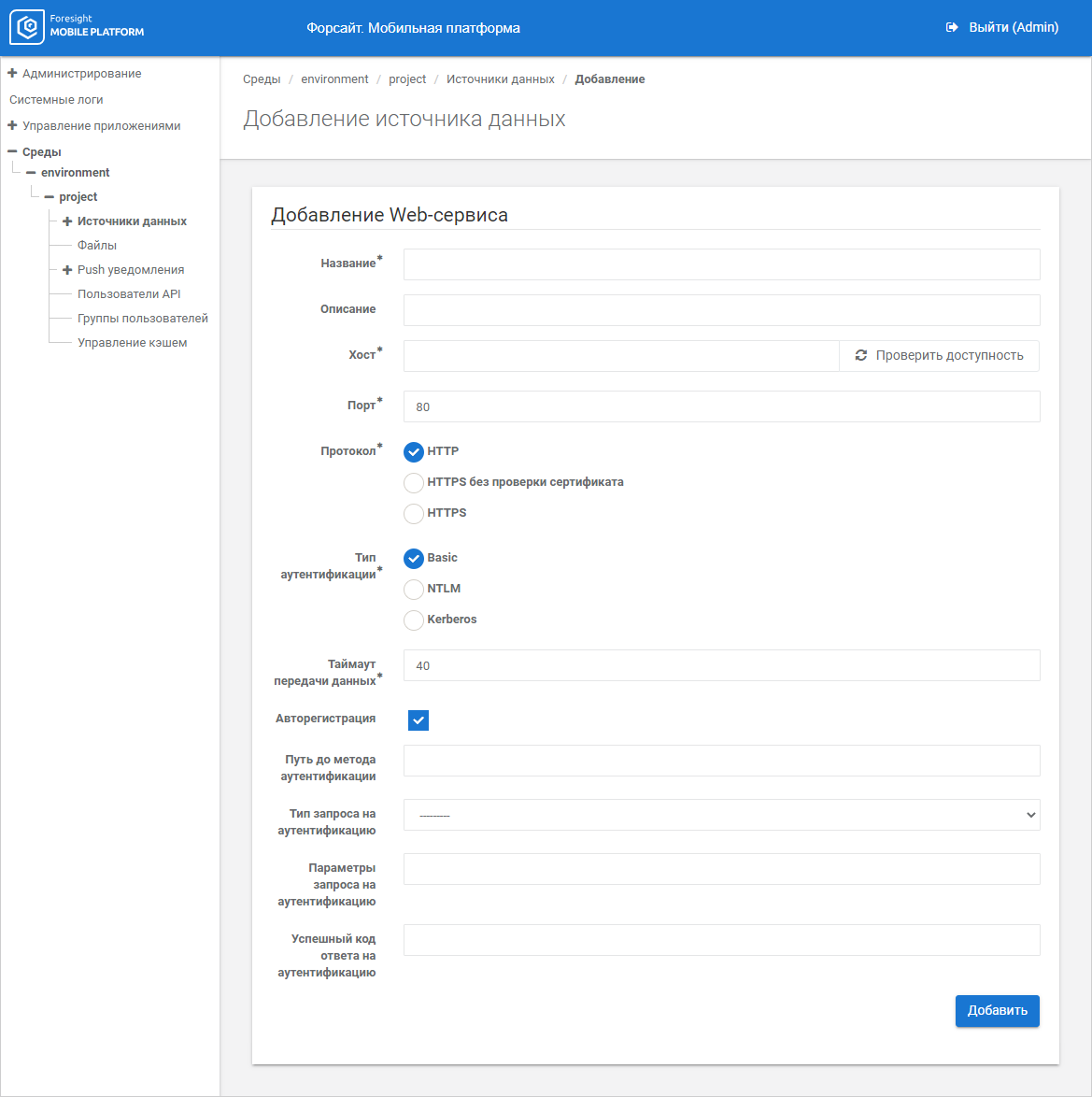
Set data source parameters:
Name. Enter a unique data source name within the project. The box is mandatory.
Description. Enter text description of data source if required.
Host. Specify IP address or DNS name of the data source without specifying a protocol. To check connection availability, click the Check Availability button. If the answer is yes, the Response Received green button is displayed; if the answer is no, the Unavailable red button is displayed. If the host is not available, check internet connection or data source connection settings by the specified host. The box is mandatory.
NOTE. The host should match with the data source host specified in the configuration file.
Port. Specify TCP port of the data source, which will receive requests from a mobile platform server. The 80 value is set by default. The box is mandatory.
NOTE. The port should match with the data source port specified in the configuration file.
Protocol. Select the protocol, via which a mobile platform server will interact with the data source:
HTTP.
HTTPS without certificate check.
HTTPS.
The HTTP protocol is used by default.
Authentication Type. Select the authentication type that is used in the data source and sets a data transfer format to authenticate the user in the data source and to get access to imported resource data:
Basic.
NTLM.
Kerberos.
NOTE. If the Kerberos authentication type is selected, set up Kerberos authentication.
The Basic authentication is used by default.
If required, set up guest login to ensure all users have access to data. To set up guest login, select any authentication type, go to the Credentials tab and select the Default Credentials checkbox in the Anonymous Credentials account.
Data Transfer Timeout. Specify time in seconds, during which a mobile platform server will wait for an answer from a data source. After the specified timeout data transfer will be interrupted. The 40 value is set by default.
Autologin. Select the checkbox to enable autologin of mobile users and set parameters:
Authentication Method Path. Specify part of authentication method URL. The parameter is used together with the specified host.
Authentication Request Type. Select HTTP request type:
GET.
POST.
HEAD.
OPTIONS.
Authentication Request Parameters. Enter HTTP request parameters.
Successful Code of Authentication Response. Enter response code that will be returned on successful HTTP request execution.
NOTE. Parameters are displayed only when the Autologin checkbox is selected.
After setting parameters select the Autologin checkbox and select data source server in the Authentication drop-down list in project settings.
Click the Add button.
After executing the operations the WEB data source will be added to the project. The WEB data source will provide the use of a universal connector. Next, proceed to data source resource import.
The example of data transfer from a mobile device to a universal connector:
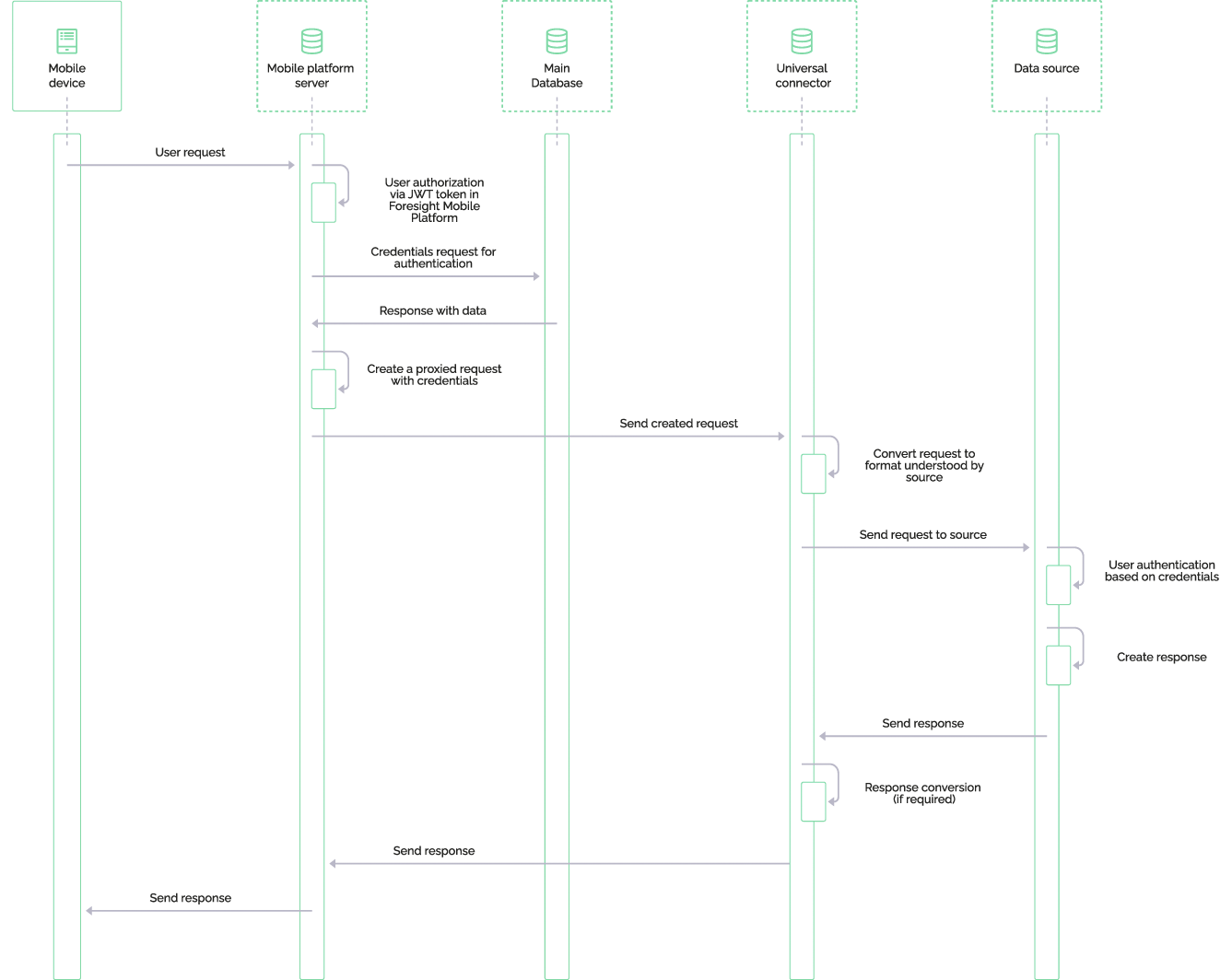
See also:
Creating a Universal Data Source Connector | Setting Up JSON Data Source Connection | Resource Import Options