Navigator Interface Description
Object navigator is a tool that used to visually present a repository and to work with its objects.
To open the object navigator, start Foresight Analytics Platform web application or desktop application.
NOTE. When starting the desktop application select the object navigator in the welcome screen displayed by default. If the welcome screen is disabled, the object navigator opens right after the desktop application is started.
The object navigator opens after executing the operation:
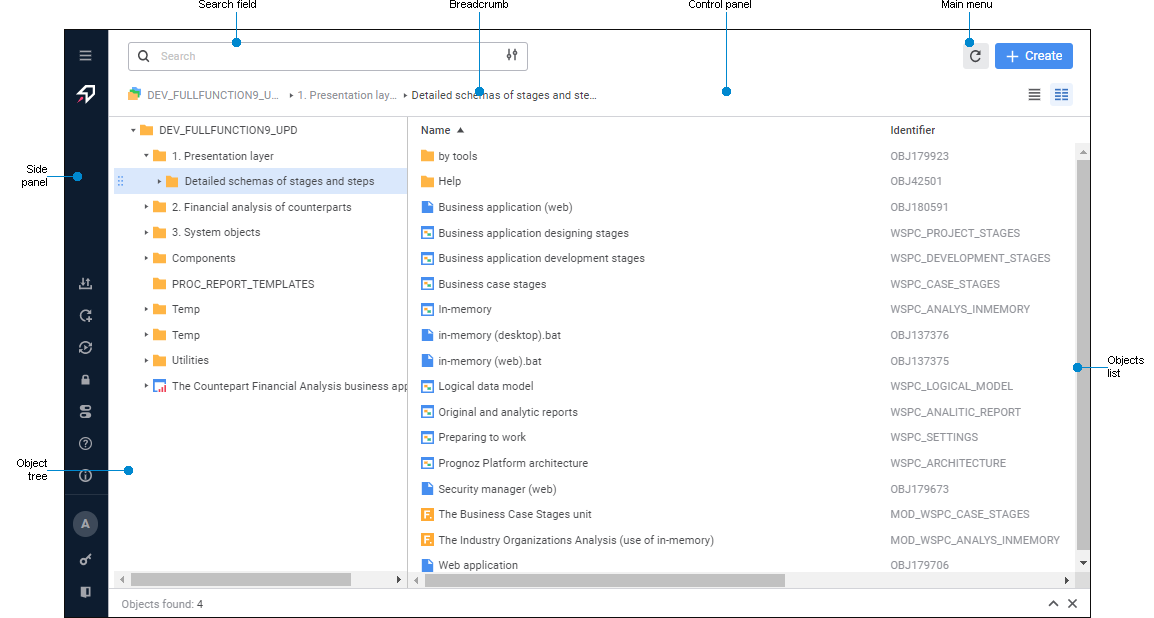
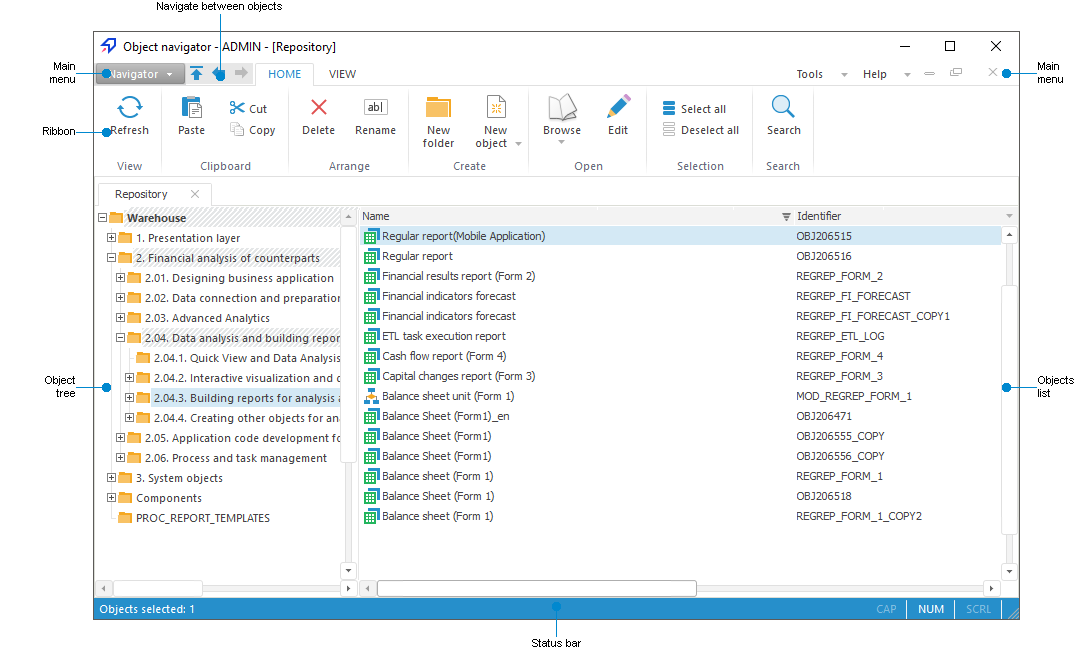
When the object navigator opens, the system checks if a default database is set. If a database is not set, it is prompted to create a new database or select the current one as a default database.
 Object navigator interface elements in the web application
Object navigator interface elements in the web application
 Object navigator interface elements in the desktop application
Object navigator interface elements in the desktop application
Key features:
Executing operations with objects: create, edit, move, set up access permissions, search for objects.
Forming repository visual structure by means of creating hierarchical structure of folders and object distribution to these folders.
Running data analysis tools and other tools of Foresight Analytics Platform.
Connecting and working in several repositories at a time.
For details about object navigator principles of work, see the Working in Object Navigator section.
Connecting Several Repositories
To connect multiple repositories:
In the web application open each repository in a new browser tab.
In the desktop application:
Open the login dialog box in one of the ways:
Select the Open Repository item in the Navigator main menu.
Press F3.
Log in to the system.
Repeat two first operations to connect multiple repositories.
To go to the required repository, use corresponding tabs in the object tree.
After executing the operations, multiple repositories are connected.
Disconnecting Repository
To disconnect repository:
Select the Close Repository item in the repository tab's context menu.
Select the Close Repository item in the Navigator main menu.
Click with the mouse wheel on the repository tab.
Click the
 Close button on the repository tab.
Close button on the repository tab.Press CTRL+F4.
After executing one of the operations the confirmation to disconnect the repository is requested. If the answer is yes, the repository is disconnected.
NOTE. It is available only in the desktop application.
Exiting Object Navigator
To exit the object navigator:
In the web application:
Select the
 Exit item on the side panel.
Exit item on the side panel.Close the browser tab with the object navigator.
NOTE. When closing a browser tab with the object navigator take into account that finishing a user session depends on BI server timeout settings.
In the desktop application:
Select the
 Exit item in the Navigator main menu.
Exit item in the Navigator main menu.Press ALT+F4.

 Expand Panel button. To collapse the side panel, click the
Expand Panel button. To collapse the side panel, click the  . Move to a top level by repository folder hierarchy.
. Move to a top level by repository folder hierarchy. . Move to the previous object. One can also use ALT+LEFT hotkeys.
. Move to the previous object. One can also use ALT+LEFT hotkeys. . Move to the next object. One can also use ALT+RIGHT hotkeys.
. Move to the next object. One can also use ALT+RIGHT hotkeys.