In the web application select the
 Change Password item on the object navigator's side panel.
Change Password item on the object navigator's side panel.In the desktop application select the Tools > Change Password item in the object navigator's main menu.
To change password for the current user:
Open the Change Password dialog box:
In the web application select the  Change Password item on the object navigator's side panel.
Change Password item on the object navigator's side panel.
In the desktop application select the Tools > Change Password item in the object navigator's main menu.
After executing the operation the Change Password dialog box opens.
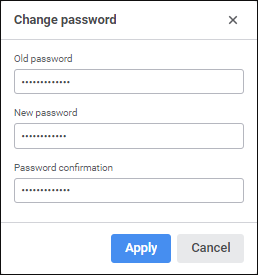
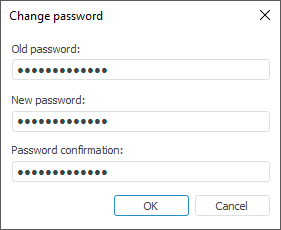
Set the parameters:
Old Password. Enter the user's current password.
New Password. Enter the user's new password. A password can begin with a number, letter or the "_" character and can contain Latin letters (a-z, A-Z), numbers 0-9, characters "_@#$&*%^ and should correspond with the determined password policy.
Password Confirmation. Repeat user's new password.
Click the Apply button in the web application or the OK button in the desktop application.
After executing the operations the user password is saved.
NOTE. User password can be changed only if password authentication is used, and the User Cannot Change Password checkbox is deselected.
See also:
Navigator Interface | Changing User Password | Password Policy