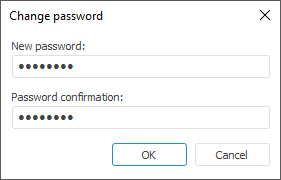
User password can be changed using one of the methods:
In the security manager on working with the user list in the Users section. It is available only in the desktop application.
In the security manager on editing specific user properties on the General Properties tab.
In the object navigator for the current user.
NOTE. When administrator roles are separated, only the information security administrator can change user password, in this case the User must Change Password at Next Login checkbox can be automatically selected.
To change password of the selected user in the Users section:
Select the Change Password item in the user's context menu.
After this executing the operation the Change Password dialog box opens:
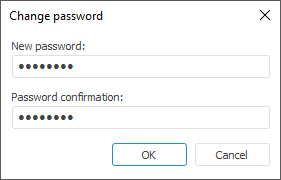
Set the parameters:
New Password. Enter the user's new password. A password may begin with a number, letter and the "_" character, and may contain Latin letters (a-z, A-Z), numbers 0-9 and characters "_@#$&*%^". It must correspond to the selected password policy.
Password Confirmation. Repeat user's new password.
Click the OK button.
After executing the operations the user password is saved.
The Change Password dialog box automatically opens on repository connection in the following cases:
If this operation was defined by the security policy of Foresight Analytics Platform.
If this operation was forced by administrator (or a user holding the Creating and Deleting Users privilege).
If password hashing is enabled or disabled, and the user password was not or was hashed.
If the password validity period specified by DMBS has expired. In this case user password change is supported only by ORACLE 9 driver.
In this case the dialog box states the reason of opening password change dialog box, for example, "ADMIN user initiated change of your password".
See also:
Creating User Accounts and Working with Them | Working with Users' Personal Folders