In this article:
Synchronizing Visualizers on Slide
Synchronization can be used to simultaneously manage selections of identical dimensions of several visualizers located on the same slide.
Available synchronization types:
Synchronization by Selection
To apply synchronization by selection:
NOTE. When synchronization by selection is disabled for slide, synchronization by selection mode is automatically disabled for all visualizers on the slide. On an attempt to activate synchronization mode for visualizers on the slide, for which synchronization mode is disabled, visualizer synchronization is not executed.
As a result, synchronization by selection for visualizers on slide is activated.
To set up synchronization by selection, one can use the side settings panel. Available settings:
Alternative Synchronization Activation/Deactivation Option
Synchronization by selection mode can also be activated using the settings panel. To do this:
Select the slide.
Toggle the Synchronization switch to active state. The settings panel displays the list of all visualizers on the slide.
Select checkboxes next to the required visualizers:
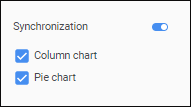
As a result, synchronization mode is activated for the slide and required visualizers.
To disable synchronization mode for visualizer, deselect its checkbox in the list of visualizers.
To disable synchronization mode for the slide, toggle the Synchronization switch to inactive state.
Setting Up Controls
To set up controls, toggle the Controls switch to active state. As a result, the settings panel displays settings of controls:
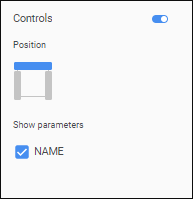
Select position of controls on slide and select checkboxes next to the parameters that should be controlled.
After the settings are determined, the upper part of the slide displays controls for the selected visualizer parameters:
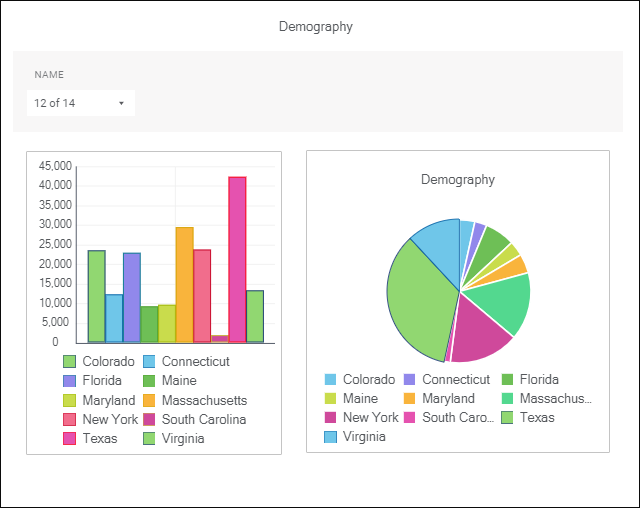
When dimension selections change in controls, all synchronized visualizers are automatically rebuilt:
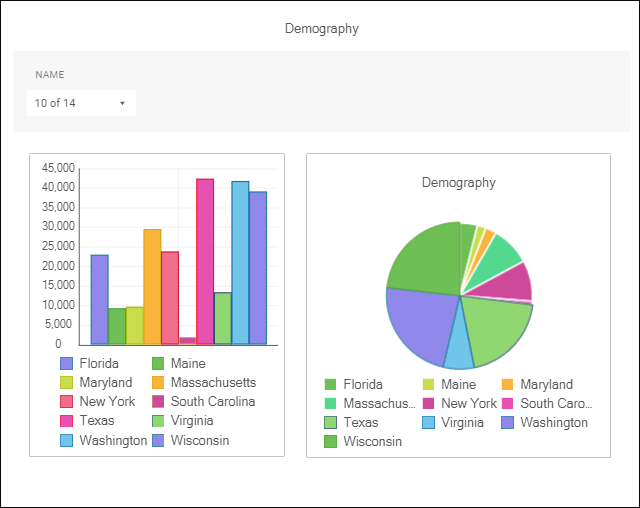
Additional settings of controls:
Synchronization by Selected Data
Synchronization by selected data can be used to rebuild visualizers on the slide according to the selected data. When synchronization by selection is set up, selected data in one visualizer is automatically displayed in the same selected data on another visualizer.
To apply synchronization by selected data, press the  Synchronization by Selected Data button on the popup settings panel for the visualizers on the slide, which selected data should be sent to other visualizers. Visualizers with activated synchronization by selected data and the entire slide will be marked with the
Synchronization by Selected Data button on the popup settings panel for the visualizers on the slide, which selected data should be sent to other visualizers. Visualizers with activated synchronization by selected data and the entire slide will be marked with the  icon in the top right corner:
icon in the top right corner:
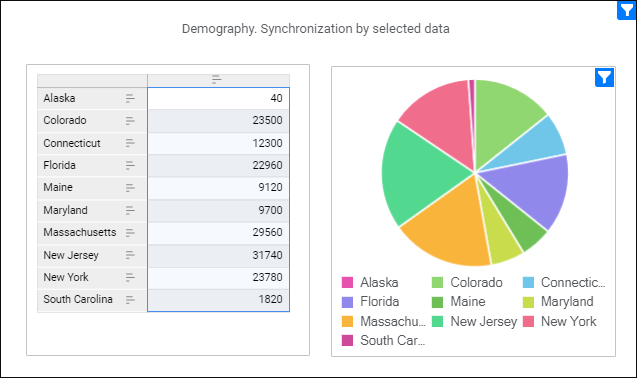
As a result, if data is selected in the visualizer with configured synchronization by selected data, data in other slide visualizers is rebuilt too:
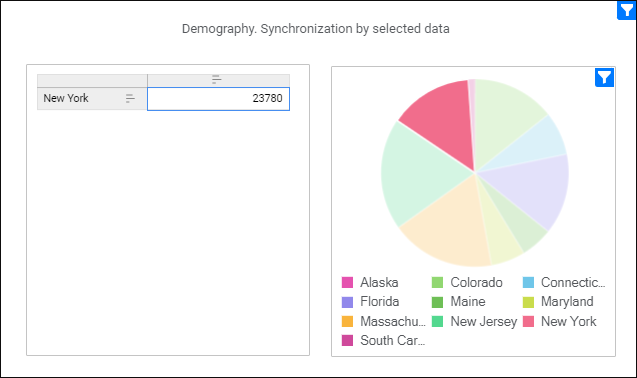
To disable synchronization by selected data, release the  Synchronization by Selected Data button on the popup settings panel for all visualizers with configured synchronization.
Synchronization by Selected Data button on the popup settings panel for all visualizers with configured synchronization.

 Change width of controls
Change width of controls