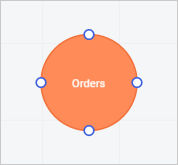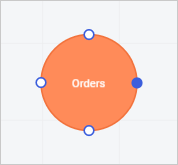Adding Objects and Links Between Them
When creating a data model one can add the following objects to the working area:
Table circles. Tables from data sources added to the working area:
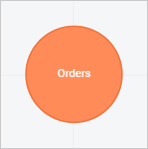
SQL queries. Table samples based on the specified SQL query:
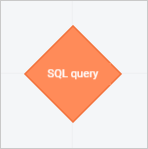
After objects are added, one should set up links between them.
Adding Objects
To add an object to the working area, execute one of the operations:
Double-click the data table or SQL query in the list of sources.
Drag the data table or SQL query from the list of sources to the working area.
As a result, the working area displays table circles and/or SQL queries.
Available operations with objects:
Adding Links
To add objects to the working area, one needs to set up links between them.
Objects without configured links are highlighted with red color:
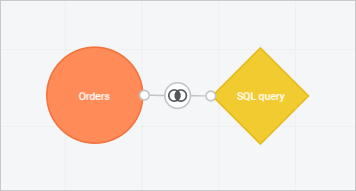
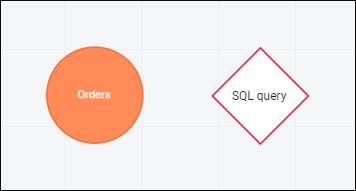
One can add links manually and automatically:
Setting Up Links
Links are set up in the special setup dialog box:
 To open the link setup dialog box
To open the link setup dialog box
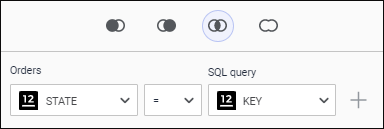
Select object link type:
 LEFT OUTER JOIN. The following is selected from both tables:
LEFT OUTER JOIN. The following is selected from both tables:All records of the first table.
Records of the second table matching with records of the first table by value of the linked field. The rest of the records of the second table are truncated.
 RIGHT OUTER JOIN. The following is selected from both records:
RIGHT OUTER JOIN. The following is selected from both records:Records of the first table matching with records of the second table by value of the linked field. The rest of the records of the first table are truncated.
All records of the second table.
 INNER JOIN. The only selected records are those with matching values of linked fields. The rest of the records of both tables are truncated.
INNER JOIN. The only selected records are those with matching values of linked fields. The rest of the records of both tables are truncated.
The inner join operation is selected by default.
 FULL OUTER JOIN. All records of both tables are selected without truncation even if values of linked fields mismatch.
FULL OUTER JOIN. All records of both tables are selected without truncation even if values of linked fields mismatch.
After link type is set, select in the drop-down lists the table fields to be linked.
NOTE. By default, links are established automatically between table fields with matching titles.
If required, add multiple links between objects. To do this, click the  Add Condition button and set up a new link:
Add Condition button and set up a new link:
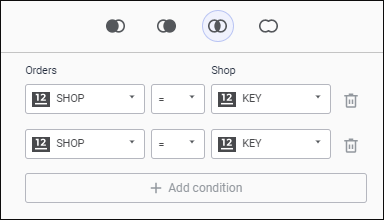

 Rename button in the context menu of the selected object.
Rename button in the context menu of the selected object. Delete button in object's context menu.
Delete button in object's context menu.