Select the  SQL Query item in the drop-down menu of the
SQL Query item in the drop-down menu of the  Actions button of the required data source. The SQL query creation dialog box opens:
Actions button of the required data source. The SQL query creation dialog box opens:
SQL query is a sample from tables based on the specified SQL query.
SQL queries can be created only based on the data sources added during database connection.
To add an SQL query:
Select the  SQL Query item in the drop-down menu of the
SQL Query item in the drop-down menu of the  Actions button of the required data source. The SQL query creation dialog box opens:
Actions button of the required data source. The SQL query creation dialog box opens:
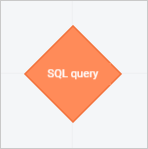
Enter query text in the SQL language in the dialog box formula area.
The side panel of the SQL query creation dialog box contains a list of data tables of the selected source. To add table fields to query, put the cursor to the required working area place and execute one of the operations:
Select the table field and click the Insert into Formula button.
Double-click the table field.
Drag the table field to the formula area.
To quickly search for fields, start typing part or full field name in the search string. After executing the operation the fields panel displays the fields, which names satisfy search conditions.
To set up displaying of fields, select the option in the drop-down menu of the  Display Settings button:
Display Settings button:
To hide the side panel, click the  Hide Side Panel button.
Hide Side Panel button.
Click the Apply button.
As a result, the sources panel displays the created query in the SQL Queries source:
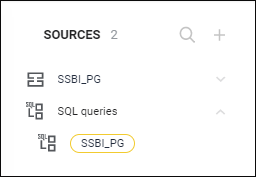
Apart from basic operations with data sources, additional operations are available for SQL queries:
See also: