Setting Up Data Work Modes
To work with data of added sources, one can use direct connection and data retrieval modes.
NOTE. Data retrieval is available only for the repository connected to PostgreSQL DBMS server.
One can toggle between the modes using the  Direct Connection and
Direct Connection and  Retrieve Data buttons on the modes panel:
Retrieve Data buttons on the modes panel:
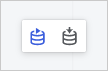
Direct Connection
Direct connection is enabled by default on creating a data model. In the direct connection mode, data model, preview table, and visualizer data is requested periodically from the data source and is always up-to-date.
The direct connection mode is suitable for working with small amount of data from homogeneous data sources. Homogeneous data sources are databases with equal DBMS type.
Data Retrieval
In the data retrieval mode all table data of the created model is retrieved to a special columnar DBMS. To maintain data up-to-date one should refresh tables.
Data retrieval mode significantly speeds up working with data and visualizers. This mode is suitable for working with large amount of data and supports heterogeneous data sources within one model, that is, databases with different DBMS types and custom files.
NOTE. If heterogeneous data sources are used in the direct connection mode, unsupported tables are displayed as unavailable, and the modes panel displays the popup message informing that working with heterogeneous data sources is available in the data retrieval mode.
In the data retrieval mode, data from heterogeneous sources is loaded to ClickHouse DBMS. For correct mode work install and set up ClickHouse.
When opening the data retrieval mode, the operation confirmation dialog box opens warning about the necessity to refresh data manually. After confirming the operation the mode is toggled, and data from the sources is loaded in the background. The Retrieve Data button changes to  .
.
Manual Data Refresh
If data changes in source tables, one should refresh it manually.
To refresh data of specific data model table, select the  Refresh item in table's context menu.
Refresh item in table's context menu.
To refresh all data model tables:
Click the
 Retrieve Data button on the modes panel in the working area.
Retrieve Data button on the modes panel in the working area.Select the Refresh item in the button's drop-down menu.
Data Retrieval Status
Data retrieval status is displayed as the  indicator icon in the data model's main menu:
indicator icon in the data model's main menu:
 - data is retrieved successfully. A popup message is displayed on mouseover on the indicator with information about the number of retrieved tables.
- data is retrieved successfully. A popup message is displayed on mouseover on the indicator with information about the number of retrieved tables. - data is being retrieved.
- data is being retrieved. - error retrieving data. A popup message is displayed on mouseover on the indicator with name off the table, which retrieval caused an error.
- error retrieving data. A popup message is displayed on mouseover on the indicator with name off the table, which retrieval caused an error.
See also: