 Open the Layout group of parameters
Open the Layout group of parametersNumbering of rows and columns can be enabled and set up for table area.
To enable and set up numbering, use the Layout panel.
 Open the Layout group of parameters
Open the Layout group of parameters
To enable numbering, select the Use Numbering checkbox. Default numbering or the last configured numbering is applied. Default settings:
Row numbers will be displayed in a new sidehead column before headers.
Numbering starts from rows containing data.
Continuous numbering is applied.
To set up numbering, click the  Setup button next to the checkbox name. The Set Up Numbering dialog box opens:
Setup button next to the checkbox name. The Set Up Numbering dialog box opens:
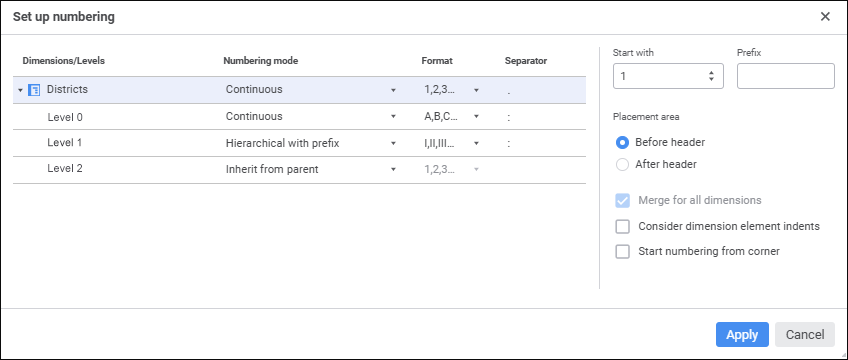
Available settings:
Numbering Settings for Dimensions and Levels. In the numbering setup area for dimensions and dimension levels specify the following:
Numbering Mode. Set up numbering mode for dimension/level. Available modes:
Inherit from Parent. It enables the user to modify numbering mode, format, separator in chain order. It is available only for dimension levels. It is selected by default for dimension levels.
Continuous. It enables the user to set continuous numbering for level elements independently of parent level numbering. It is selected by default for dimension.
Hierarchical. When this mode is selected, level numbering follows the parent level.
Hierarchical with Prefix. When this mode is selected, level numbering follows the parent level numbering, parent element number will be included in prefix.
Format. Set up numbering format. It is available for the following numbering modes: continuous, hierarchical and hierarchical with prefix. Available options:
1, 2, 3. Default format.
a, b, c.
A, B, C.
i, ii, iii.
I, II, III.
а, б, в.
А, Б, В.
If all alphabet letters are already in use, the numbering starts from the beginning with the repeated symbol.
Separator. To add a symbol after number or for numbering with prefix, specify any symbol in the box. If the symbol is not specified, there will be no separator after number and between number and prefix, if hierarchical numbering with prefix mode is used. It is available for the following numbering modes: continuous, hierarchical and hierarchical with prefix. The . separator is used by default.
Start With. To determine the initial numbering value, enter a value in the box. It is available for the first dimension. The 1 value is set by default. Depending on the specified numbering format, the initial value in table area is converted depending on the format. The value remains as number in the settings dialog box.
Prefix. To add any characters before the number, determine any characters in the box. The prefix will be added for the specified dimension. To apply the prefix to all dimensions, select the Hierarchical with Prefix numbering mode for the rest dimensions. It is not set by default.
Placement Area. To determine position of column with numbering relative to headers, select the necessary radio button: Before Header or After Header:
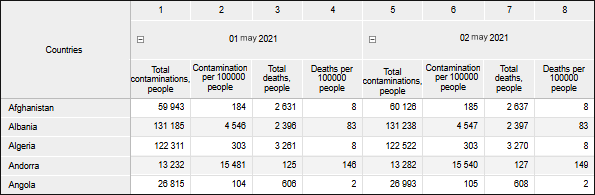
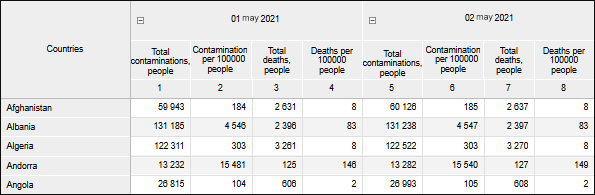
Merge for All Dimensions. For continuous numbering of all dimensions, select the Merge For All Dimensions checkbox. It is available if the sidehead or heading contains two or more dimensions. The checkbox is selected by default. If the checkbox is deselected, elements are numbered for each element of the first dimension displayed in the sidehead:
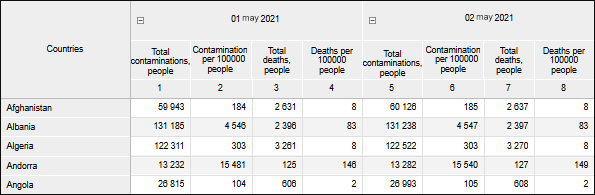
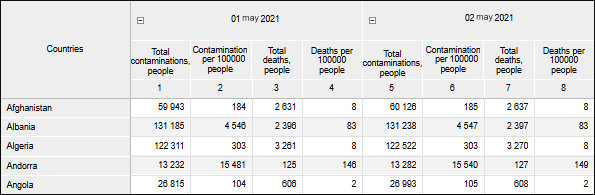
On merging sidehead dimensions with tucking, the numbering logic remains unchanged.
Consider Dimension Element Indents. To display numbering indents according to dimension elements layout indents in table area, select the Consider Dimension Element Indents checkbox.
Start Numbering from Corner. For numbering considering corner rows/columns, select the Start Numbering from Corner checkbox. When the checkbox is selected for rows and columns:
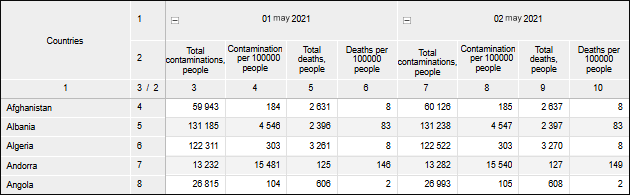
See also: