Click the  Show Borders button of the View toolbar tab.
Show Borders button of the View toolbar tab.
Select the Page Layout >  Show Borders main menu item.
Show Borders main menu item.
Page breaks and borders can be used to set up displaying of data on a report sheet on its printing and/or export.
To view sheet page borders displayed during printing and/or export:
Click the  Show Borders button of the View toolbar tab.
Show Borders button of the View toolbar tab.
Select the Page Layout >  Show Borders main menu item.
Show Borders main menu item.
The active report sheet displays page borders as a dotted line.
Borders are set depending on page breaks and page margins.
Page breaks can be used to display specific report sheet data on one page.
Page breaks can be added and deleted only within an active sheet.
 Delete all page breaks on sheet
Delete all page breaks on sheet
Consider an example of the report sheet, for which page breaks are displayed:
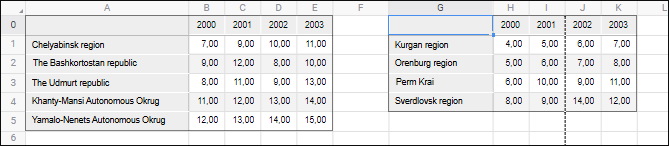
The automatic vertical border shown as a dotted line is displayed between the J and K sheet columns.
Set for this sheet page breaks to place the second data area on a separate page on printing and/or export. To do this:
Put the cursor to the H0 cell that will be the top left cell of page border.
Execute the operation:
Select the Add Break item in the drop-down menu of the  Breaks button on the View toolbar tab.
Breaks button on the View toolbar tab.
Select the Page Layout >  Breaks >
Breaks >  Add Break main menu item.
Add Break main menu item.
After executing the operations, a page break will be added. The report sheet will look as follows:
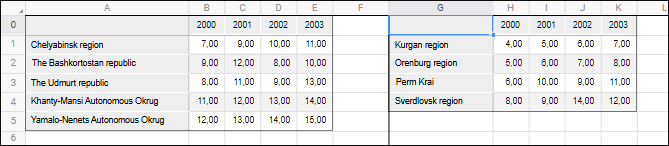
When printing and exporting, data areas on the report sheet are displayed on separate sheets.
See also: