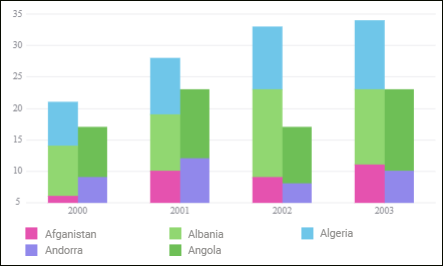
Series groups are used to visually combine several series.
The example of a stacked histogram with series combined into two groups:
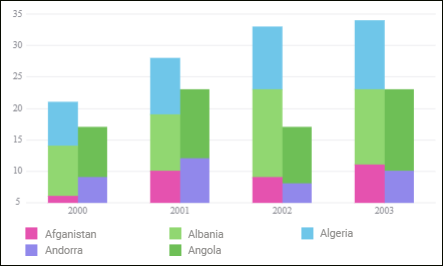
To set up chart series groups, use the Series Groups group of parameters on the parameters panel.
NOTE. The Series Groups group of parameters is available only for histograms of the  Stacked Histogram with Groups and
Stacked Histogram with Groups and  Stacked 3D Histogram with Groups.
Stacked 3D Histogram with Groups.
 Open the Series Groups group of parameters
Open the Series Groups group of parameters
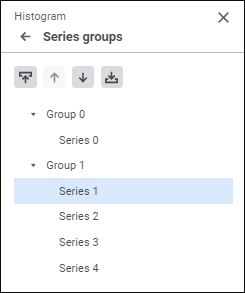
To create a series group, use the buttons on the parameters panel:
 Move to Previous Group. It moves the selected series to the previous group and puts it to the end of the list of group series. The button is disabled if the series is in the first group named Group 0.
Move to Previous Group. It moves the selected series to the previous group and puts it to the end of the list of group series. The button is disabled if the series is in the first group named Group 0.
 Move to Next Group. It moves the selected series to the next group and puts it to the beginning of the list of group series. If the series is in the last group, clicking the button creates a new group named Group N, where N is group number starting from zero, and the series is moved to this group. The button is disabled if the series is in the last group and the only series in this group.
Move to Next Group. It moves the selected series to the next group and puts it to the beginning of the list of group series. If the series is in the last group, clicking the button creates a new group named Group N, where N is group number starting from zero, and the series is moved to this group. The button is disabled if the series is in the last group and the only series in this group.
 Move Up. It moves the selected series one position up within the group. The button is disabled if the series is on top of the list in the group.
Move Up. It moves the selected series one position up within the group. The button is disabled if the series is on top of the list in the group.
 Move Down. It moves the selected series one position down within the group. The button is disabled if the series is at the bottom of the list in the group.
Move Down. It moves the selected series one position down within the group. The button is disabled if the series is at the bottom of the list in the group.
NOTE. Series group settings affect the series order on a chart and the order of series displaying in the legend.
See also: