To set up formatting of map territories labels, go to the Label Format tab of the Map Properties dialog box.
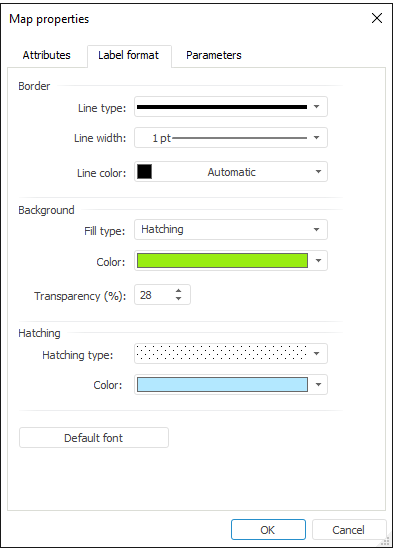
Set up the following parameters on the tab:
Line Type. Select line type in the drop-down list.
Line Width. Select line width in the drop-down list. Selecting the Custom item opens the Line Width dialog box, where the user can select the required line width manually or using a value editor.
NOTE. Line width can be specified in different measurement units but the edit box always shows the value in points (1/72 inch).
Line Color. In the drop-down palette select line color or select new color in the advanced palette opened by clicking the Custom button.
Background. Determine the following label background parameters:
Fill Type. Select fill type in the drop-down list: Hatching or Fill.
Color. In the drop-down palette select background color or select new color in the advanced palette by clicking the Other button.
Transparency. Specify label background transparency. A value of 100% means full transparency (the background becomes invisible) and the value of 0% means full opacity. Use a slider or value editor to set the required value.
Hatching. The group of parameters becomes available after selecting the Hatching fill type. Define the following hatching parameters:
Hatching Type. Select the required hatching type in the drop-down list.
Color. In the drop-down palette select hatching color or select new color in the advanced color palette by clicking the Other button.
Default Font. Clicking the button opens the Font dialog box that is used to set up font parameters.
See also:
Getting Started with the Reports Tool in the Web Application | Map Features in Regular Report