
In the desktop application the dialog boxes that enable the user to set up sizes of various platform objects may use both metric and English measurement units.
The following measurement units are used to set up objects' size:
| Name | Russian name | English name |
| Millimeter | мм | mm |
| Inch | " | in |
| Point | пт | pt |
The abbreviations are displayed depending on the current Foresight Analytics Platform language settings. Measurement units depend on regional settings of the operating system. If the US units system is enabled, the values are displayed in inches, the metric system displays values in millimeters.
If the user types in a value using the measurement units that do not correspond to the current settings, the value is converted to measurement units of the current measurement system.
US units system is enabled (inches):

Enter a value in millimeters:

After the user puts the cursor outside the editor, the value is converted to inches considering that one inch = 25.4 mm:

If the typed value is incorrect, the last correct value is returned.
Line width is set up using the measurement unit named point which is equal to 1/72 inches. The line width setup editor looks as follows:

Clicking the menu button opens the drop-down list that includes line width values and corresponding line images. To determine line width, the user can select required value in the list or enter his own value. To set custom line width, select the Custom item in the list. The following dialog box opens:
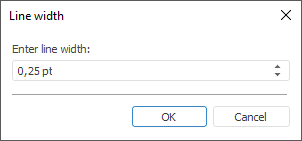
The user can determine line width value in inches or millimeters. Regardless of the measurement system selected in regional settings, millimeter or inch value is converted to points on clicking the OK button.
See also: