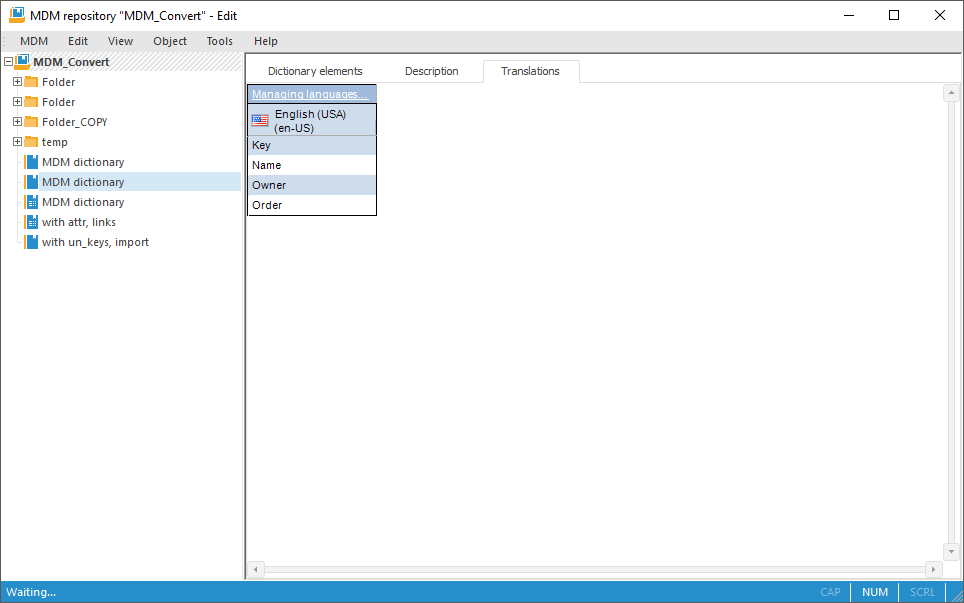
In the desktop application one can create multilingual MDM dictionaries and composite MDM dictionaries, that is dictionaries containing translation of attributes and elements into different languages. Those dictionaries support displaying in different languages in the desktop and web application. If multilingual dictionary is used as a dimension in cube or time series database, then on changing repository language for the current user elements of the corresponding dimension will be displayed in the selected language.
To translate a dictionary:
Open the Parameters dialog box using the Tools > Parameters main menu item in the object navigator's main menu.
Go to the Default Settings tab and make sure that default language is set for the repository. If the language is not set, set it.
NOTE. The default repository language is selected once and cannot be changed afterwards.
Save changes and close the Parameters dialog box.
Open for edit the dictionary, for which translation must be set up.
Go to the Description tab and select the Translate Dictionary into Other Languages checkbox for MDM dictionary/composite MDM dictionary. The Translations tab is displayed.
Go to the Translations tab:
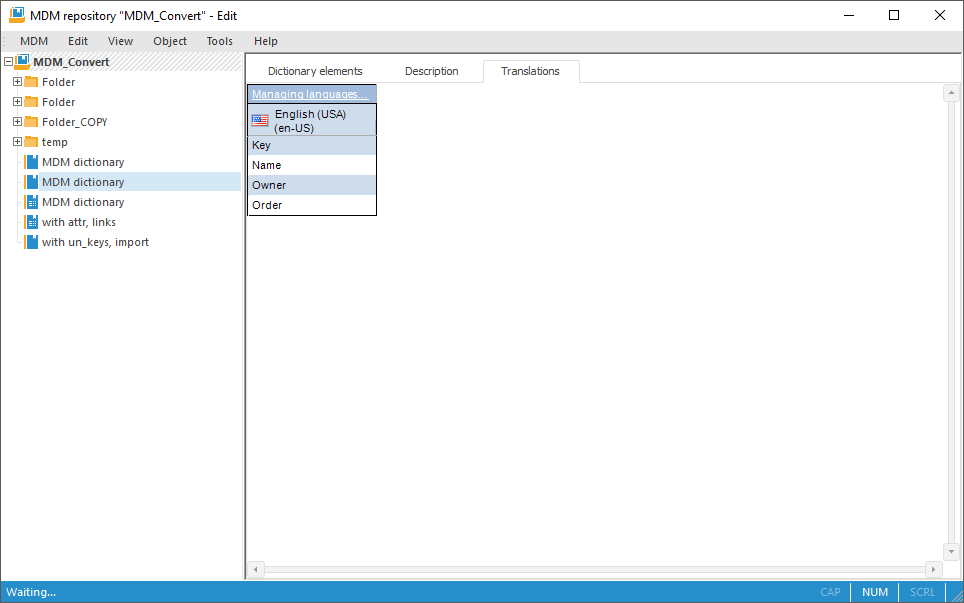
Initially the table contains only the column with attribute names for the current default repository language. It is in bold.
Click the Managing Languages hyperlink in the table corner. The Managing Languages dialog box opens:

The Selected Languages list contains languages currently used for translation of attribute names and values of dictionary string attributes. The Available Languages list contains languages, into which the dictionary can be translated.
Create a list of languages, into which the dictionary will be translated. To move the selected language between the Available Languages and Selected Languages lists:
Drag the selected language to the required list.
Double-click the selected language.
Click the Add button to move the language to the Selected Languages list.
Click the Remove button to move the language to the Available languages list. This option is available for all languages, except for default repository language.
Close the Managing Languages dialog box and save changes.
The Translations tab displays columns to translate MDM dictionary attributes into selected languages. To translate attributes:
Select the edit mode for cell with attribute translation. To do this, double-click on it. To edit the cell located above the selected cell, use the UP key; to edit the cell located below the selected cell, use the DOWN key.
Display attribute translation.
Press the ENTER key or click outside the edited cell.
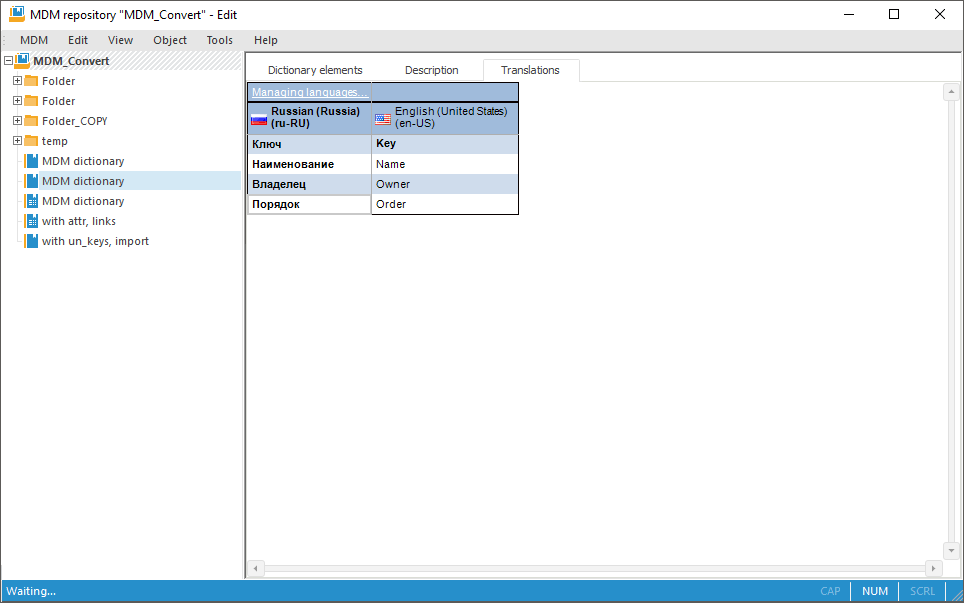
Go to the Description tab and click the Save button. Child attributes for translation will be created for string attributes on this tab. The number of child attributes corresponds to the number of languages, into which the dictionary is translated. Identifiers of these attributes contain parent attribute identifier and a suffix - international language acronym:
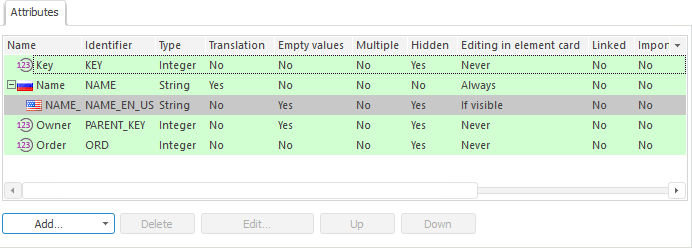
Set translation of dictionary elements. To do this:
Go to the Dictionary Elements tab.
If it is required to translate newly created elements, click the  Add button on the toolbar or select the Add context menu item. If it is required to translate existing elements, click the
Add button on the toolbar or select the Add context menu item. If it is required to translate existing elements, click the  Edit button on the toolbar or select the Edit element context menu item. The Dictionary Element Properties dialog box opens.
Edit button on the toolbar or select the Edit element context menu item. The Dictionary Element Properties dialog box opens.
In the Set Value for Language box select the language and set values of element attributes in the selected language. Attributes, which values must be translated, are marked with the image displaying a flag corresponding to the translation language. Repeat this operation for all languages in the Set Values for Language list:
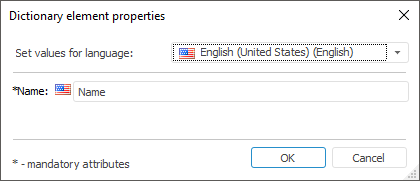
As a result, the multilingual dictionary will be created. Working with elements of such dictionary is the same as with elements of standard dictionaries. The difference is in inputting values for string attributes for elements: it is required to select the language, for which value will be applied.
The example of multilingual dictionary:
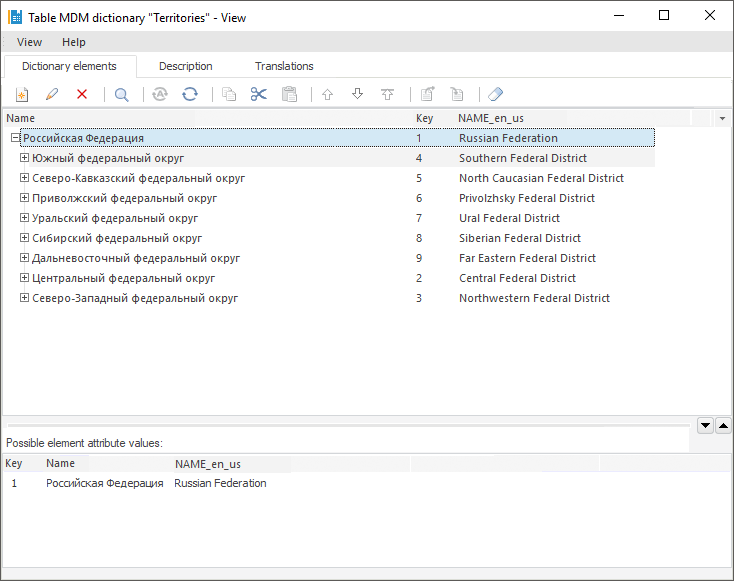
See also: