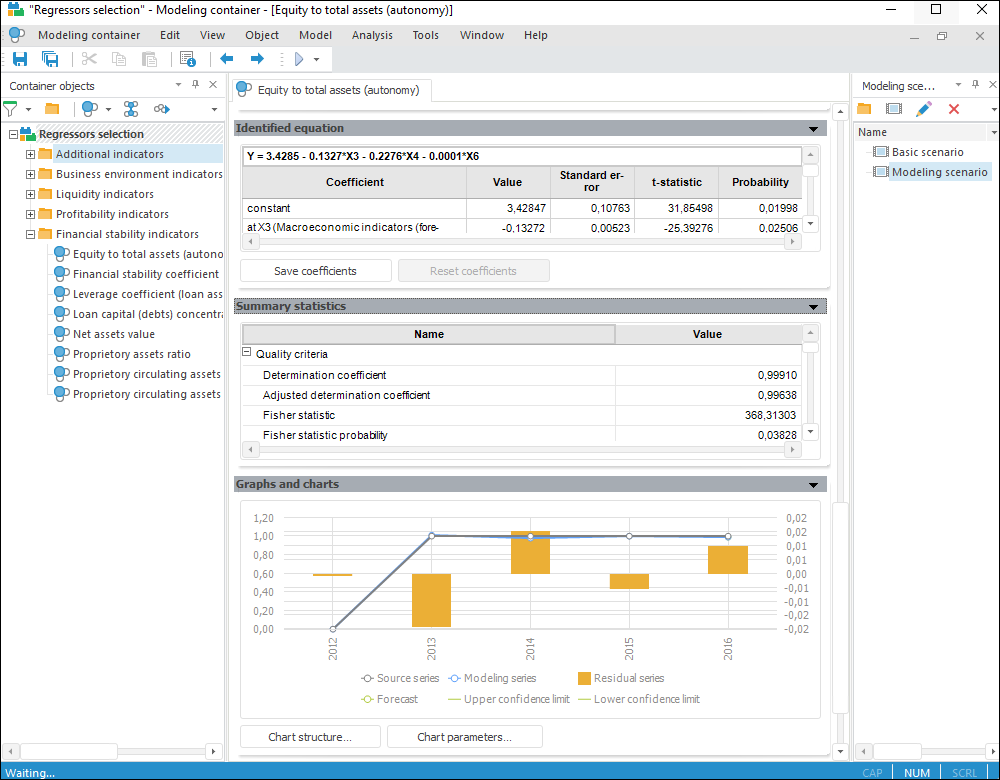
To open a modeling container in the desktop application:
Double-click the modeling container.
Select the Open context menu item of the container.
The modeling container window opens, for example:
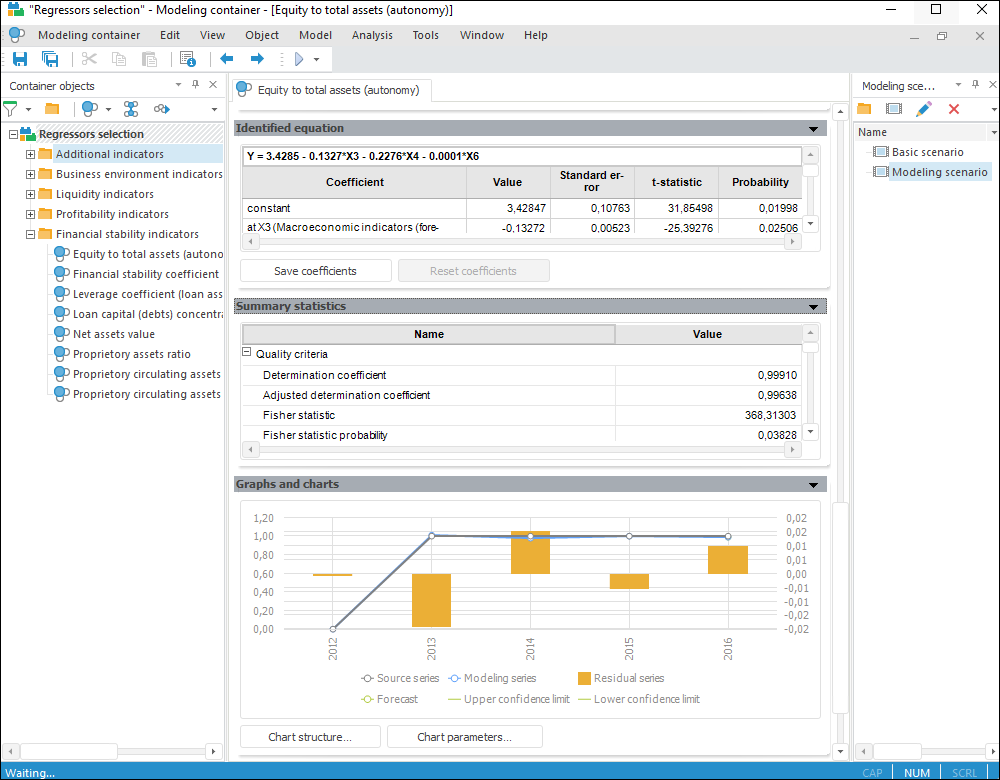
A modeling container window includes:
Main menu. It contains main commands for working with modeling and forecasting.
Toolbars. It contains buttons that double basic commands of the modeling container main menu.
To show or hide a toolbar, use corresponding checkboxes in the Toolbars drop-down menu of the View main menu.
To set up a toolbar, select the Toolbars > Customize item in the View main menu. The Customize dialog box opens.
Container objects panel. It shows all objects of modeling container as a tree.
Working area. It is the main functional area of modeling container that displays panels controlling container objects.
Modeling scenarios panel. It contains a list of scenarios, based on which problems can be calculated.
TIP. To show object identifiers instead of their names on container object and modeling scenario panels, select the Show Object Identifiers radio button in the View main menu, to show object names, select the Show Object Names radio button. Custom display settings are also available for each panel.
See also: