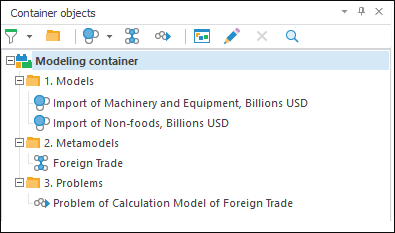
The Container Objects panel shows a tree of objects available in the current container:
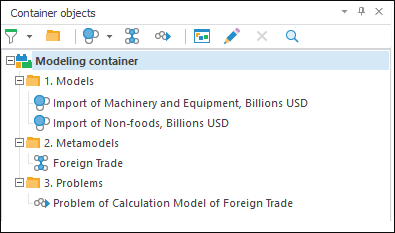
The panel is displayed by default. To close the panel, click the x button at the top right corner or deselect the Object Tree checkbox in the View main menu. To show the panel, select the Object Tree checkbox in the View main menu.
The Container Objects panel enables the user to control the appearance of the object tree. Select the required checkboxes in the panel's context menu:
Show Names. Only object names are displayed.
Show Identifiers. Only object identifiers are displayed.
Show Names and Identifiers. Both object names and identifiers are displayed.
Show Tooltip. A tooltip opens upon hovering over an object. A tooltip contains the following information: name, identifiers, date of change, and object type.
Show Empty Folders. The list of objects includes folders containing no objects.
Filtering by object type is implemented in the tree of objects. Use the  button. Click
button. Click  and select the checkboxes of the object types that should be shown in the tree. To apply filtering, click the
and select the checkboxes of the object types that should be shown in the tree. To apply filtering, click the  button. When the filtering is enabled, the button is highlighted:
button. When the filtering is enabled, the button is highlighted:
 . Object filtering is enabled.
. Object filtering is enabled.
 . Object filtering is disabled.
. Object filtering is disabled.
See also:
Desktop Application: Interface Description