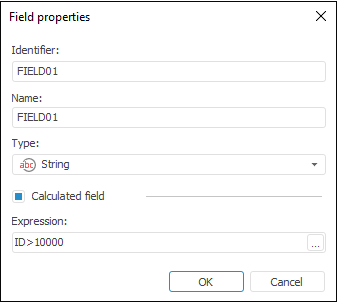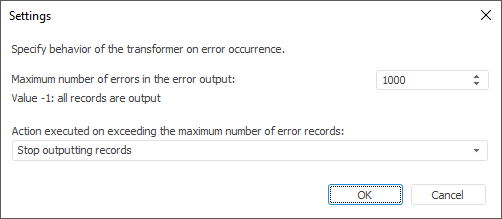In this article:
Join
The Join transformer is an object that is used to merge data; before the data is merged, it is checked for correspondence to specified conditions. Using this transformer, it is possible to get in the output set the records, which values in one of link fields match, or all records of one provider are supplemented with values from other fields if values of these records match by the key fields.
Each object has several inputs and a single output. All providers should have unique indexes, number and field types determined. The specified attributes should be identical for all providers. Duplicate records are not allowed (in this case it is necessary to delete duplicates beforehand).
The following conditions ensure effective performance of this algorithm:
Data providers cannot contain duplicates with the same unique index.
All providers must be ordered by their unique index. The order of fields in unique index must be the same for all providers.
When the Join transformer with the External Connection type is used from the tables:
| Key | Date | Value |
| 1 | Summer | 2222 |
| 2 | Winter | 4444 |
| 3 | Spring | 5555 |
and:
| Key | Date | Value2 |
| 1 | Summer | 1111 |
| 2 | Winter | 3333 |
it can be converted to the following table:
| Key | Date | Value | Value2 |
| 1 | Summer | 2222 | 1111 |
| 2 | Winter | 4444 | 3333 |
| 3 | Spring | 5555 |
Connection Type
The page is used to determine a connection type.
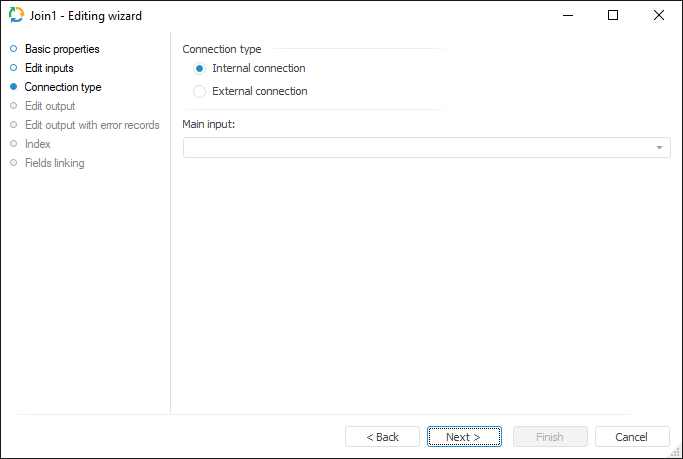
The following connection types are available:
Internal Connection. The consumer object gets only those records of the provider objects that have matching values of indexed fields.
External Connection. The consumer object gets all records from the provider specified in the Main Input field, data from other providers complete them. Provider objects are linked by a specified index.
Edit Output
The Edit Output page enables the user to set links to the consumer object, to which data on executing ETL tasks is loaded.
NOTE. The page is common to all data connectors and transformers, except for the Split and User Algorithm transformers. Consider setting up a list of fields and output links using the example of the Repository data source editing wizard.
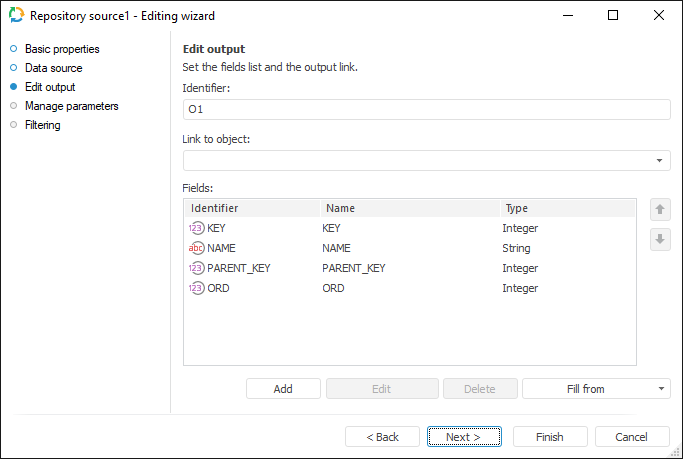
The following settings are available on the page:
Edit Output with Error Records
The Edit Output with Error Records page is used to set links to the consumer object, to which information about error records skipped by the transformer is exported.
NOTE. The page is common to all data transformers, except for the Union and User Algorithm transformers. Consider setting up a list of fields and output links using the example of the Split data transformer editing wizard.

The following settings are available on the page:
Index
The Index page is used to determine indexed fields for each of the inputs. Provider data is mapped by the values of indexed fields.
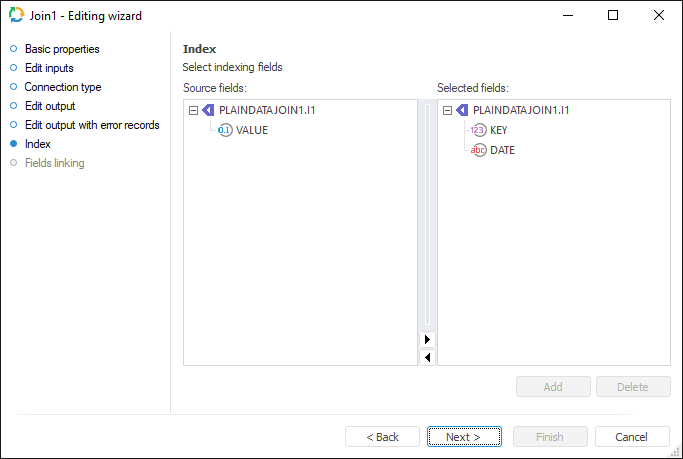
To select an indexed field:
Drag the selected field from the Source Fields list to corresponding input in the Selected Fields list.
Select a field in the Source Fields list and an input in the Selected Fields list. Click the Add button.
When going to the next page the user is prompted to fill in the list of fields from the linked output.
Fields Linking
Set correspondence between input and output fields on the Fields Linking page.
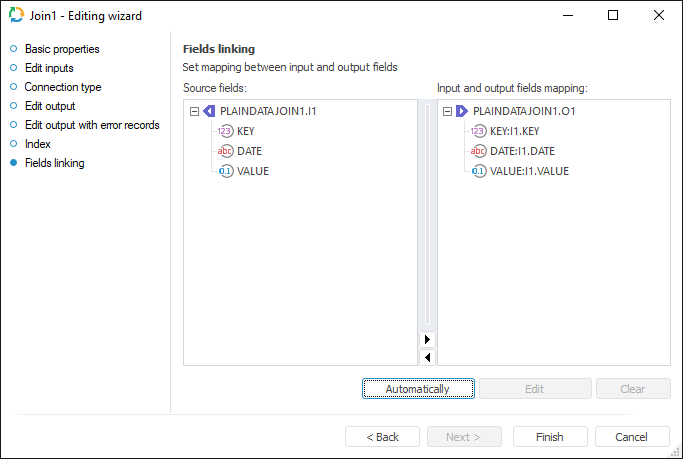
Operations with field links:
Automatic creation of field links. It enables the user to create automatically links between all input and output fields with matching identifiers. Click the Automatically button to create links automatically.
Creation of field links. It enables the user to link input and output fields with different identifiers. To create a link, drag the required field from the Source Fields area to the Input and Output Fields Mapping area.
Editing of field links. It enables the user to edit transformation formula of output value using editor. To edit link in the Input and Output Fields Mapping area:
Select the required link and click the Edit button.
Double-click the required link with the main mouse button.
Deletion of links. To delete link between input and output fields, click the Clear button.

 Identifier
Identifier