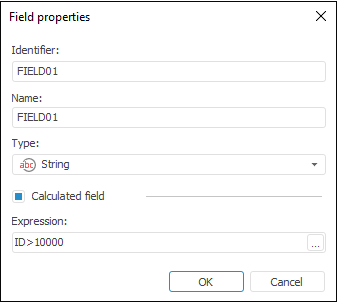Web Page
The Web Page connector is an object that is used to get data from HTML files. Data files can be stored locally or in a network (local or worldwide).
After adding the connector to the ETL task working area, set basic properties and import options. The connector output can also be edited and data filtering options can be set.
Import Options
The Import Options page enables the user to specify a file or web page URL with imported data and parameters that are used to determine a data range.
Data of a web page should be stored in a table.
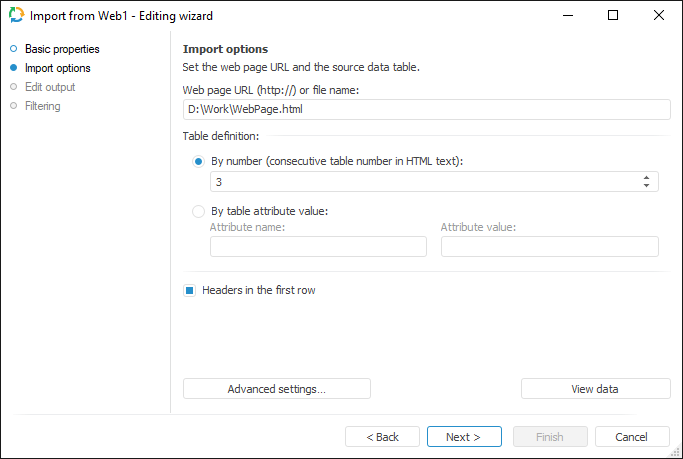
Specify web page URL and select required data table using the radio buttons in the Table Definition area:
By Number. Specify consecutive table number. Table numbering start with one.
By Table Attribute Value. Specify one of table attributes and its value. Any HTML tag of the table can be specified as an attribute. If the file contains several tables having selected attribute value, data should be loaded from the first table.
If the Headers in the First Row checkbox is selected, the first table row is regarded as table headers row. If the checkbox is deselected, the first table row is regarded as a data row.
The Advanced Settings button enables the user to determine advanced settings used on data identification.
The View Data button shows data selected by a query. Only the first hundred of the provider lines will be displayed during the data preview.
NOTE. Due to restrictions of provider implementation, recognition and import from tables loaded by Ajax is not supported, or tables are used in frames (Frame or IFrame).
Edit Output
The Edit Output page enables the user to set links to the consumer object, to which data on executing ETL tasks is loaded.
NOTE. The page is common to all data connectors and transformers, except for the Split and User Algorithm transformers. Consider setting up a list of fields and output links using the example of the Repository data source editing wizard.
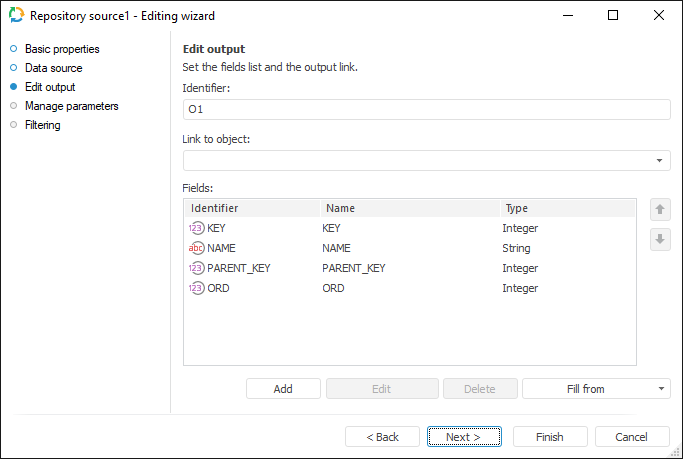
The following settings are available on the page:
Filtering
On the Filtering page specify the condition, according to which the imported data will be selected.
NOTE. The page is common to all data provider connectors, except for the User Provider connector. Consider setting up data provider filtering using the example of the Repository data provider editing wizard.
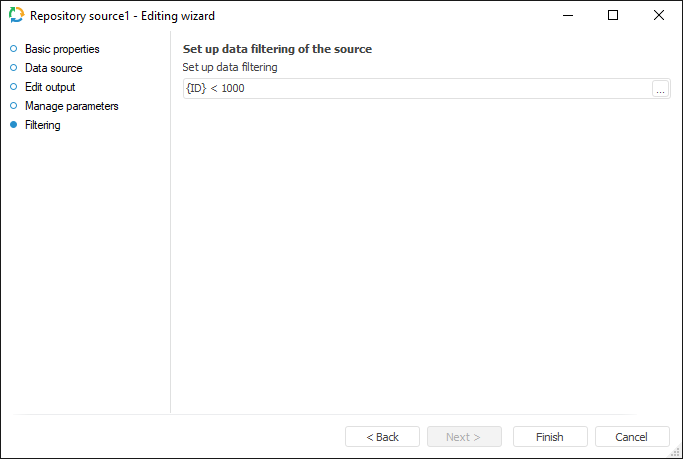
To create a filtering condition, click the ![]() Browse button. The expression editor dialog box opens. All provider fields can be used to create an expression. The data that satisfies the specified condition is imported.
Browse button. The expression editor dialog box opens. All provider fields can be used to create an expression. The data that satisfies the specified condition is imported.

 Identifier
Identifier