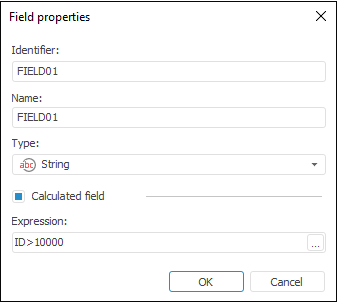Text
The Text connector is an object that is used to get data from text files (*.txt, *.csv).
After adding the connector to the ETL task working area, set basic properties and import options. The connector output can also be edited and data filtering options can be set.
Import Options
The Import Options page is used to specify a file with imported data and parameters that are used to determine a data range.
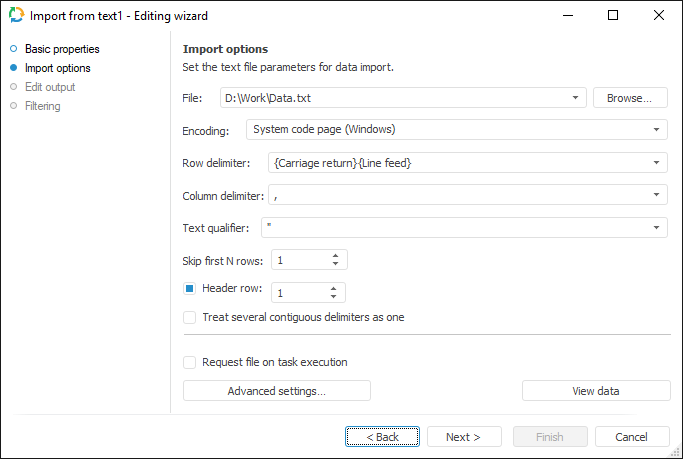
Set parameters of data import from a text file:
File. Specify path to text file used as a data provider. Click the Browse button to select a file.
Encoding. Specify encoding to be used on file parsing. The list contains system code pages, the following encodings are used on their selection:
System Code Page (DOS). OEM encoding is used.
System Code Page (UNICODE). UTF-16 (LE) encoding is used.
System Code Page (Windows). ASCII encoding is used.
Row Delimiter. Select a row delimiter in the list or specify a custom one in the source file.
Column Delimiter. Text Qualifier. Each file line is regarded as a set of fields divided by a delimiter. Field text beginning and end are marked with a qualifier. Using appropriate fields, select or enter column delimiter and text qualifier.
Skip First N Rows. Specify the number of rows to be skipped.
Header Row. If the checkbox is selected, specify the number of the row, from which header names are obtained. The checkbox is deselected by default, header names are generated automatically.
Treat Several Contiguous Delimiters as One. When the checkbox is selected, contiguous delimiters are considered as one delimiter between two fields. The checkbox is deselected by default, contiguous delimiters are considered as delimiters of the fields containing empty values.
When the Request File on Task Execution checkbox is selected, the dialog box for selecting a text file opens on executing an ETL task. The checkbox is deselected by default, working is executed with the file that is specified in the File box.
The Advanced Settings button enables the user to determine advanced settings used on data identification.
The View Data button shows data selected by a query.
NOTE. Only the first hundred of the provider lines will be displayed during the data preview.
Edit Output
The Edit Output page enables the user to set links to the consumer object, to which data on executing ETL tasks is loaded.
NOTE. The page is common to all data connectors and transformers, except for the Split and User Algorithm transformers. Consider setting up a list of fields and output links using the example of the Repository data source editing wizard.
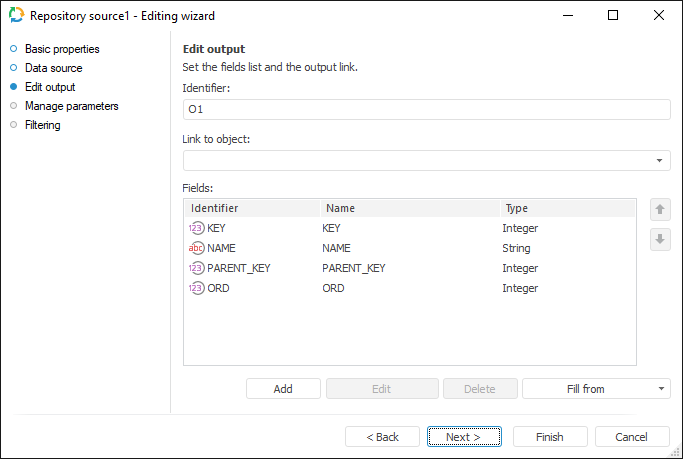
The following settings are available on the page:
Filtering
On the Filtering page specify the condition, according to which the imported data will be selected.
NOTE. The page is common to all data provider connectors, except for the User Provider connector. Consider setting up data provider filtering using the example of the Repository data provider editing wizard.
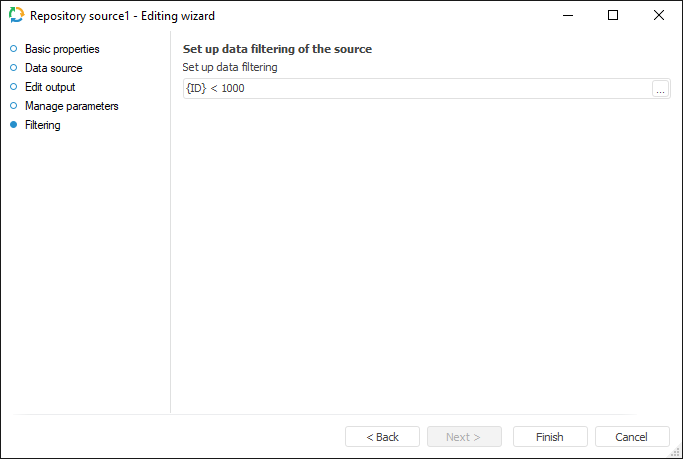
To create a filtering condition, click the ![]() Browse button. The expression editor dialog box opens. All provider fields can be used to create an expression. The data that satisfies the specified condition is imported.
Browse button. The expression editor dialog box opens. All provider fields can be used to create an expression. The data that satisfies the specified condition is imported.

 Identifier
Identifier