 Open the dialog box
Open the dialog boxWhen a cell is selected, which value is calculated using the configured algorithm executed on change, the formula bar displays the calculated formula. If the cell value is obtained after calculation of several algorithms with several calculation blocks or aggregation blocks, the formula string displays information about the last calculated algorithm and the last block. If the formula contains the operand displayed in data entry form table areas, it is displayed as address of the cell, to whch the formula refers. If the formula contains the operand that is not displayed in data entry form table areas, it is displayed as a value. Operands are used in the formula only if they are located on loaded data entry form sheets. If the formula contains circular references, the corresponding warning will be displayed in the formula bar.
NOTE. To keep data actual on editing a data entry form, update it.
To view details about the calculation formula, use the Formula Description dialog box:
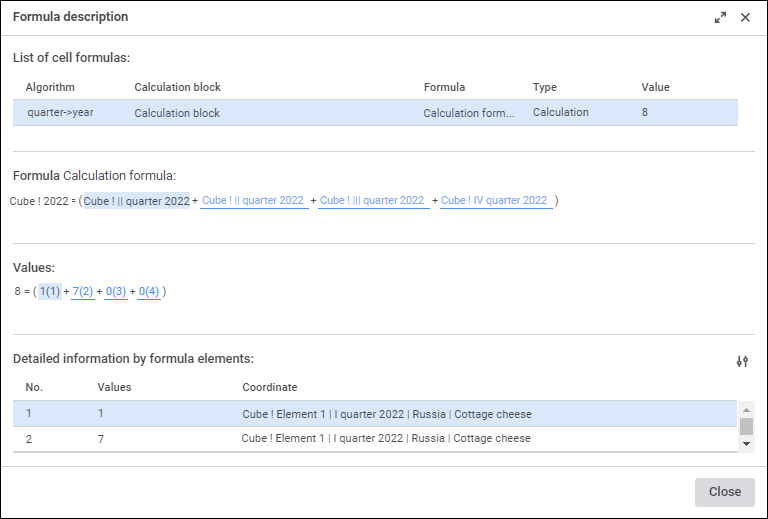
NOTE. The Formula Description dialog box is available on editing and viewing data entry form.
The dialog box contains the following information:
Cell formulas list. The list of algorithms with calculation blocks. If a cell has several algorithms with calculation blocks or aggregation blocks, the last algorithm used for calculating the final cell value is displayed. This algorithm is the first in the list. Below are displayed all algorithms with control blocks in the order of their application. The list displays algorithm name, block name, formula name, calculation algorithm type, and the obtained value.
The <Formula name> formula. Calculation formula of value in the cell, it is set as: <Source name>[<Dimension element name>]. If dimension element matches in all formula operands, it is not displayed in the formula.
Values. Formula with substituted values with sequence numbers.
Detailed Information About Formula Elements. List of values containing the following information:
Sequence Number. Sequence number of the value matching the number from the value formula.
Value
Coordinate. Source name and selection by all its dimensions.
If the value is selected in the Formula area, the following is automatically selected: the string with details about this element in the Detailed Information about Formula Elements area and the value in the Value area. If the string with details is selected in the Detailed Information About Formula Elements area, the appropriate value is automatically selected in the Formula area. If the value is selected in the value area, the following is automatically selected: the appropriate value in the Formula area and the string with detailed information about this element in the Detailed Information about Formula Elements area.
To finish viewing formula description, click the Close button or the  Close button.
Close button.
To make it easier to work with formulas, one can select dictionary attributes displayed in formulas in the dialog box. To do this:
Click the  Display Settings button above the Detailed Information by Formula Elements area. The Display Settings dialog box opens:
Display Settings button above the Detailed Information by Formula Elements area. The Display Settings dialog box opens:
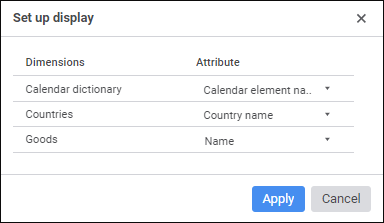
In the drop-down lists of the Attribute column select the required attribute for each dictionary from the Dimensions column. The Name attribute is set for all dimensions by default.
Click the Save button to save the selected attributes. The determined attribute settings are saved for a specific user.
NOTE. The selected attributes are remembered for each dictionary and for a specific user. The saved dimension attributes are automatically applied in all data entry forms, which use dimensions of corresponding dictionaries.
As a result, the Formula area and the Coordinate column in the Detailed Information by Formula Elements area will display the selected dictionary attributes for formulas.
See also:
Getting Started with the Interactive Data Entry Forms Extension in the Web Application | Working with Ready Data Entry Form