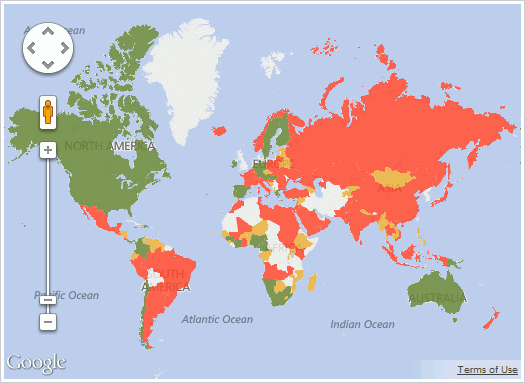"plugins": [
{
"Type": "PP.Yandex",
"Path": "../build/YandexMapPlugin.js",
"Name": "YandexMapPlugin",
"Loaded": true
},
{
"Type": "PP.Bing",
"Path": "../build/BingMapPlugin.js",
"Name": "BingMapPlugin",
"Loaded": true
},
{
"Type": "PP.ArcGis",
"Path": "../build/ArcGisMapPlugin.js",
"Name": "ArcGisMapPlugin",
"Loaded": true
},
{
"Type": "PP.OpenStreetMap",
"Path": "../build/ArcGisMapPlugin.js",
"Name": "OpenStreetMapPlugin",
"Loaded": true
},
{
"Type": "PP.Google",
"Path": "../build/GoogleMapPlugin.js",
"Name": "GoogleMapPlugin",
"Loaded": true,
"Params":{
"Param":[{
"Name": "APIKey",
"Value": "AIzaSyCT36DH2CuXQ8GHtNSZASvoxQtbidhuWCU"
}]
}
}
]
![]() External Services button located on the Map ribbon tab:
External Services button located on the Map ribbon tab: