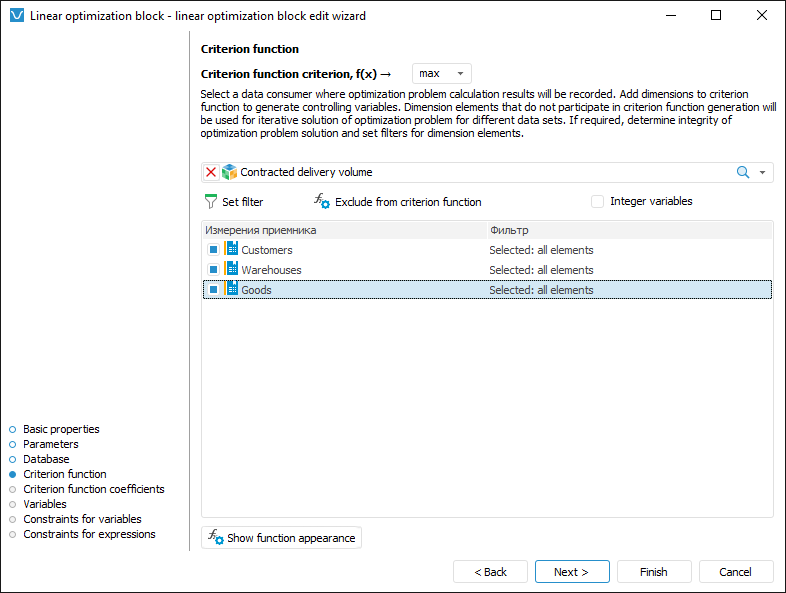
Criterion function is the function, for which controlling variables must be selected so that the criterion function takes the minimum or maximum value.
The purpose of criterion function, controlling variables and the data consumer, to which optimization results are loaded, are selected on the Criterion Function page in the linear optimization block editing wizard:
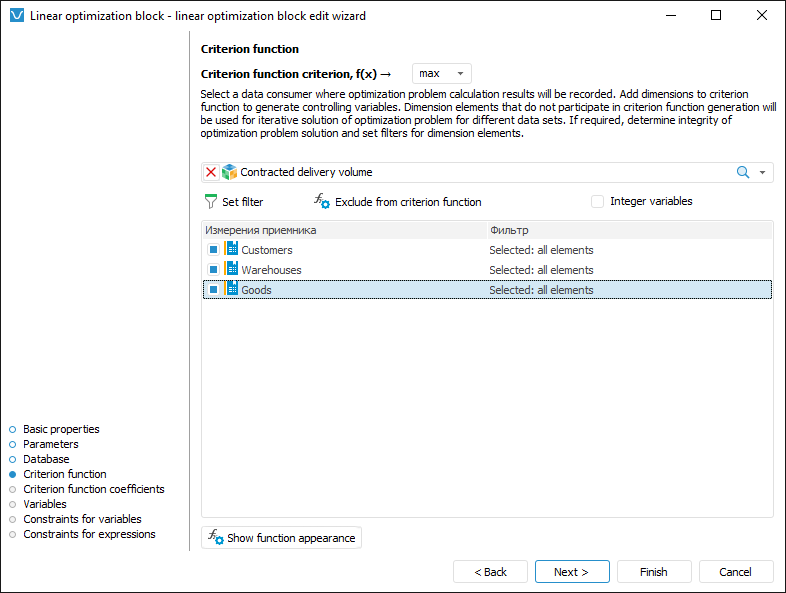
To create a criterion function:
Select criterion function optimization purpose in the Criterion Function Criterion, f(x) box:
min. It is used by default. Values of controlling variables are selected so that the criterion function takes the minimum value.
max. Controlling variable values are selected so that the criterion function takes the maximum value.
Select the data consumer, to which block calculation results are loaded. It is assumed that all controlling variables in linear optimization block are based on data consumer dimensions. Therefore, the selected data consumer must contain the dimensions that enable the user to create a full set of controlling variables. If a dimension is used as a controlling variable, it is named a controlling variable dimension. To select a data source, use the drop-down list located below the box for selecting criterion function optimization purpose.
Select controlling variable dimensions. To select a dimension, select its checkbox or select it in the list and click the Add to Criterion Function button. All the other dimensions will be used for iterative solution of optimization problem. To transform the controlling variable dimension into a regular dimension, deselect the checkbox or select the dimension in the list and click the Exclude from Criterion Function button.
To execute calculations only by elements, set up filtering by elements. To do this, select the dimension in the list and:
Click the  Set Filter button.
Set Filter button.
Double-click the dimension.
The Filtering Setup dialog box opens, in which determine data consumer dimension filtering settings.
If all controlling variables are integer, select the Integer Variables checkbox. As a result, an linear optimization integer problem is solved. This problem is applied if controlling variables are atomic. For example, integer controlling variable is the number of cars in a transportation company. A car cannot be divided into two halves that is why it is atomic.
As a result, a criterion function is set up.
To view the criterion function, click the Show Function External View button.
Filtering enables the user to calculate only dimension elements.
To select dimension elements, by which a block should be calculated, use the Filtering Setup dialog box:

Setup order:
Select elements, by which a block should be calculated. Select one of the radio buttons:
All Elements. A block is calculated by all dimension elements.
Selected Elements. A block is calculated only by selected dimension elements. The elements list is generated in the Selected Elements area using the buttons:
 Select Elements. It adds elements selected in the All Elements area to the Selected Elements area.
Select Elements. It adds elements selected in the All Elements area to the Selected Elements area.
 Exclude Elements. It removes selected elements from the Selected Elements area.
Exclude Elements. It removes selected elements from the Selected Elements area.
Filtering will be executed by all elements contained in the Selected Elements area. If it is required to execute calculation by all elements, except for those contained in the Selected Elements area, select the Exclude Selected Elements (N) checkbox, where N is the number of selected elements.
To work with dimension element selection use context menu items. If selection schema is applied to elements in the All Elements area, it is taken into account on moving elements to the Selected Elements area.
To search for an element in each area, start typing name of the searched element in the  Search box. When the entire name or its part are entered, the area displays the elements, which names contain the searched character combination.
Search box. When the entire name or its part are entered, the area displays the elements, which names contain the searched character combination.
NOTE. If a parametric cube is selected as a filter, and a link between cube parameter and calculation algorithm parameter is set, the All Elements radio button will be automatically selected if parameter value changes.
From Parameter. A block will be calculated by elements specified via the parameter of the Selection type. The method is available if a block contains parameters of the Selection type.
If it is required that a block is calculated by all the elements except for the selected ones, select the Exclude Selected Elements checkbox.
To set the conditions, with which element attributes must satisfy on block calculation, use the Advanced Filter group of parameters. Work with this group of parameters is similar to the work with the Advanced Filter dialog box.
After executing the operations the block is calculated only by the elements corresponding to the filter.
See also:
Getting Started wit the Calculation Algorithms Extension in the Web Application | Inserting and Setting Up Linear Optimization Blocks