 Advanced Settings button on the calculation options panel. Additional calculation and data saving parameters will be displayed:
Advanced Settings button on the calculation options panel. Additional calculation and data saving parameters will be displayed:Click the  Advanced Settings button on the calculation options panel. Additional calculation and data saving parameters will be displayed:
Advanced Settings button on the calculation options panel. Additional calculation and data saving parameters will be displayed:
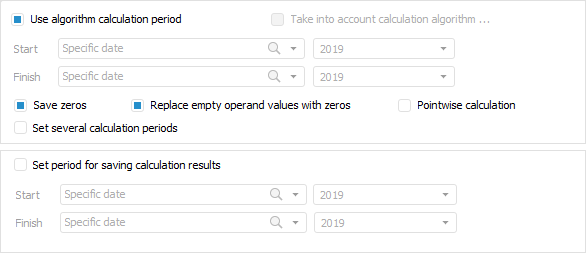
To set a formula calculation period that is different from the algorithm calculation period:
Deselect the Use Algorithm Calculation Period checkbox.
Select the Consider Algorithm Calculation Period checkbox if required. The checkbox is deselected by default, a formula is calculated only by the specified period. When the checkbox is selected, a formula is calculated taking into account the intersection between formula calculation and algorithm calculation period.
NOTE. The checkbox can be used only if the Use Algorithm Calculation Period checkbox is deselected.
Select the method for setting formula calculation period start and end dates in the Start and the End boxes:
Specific Date. Set the specific date in the date editor on the right. Date format in the date editor depends on the specified frequency step.
Algorithm Calculation Start Date. Set the number of periods in the value editor on the right to shift the algorithm calculation start date. The algorithm calculation start date matches with the specified calculation period start date on the Manage Calculation Period tab in the Calculation Algorithm Parameters or on the parameters panel. When calculating a formula, use algorithm calculation start date taking into account the shift by the specified number of periods.
Algorithm Calculation End Date. Set the number of periods in the value editor to the right to shift algorithm calculation end date. The algorithm calculation end date matches with the specified algorithm calculation end date on the Manage Calculation Period in the Calculation Algorithm Parameters dialog box or on the parameters panel. A formula is calculated using the calculation algorithm end date taking into account the shift by the specified number of periods.
Formula Calculation Start Date. Set the number of periods in the value editor to the right to shift formula calculation start date. The formula calculation start date matches with the specified calculation period start date on the Manage Calculation Period in the Calculation Algorithm Parameters dialog box or on the parameters panelA formula is calculated using the formula calculation start date taking into account the shift by the specified number of periods.
Formula Calculation End Date. Set the number of periods in the value editor on the right to shift the formula calculation end date. The formula calculation end date matches with the specified calculation period end date on the Manage Calculation Period in the Calculation Algorithm Parameters dialog box or on the parameters panel.A formula is calculated using the formula calculation end date taking into account the shift by the specified number of periods.
Date from Parameter Value. Select the calculation block parameter configured on the Parameters tab. Set the number of periods in the value editor to the right to shift the date from the parameter value. When calculating a formula, use the date from parameter value taking into account the shift by the specified number of periods.
NOTE. When selecting a dictionary attribute, the drop-down list contains the Date and DateTime dictionary attributes.
Current Coordinate Date. Select the cube dictionary attribute configured for dimension on the Consumer/Sources of calculation block. Set the number of periods in the value editor to the right to shift date from the currently calculated dictionary element value. A formula is calculated using the attribute value by the current calculated element of the specified dictionary taking into account the shift by the specified number of periods.
The specified periods for date shift depend on the frequency step and affect formula calculation results. For example, if the annual frequency step is set in the calculation formula with the algorithm calculation start date (from 01.01.2020) and the number of periods equal to 2, formula calculation starts from 01.01.2022. If the monthly frequency step is set in the calculation formula with the algorithm calculation start date (from 01.01.2020) and the number of periods equal to 2, formula calculation starts from 01.03.2022.
To set the period for saving calculation results:
Select the Set Period for Saving Calculation Results checkbox.
Select the method for setting calculation result saving period start and end in the Start box and the End box. Date setting methods are identical to those for setting formula calculation period start and end.
After executing the operations, the period for saving calculation results is set. Calculation results are saved only in the specified date range after algorithm calculation is completed. If a period for saving calculation results is not set, calculation results are saved from the algorithm calculation start date to the end date.
To save only non-zero values obtained after block calculation, deselect the Save Zeros checkbox.
To use empty values of operands used in formula on calculation, deselect the Replace Empty Operand Values with Zeros checkbox.
To change formula calculation method in the block, use the Pointwise Calculation checkbox. The checkbox is deselected by default, and series calculation is used, that is, all formulas are calculated by all data points. If the checkbox is selected, formulas are calculated one-by-one in each data point: first, formulas are calculated by the first data point, then by the second one, and so on.
NOTE. Pointwise calculation can be used for specific formulas and for the entire calculation algorithm. For details about pointwise calculation, see the Algorithm Calculation section.
To set formulas that will be used in certain time periods, execute the following operations:
Select the Set Several Calculation Periods checkbox. In this case, the formula area shows buttons to create and set up additional periods and their settings.
Click the  Add Intermediate Calculation Date button to create additional calculation periods. When an intermediate calculation date is added, the period that contains the calculation date is divided into two periods: the selected date is included in the first period, the second period is calculated starting from the date following the selected one (next year, next quarter, and so on. depending on the selected frequency step):
Add Intermediate Calculation Date button to create additional calculation periods. When an intermediate calculation date is added, the period that contains the calculation date is divided into two periods: the selected date is included in the first period, the second period is calculated starting from the date following the selected one (next year, next quarter, and so on. depending on the selected frequency step):

Tab headers show abbreviations: Cs - start of calculation period specified for algorithm or in calculation block settings; Ce - end of calculation period specified for algorithm or in calculation block settings.
To change the intermediate calculation date, select the tab with the period and click the  Change Intermediate Calculation Date button.
Change Intermediate Calculation Date button.
See also:
Getting Started with the Calculation Algorithms Extension in the Web Application | Setting Up Calculation Formulas